Fast NE software download
 Assumptions
Assumptions
Be sure all listed assumptions described below are fulfilled before carrying out the fast software download:
-
An Ethernet cable is installed between the Ethernet access of the PC and the Q-LAN interface (RJ45 connector) of the NE. A crossed cable must be used.
NOTE: This connection can also be realized through a HUB. In that case, straight cables must be used between the PC and the HUB and between the HUB and the NE.
Figure 6-1: Connection with crossed Ethernet cable (AM unit)
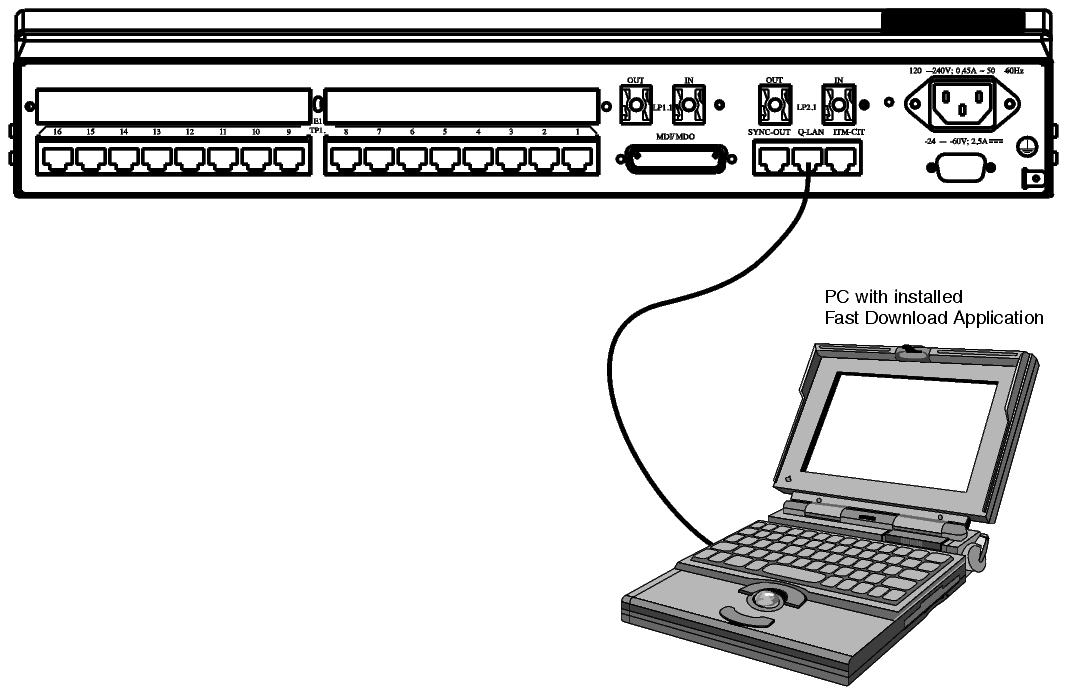
Figure 6-2: Connection with crossed Ethernet cable (AMS unit)
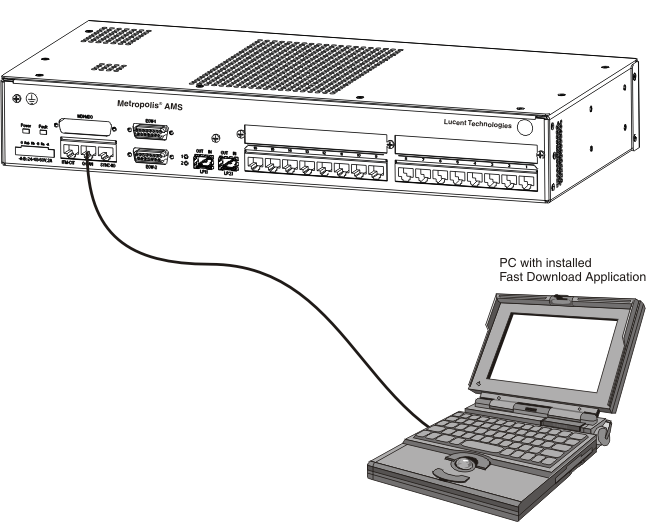
Procedure
Proceed as follows to install the NE software via the “Fast download” application:
1 |
Select Start → Programs → Fast download tool. Result: The screen Fast Download Tool is displayed. |
2 |
Select the correct Ethernet Adapter. |
3 |
Select the load with the extension .ISD or .S3 to be downloaded to the 1643 AM/AMS unit or to be downloaded to an external unit like an SHDSL modem. If a “.S3” file is selected for download, then the tool will do a conversion to “.ISD”. Click OK to the displayed “Attention” message. |
4 |
Select the correct ISD Group for the load to be downloaded. Select Network Element to download to the software stores of the NE and select External Equipment to download to the software stores of the external unit. |
5 |
Select the NE for downloading the MAC address. |
6 |
Click on the Download button to start the software download to the NE. Confirm the selected ISD group. Result: The download starts and the following steps are observed: “Connecting”, “Erasing” and “Downloading” (the progress of the download is indicated). |
7 |
When the download is completed successfully, click on Yes to activate the downloaded software. The NE will perform a “Switch, MIB clear”. Click on No to keep the downloaded software in the backup store. The software can be activated later through a management system. |
8 |
Click on Exit. Important! It is recommended to reboot the PC after downloading the NE software using the Fast Download Tool and before connecting the ITM-CIT to the NE. End of steps |
Software download failure
If the “Fast download” application doesn't work or in case of a software download failure (red FAULT LED is illuminating), perform an NE software download as described in Appendix A, section Installing the NE software.