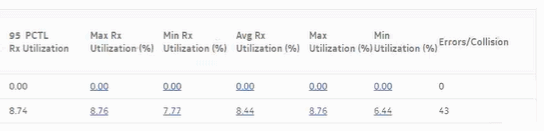Ports and Interfaces Utilization Summary report
Ports and Interfaces Utilization Summary report overview
The Ports and Interfaces Utilization Summary report shows a summary of utilization information about network and/or access interfaces associated with existing termination objects (port, LAG, or bundle) for all possible modes (network, access, or hybrid).
Note: Either generate or schedule the reports for each region or subregion individually. These reports are for all ports, LAGs, bundles, Scada, channels, interface and SAPs in the network, resulting in a summary of millions of rows over thousands of pages.
Use cases
Capacity planning—Use the report to examine port and interface utilization patterns for planning future capacity requirements.
Prerequisites
The following table describes the aggregation rules that must be enabled and the file and accounting policies that must be configured for the NEs on which statistics are to be collected; see the NSP NFM-P Statistics Management Guide for information about configuring file and accounting policies. To view the report for granularities other than raw data, the aggregation rules must be enabled; see How do I configure analytics aggregation?.
Table 11-21: Ports and Interfaces Utilization Summary report prerequisites
|
Monitored object class |
Statistics class |
Statistics collection |
MIB name |
NE types |
|---|---|---|---|---|
|
equipment.PhysicalPort |
equipment.InterfaceAdditionalStats |
MIB-based |
IF-MIB.ifXEntry |
7210 SAS-D 7210 SAS-MXP 7210 SAS-R 7250 IXR 7705 SAR 7750 SR |
|
lag.Interface |
equipment.InterfaceAdditionalStats |
MIB-based |
IF-MIB.ifXEntry |
7210 SAS-D 7210 SAS-MXP 7210 SAS-R 7250 IXR 7705 SAR 7750 SR |
|
bundle.Interface |
equipment.InterfaceAdditionalStats |
MIB-based |
IF-MIB.ifXEntry |
7210 SAS-D 7210 SAS-MXP 7210 SAS-R 7250 IXR 7705 SAR 7750 SR |
|
rtr.NetworkInterface |
equipment.InterfaceAdditionalStats |
MIB-based |
IF-MIB.ifXEntry |
7210 SAS-D 7210 SAS-MXP 7210 SAS-R 7250 IXR 7705 SAR 7750 SR |
|
mpls.Interface |
mpls.MplsInterfaceStats |
MIB-based |
TIMETRA-MPLS-MIB.vRtrMplsIfStatEntry |
7210 SAS-D 7210 SAS-R 7250 IXR 7705 SAR 7750 SR |
|
rtr.NetworkInterface |
rtr.IpInterfaceAdditionalStats rtr.IpInterfaceStats rtr.SarIpInterfaceStats |
MIB-based |
TIMETRA-VRTR-MIB.vRtrIfStatsEntry TIMETRA-VRTR-MIB.vRtrIfStatsExtEntry |
7210 SAS-D 7210 SAS-R 7250 IXR 7705 SAR 7750 SR |
|
service.AccessInterface |
service.CompleteServiceEgressPacketOctets |
Accounting, file, and log policies |
completeSvcInEg policy |
7250 IXR-R6 7750 SR |
|
service.AccessInterface |
service.CompleteServiceIngressPacketOctets |
Accounting, file, and log policies |
completeSvcInEg policy |
7250 IXR-R6 7750 SR |
|
service.AccessInterface |
service.ServiceEgressOctets |
Accounting, file, and log policies |
svcIngressOctet policy |
7210 SAS-D 7210 SAS-MXP 7210 SAS-R |
|
service.AccessInterface |
service.ServiceIngressOctets |
Accounting, file, and log policies |
svcEgressOctet policy |
7210 SAS-D 7210 SAS-MXP 7210 SAS-R |
Report characteristics
The following table lists the principal report characteristics.