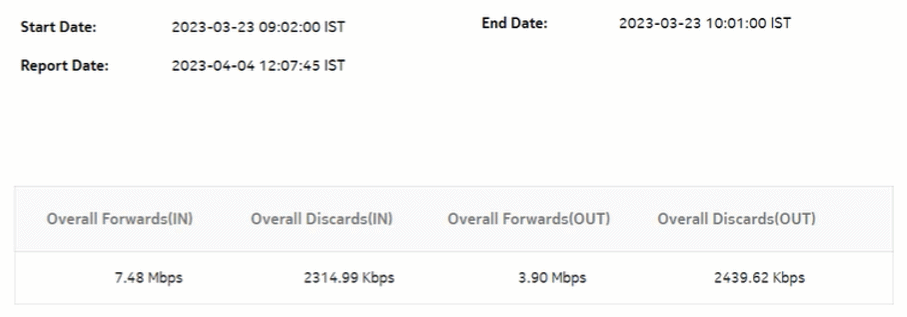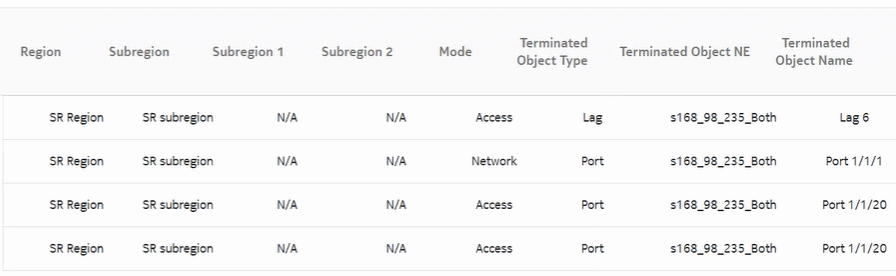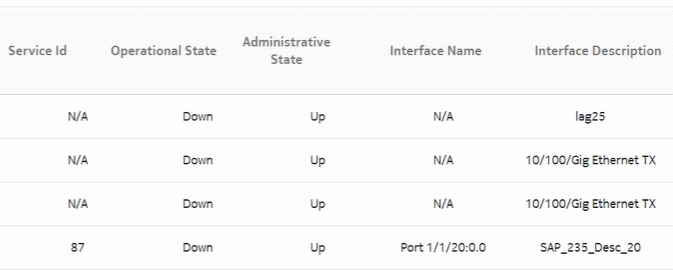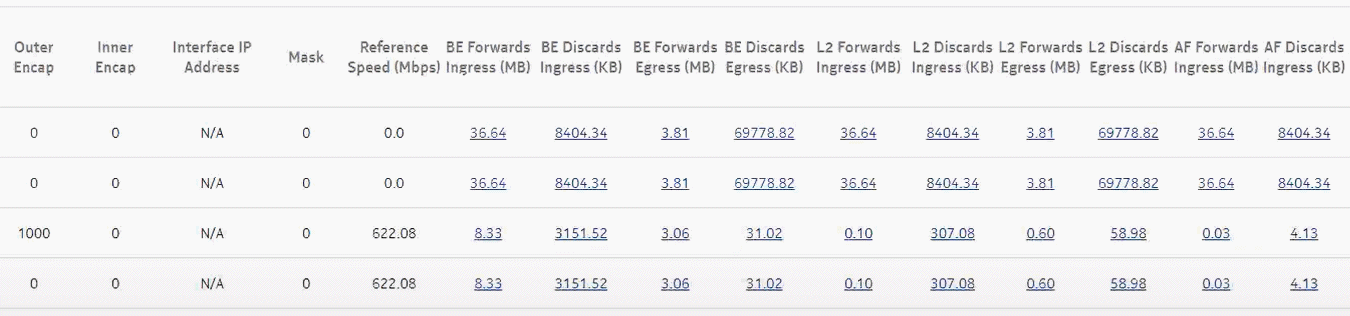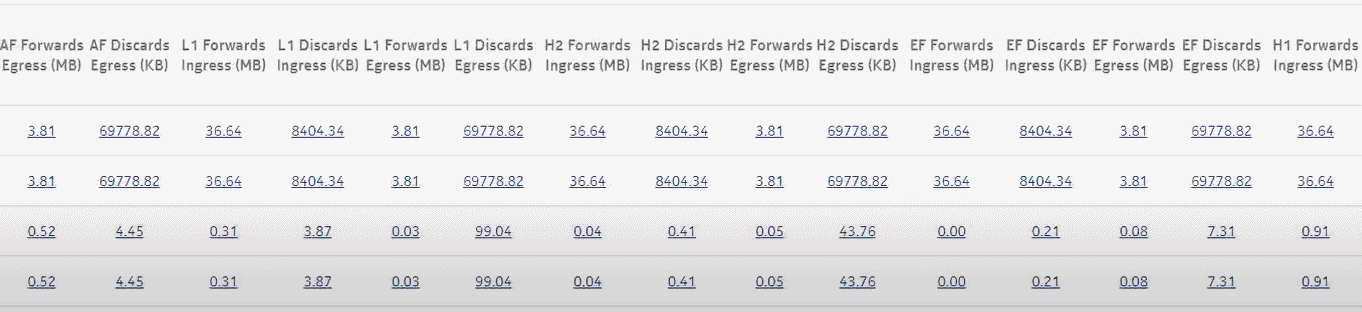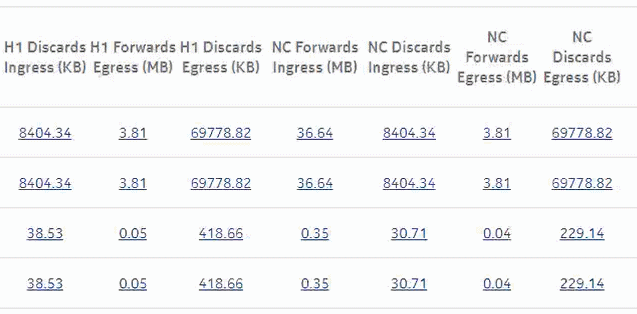Ports and Interfaces Forwards and Discards per Queue Summary report
Ports and Interfaces Forwards and Discards per Queue Summary report overview
The Ports and Interfaces Forwards and Discards per Queue Summary report contains a summary of information about throughput and utilization information for each forwarding class of a port, LAG, bundle and associated network and access interfaces for all possible modes, including network, access, or hybrid.
The network interface scenario is not supported.
Note: Either generate or schedule the reports for each region or subregion individually. These reports are for all ports, LAGs, bundles, Scada, channels, interface and SAPs in the network, resulting in a summary of millions of rows over thousands of pages.
Use cases
SLA monitoring—Use the report to examine traffic drop patterns to ensure that service-level agreements are met.
Prerequisites
The following table describes the file and accounting policies that must be configured for the NEs on which statistics are to be collected; see the NSP NFM-P Statistics Management Guide for information about configuring file and accounting policies.
Table 11-17: Ports and Interfaces Forwards and Discards per Queue Summary report prerequisites
|
Monitored object class |
Statistics class |
Statistics collection |
MIB name |
NE types |
|---|---|---|---|---|
|
equipment.PhysicalPort |
service.CombinedNetworkEgressOctets |
Accounting, file, and log policies |
combinedNetIngrEgr Policy |
7705 SAR 7750 SR |
|
equipment.PhysicalPort |
service.CombinedNetworkIngressOctets |
Accounting, file, and log policies |
combinedNetIngrEgr Policy |
7210 SAS-D 7210 SAS-MXP 7210 SAS R 7705 SAR 7750 SR |
|
lag.Interface |
service.CombinedNetworkEgressOctets |
Accounting, file, and log policies |
combinedNetIngrEgr Policy |
7705 SAR 7750 SR |
|
lag.Interface |
service.CombinedNetworkIngressOctets |
Accounting, file, and log policies |
combinedNetIngrEgr Policy |
7210 SAS-D 7210 SAS-MXP 7210 SAS R 7705 SAR 7750 SR |
|
bundle.Interface |
service.CombinedNetworkEgressOctets |
Accounting, file, and log policies |
combinedNetIngrEgr Policy |
7705 SAR 7750 SR |
|
bundle.Interface |
service.CombinedNetworkIngressOctets |
Accounting, file, and log policies |
combinedNetIngrEgr Policy |
7705 SAR 7750 SR |
|
service.L3AccessInterface |
service.CompleteServiceEgressPacketOctets service.CompleteServiceIngressPacketOctetsA |
Accounting, file, and log policies |
completeSvcInEg policy,svcEgressOctet policy |
7250 IXR-R6 7705 SAR 7750 SR |
|
service.L3AccessInterface |
service.ServiceEgressOctets service.ServiceIngressOctets |
Accounting, file, and log policies |
completeSvcInEg policy svcIngressOctet policy |
7210 SAS-D 7210 SAS-MXP 7210 SAS R |
|
service.L2AccessInterface |
service.CompleteServiceEgressPacketOctets service.CompleteServiceEgressPacketOctets |
Accounting, file, and log policies |
completeSvcInEg policy svcEgressOctet policy |
7705 SAR 7750 SR |
|
service.L2AccessInterface |
service.ServiceEgressOctets service.ServiceEgressOctets |
Accounting, file, and log policies |
completeSvcInEg policy svcEgressOctet policy |
7210 SAS-D 7210 SAS-MXP 7210 SAS-R |
Notes:
For equipment.PhysicalPort, lag.Interface, service.L2AccessInterface and service.L3AccessInterface, SAS,equipment does not support per FC counters.
For service.L2AccessInterface and service.L3AccessInterface, IXR equipment do not support egress QoS policy.
Report characteristics
The following table lists the principal report characteristics.
Table 11-18: Ports and Interfaces Forwards and Discards per Queue Summary report characteristics
|
Characteristic |
Value | ||||
|---|---|---|---|---|---|
|
Data type |
Statistics | ||||
|
Source database |
Auxiliary database | ||||
|
Report inputs |
Prompt |
Notes | |||
|
End date |
Calendar date or relative date (for example, two days ago) and time | ||||
|
Report range |
Length of time to be reported, in hours or days | ||||
|
Region |
|||||
|
Subregion |
Only subregions below the top-level region are displayed in the prompt. Objects in the lower subregions are automatically selected when their subregion is selected. | ||||
|
Ingress Threshold |
Specify in bps/Kbps/Mbps/Gbps | ||||
|
Egress Threshold | |||||
|
Logo Resource ID |
The logo to add to the report. Enter the Resource ID of the logo image in the Images folder. The default is the Nokia logo. To create the report without a logo, leave the Logo Resource ID field blank. | ||||
|
Logo Position |
Choose Left, Middle, or Right. The logo appears on the left on the first page of the report if you choose Left or Middle. | ||||
|
Show threshold violations only |
Select to see threshold violations only. | ||||
|
Show report output on one page |
Select the check box to enable pagination. Note: Using the Show report output on one page option when creating reports as drill-downs may impact report rendering time. Nokia recommends disabling the Show report output on one page option when creating reports. | ||||
|
Drill-down support |
Yes—Click on a KPI in a table cell to launch the Details report | ||||