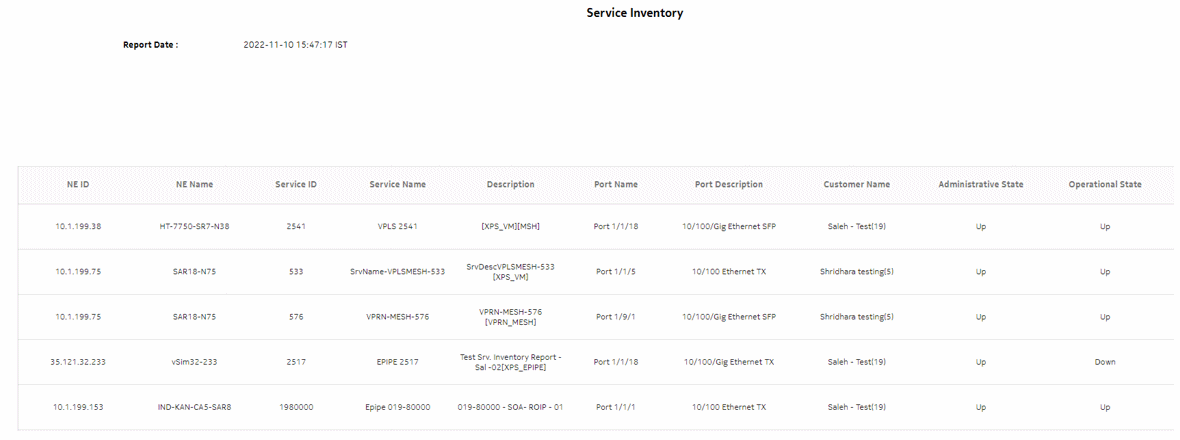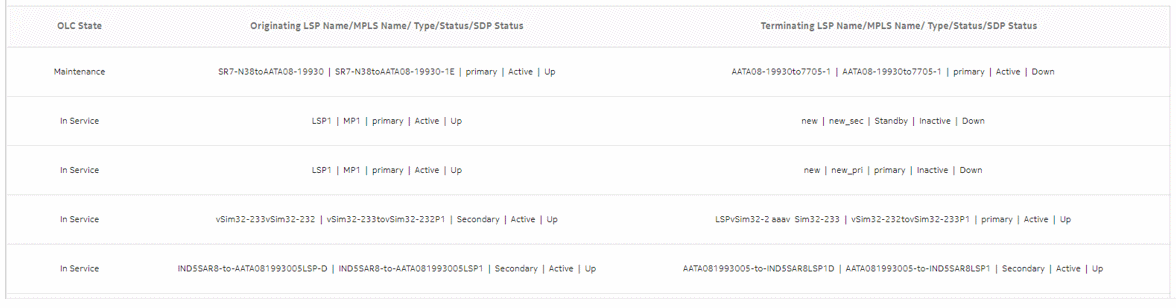Service Inventory report
Service Inventory report overview
The Service Inventory report shows the number of services associated with a port that are currently on a single device or on multiple devices in a single view. The report allows you to see what NE services and LSPs are affected by a move/add/change/outage of a network or access interface from a service perspective. The report can be run from a router perspective, port perspective, or TDM bundle perspective.
Supported services include VPLS, VPRN, Epipe, Apipe, Cpipe, and VLAN.
Report characteristics
The following table lists the principal report characteristics.
Table 12-5: Service Inventory report characteristics
|
Characteristic |
Value | |||||
|---|---|---|---|---|---|---|
|
Data type |
NE configuration information | |||||
|
Source database |
NFM-P database | |||||
|
NE types supported |
all 7705 SAR variants all 7750 SR and VSR variants all 7450 ESS variants all 7950 XRS variants all 7250 IXR variants all 7210 SAS variants 7210 SAS-D 6F 4T, 7210 SAS-D 6F 4T ETR, 7210 SAS-M 24F, 7210 SAS-M 24F 2XFP, 7210 SAS-M 24F 2XFP ETR, 7210 SAS-T 12F 10T 4XFP, 7210 SAS-T 12F 10T 4XFP ETR, 7210 SAS-X 24F 2XFP, 7210 SAS-K, 7210 SAS-R6, 7210 SAS-R12 OS 6860, OS 6450, OS 6900 Wavence MSS-1, Wavence MSS-4, Wavence MSS-8, Wavence MSS-E, Wavence MSS-HE, Wavence MSS-XE, Wavence MSS-O, Wavence SA, 9500 MPR-A Chassis 1, 9500 MPR-A Chassis 4, 9500 MPR-A Chassis 8, 9500 MPR-E Chassis 1, 9500 MPR-E Chassis 4, 9500 MPR-E Chassis 8, 9500 MSS-1c, 9500 MSS-O ANSI, 9500 MSS-O ETSI, 9500 SA | |||||
|
Support is limited to NEs found in the network. | ||||||
|
Report inputs |
Prompt |
Notes | ||||
|
Resource type |
Router, Port, Bundle | |||||
|
NEs/ Physical Ports/ TDM Bundles |
Search using partial names or wildcard (%). | |||||
|
Name or name pattern for services |
Search using partial names or wildcard (%). Select individual items or click Select All. | |||||
|
Services |
Select individual items or click Select All. | |||||
|
Exclude Options |
Enable, disable | |||||
|
OLC State |
Maintenance, In Service | |||||
|
Administrative State |
Up, Down, Partially Down, Unknown | |||||
|
Lsp Path Type |
Other, Primary, Standby, Secondary | |||||
|
Logo Resource ID |
The logo to add to the report. Enter the Resource ID of the logo image in the Images folder. The default is the Nokia logo. To create the report without a logo, leave the Logo Resource ID field blank. | |||||
|
Logo Position |
Choose Left, Middle, or Right. The logo appears on the left on the first page of the report if you choose Left or Middle. | |||||
|
Show report output on one page |
Select the check box to enable pagination. Note: Using the Show report output on one page option when creating reports as drill-downs may impact report rendering time. Nokia recommends disabling the Show report output on one page option when creating reports. | |||||
|
Drill-down support |
No | |||||