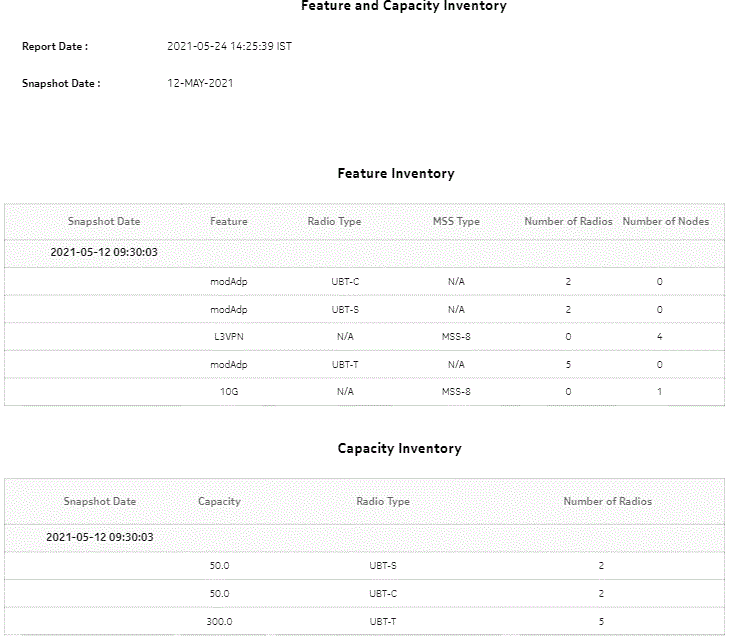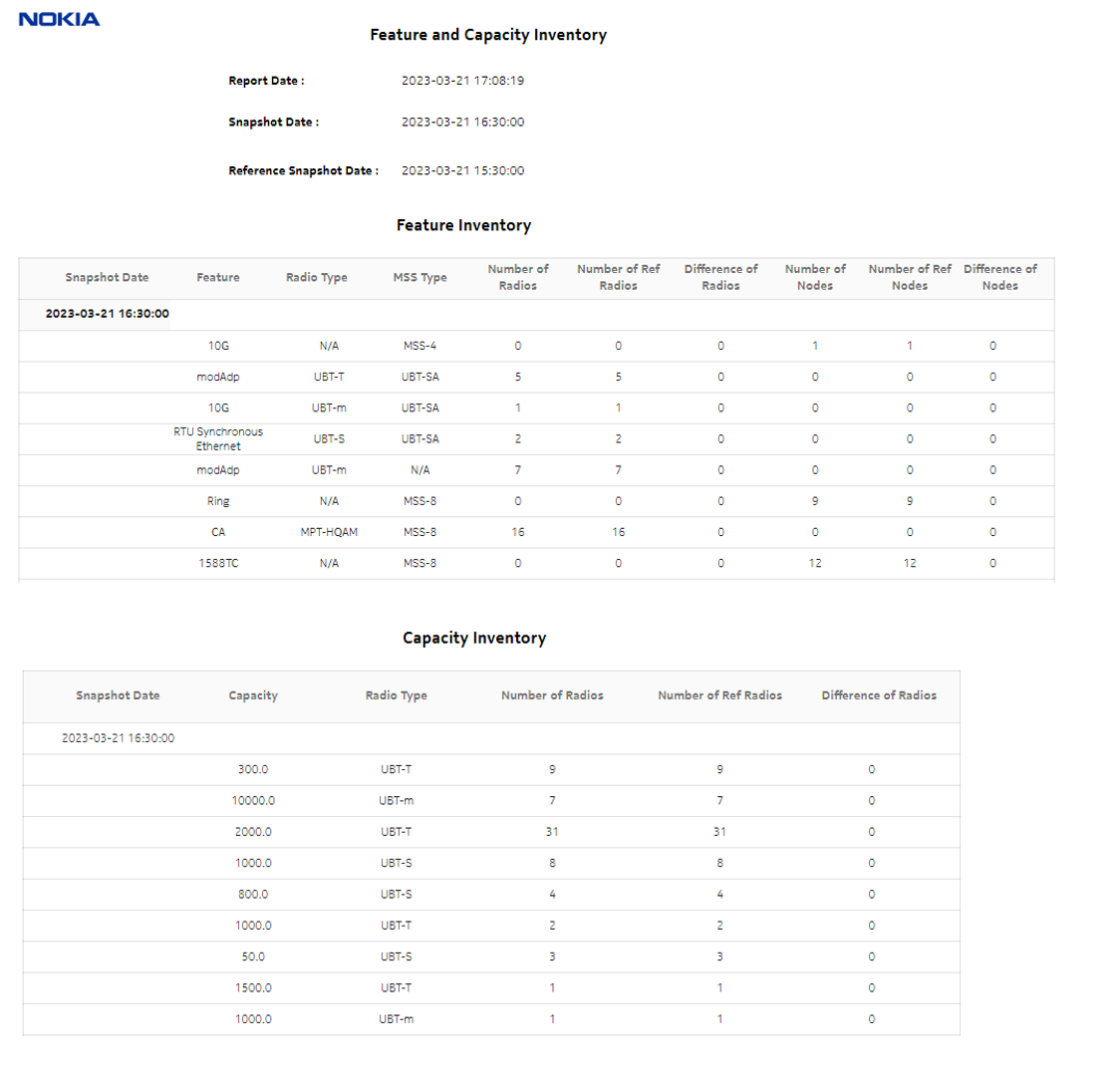Feature and Capacity Inventory report
Feature and Capacity Inventory report overview
The Feature and Capacity Inventory report consists of feature inventory and capacity inventory tables.
The feature inventory table counts the following items for the selected snapshot date:
The capacity inventory table lists the UBT or MPT type, its capacity and number of radios, number of ref radios, and difference of radios for the selected snapshot date.
You can compare the selected snapshot date against another snapshot to display the difference between the two snapshots.
Use cases
Capacity planning—Use the report to examine capacity and features which are licensed.
Limitations
When using a reference snapshot that contains data for features or capacities that are absent from any of the selected snapshot dates, rows in the table output may appear malformed (for example, displaying N/A in the Snapshot Date column).
Prerequisites
Before a feature and capacity inventory report can be created, the Wavence NE and ports must be discovered in NFM-P and features and capacity must be scheduled in NFM-P.
Calculations
This section describes how the capacity and feature license values are calculated for this report. The following table lists the port feature licenses and the requirements for a port to be counted as using the licensed feature. If a feature is enabled on any channel, then the port is counted as using that feature, except where noted.
The following table lists the node feature licenses, and the requirements for a node to be counted as using the licensed feature.
|
License |
Description |
|---|---|
|
L3VPN |
Total number of sites used for an L3 service, grouped by node type. |
|
Ring |
Number of ring instances created, grouped by node type. |
|
1588TC |
Number of nodes with 1588TC enabled |
|
1588BC |
Number of nodes with 1588BC enabled |
|
IGP |
Number of nodes with an OSPF Site that has an administrative state of Up |
|
BNM |
Number of nodes with one or more BNM entries enabled. |
|
Core Protection |
Number of nodes with core card protected. |
|
RTU Synchronous Ethernet |
Number of nodes with Sync-E enabled. |
|
10G |
Number of nodes containing a UBT port with speed 10G. |
The following table lists the capacity licenses for each UBT type and capacity range.
|
UBT Type |
From |
Till |
License |
|---|---|---|---|
|
UBT-m |
0 |
1000 |
yyCapU1000 |
|
UBT-m |
1001 |
1500 |
yyCapU1500 |
|
UBT-m |
1501 |
2000 |
yyCapU2000 |
|
UBT-m |
2001 |
3000 |
yyCapU3000 |
|
UBT-m |
3001 |
4000 |
yyCapU4000 |
|
UBT-m |
4001 |
5000 |
yyCapU5000 |
|
UBT-m |
5001 |
6000 |
yyCapU6000 |
|
UBT-m |
6001 |
Above |
yyCapU10000 |
|
UBT-S |
0 |
50 |
yyCapU0050 |
|
UBT-S |
51 |
100 |
yyCapU0100 |
|
UBT-S |
101 |
160 |
yyCapU0160 |
|
UBT-S |
161 |
200 |
yyCapU0200 |
|
UBT-S |
201 |
300 |
yyCapU0300 |
|
UBT-S |
301 |
400 |
yyCapU0400 |
|
UBT-S |
401 |
600 |
yyCapU0600 |
|
UBT-S |
601 |
800 |
yyCapU0800 |
|
UBT-S |
801 |
Above |
yyCapU1000 |
|
UBT-T |
0 |
300 |
yyCapU0300 |
|
UBT-T |
301 |
400 |
yyCapU0400 |
|
UBT-T |
401 |
600 |
yyCapU0600 |
|
UBT-T |
601 |
800 |
yyCapU0800 |
|
UBT-T |
801 |
1000 |
yyCapU1000 |
|
UBT-T |
1001 |
1500 |
yyCapU1500 |
|
UBT-T |
1501 |
Above |
yyCapU2000 |
|
UBT-C |
0 |
50 |
yyCapU0050 |
|
UBT-C |
51 |
100 |
yyCapU0100 |
|
UBT-C |
101 |
160 |
yyCapU0160 |
|
UBT-C |
161 |
200 |
yyCapU0200 |
|
UBT-C |
201 |
300 |
yyCapU0300 |
|
UBT-C |
301 |
400 |
yyCapU0400 |
|
UBT-C |
401 |
600 |
yyCapU0600 |
|
UBT-C |
601 |
800 |
yyCapU0800 |
|
UBT-C |
801 |
Above |
yyCapU1000 |
Report characteristics
The following table lists the principal report characteristics.
Table 15-4: Feature and Capacity Inventory report characteristics
|
Characteristic |
Value | |||||
|---|---|---|---|---|---|---|
|
Source database |
NFM-P database | |||||
|
NE types supported |
Wavence MSS-1, Wavence MSS-4, Wavence MSS-8, Wavence MSS-E, Wavence MSS-HE, Wavence MSS-XE, Wavence MSS-O, Wavence UBT-SA, Wavence UBT-I, Wavence UBT-T XP, Wavence-SA, Wavence NIM | |||||
|
Support is limited to NEs found in the network. | ||||||
|
Report inputs |
Prompt |
Notes | ||||
|
Snapshot date |
Calendar date or relative date (for example, two days ago) and time. Do not specify more than ten snapshot dates. | |||||
|
Reference snapshot date |
Snapshot date to compare the selected snapshot against | |||||
|
Logo Resource ID |
The logo to add to the report. Enter the Resource ID of the logo image in the Images folder. The default is the Nokia logo. To create the report without a logo, leave the Logo Resource ID field blank. | |||||
|
Logo Position |
Choose Left, Middle, or Right. The logo appears on the left on the first page of the report if you choose Left or Middle. | |||||
|
Show report output on one page |
Select the check box to enable pagination. Note: Using the Show report output on one page option when creating reports as drill-downs may impact report rendering time. Nokia recommends disabling the Show report output on one page option when creating reports. | |||||
|
Apply |
Applies all the parameters and prepares the report based on the parameters entered. | |||||
|
Reset |
Resets all the parameters to default value. | |||||
|
Drill-down support |
No | |||||