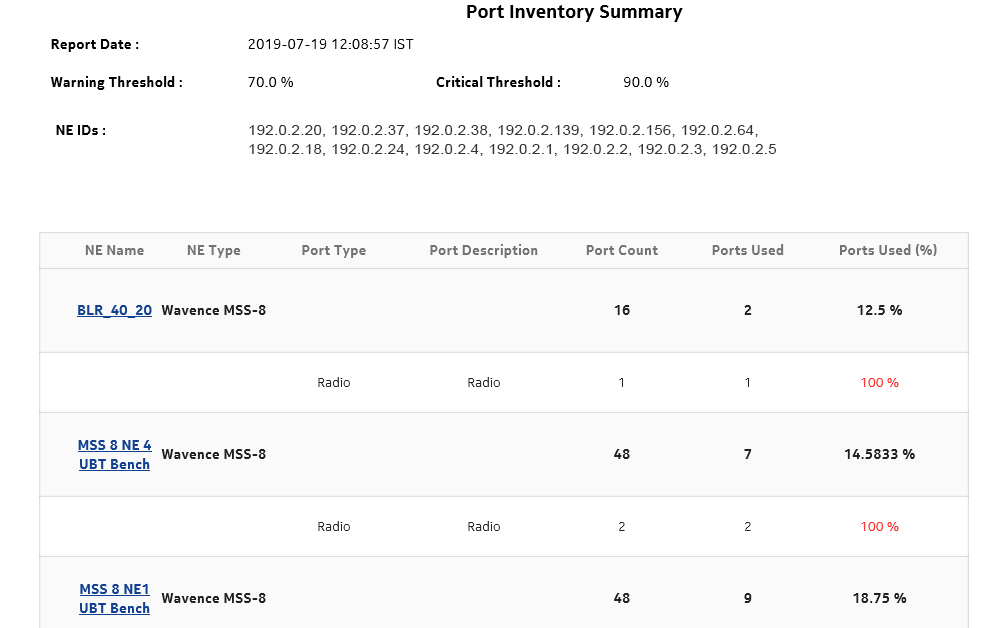Port Inventory Summary report
Port Inventory Summary report overview
The Port Inventory Summary report shows the port type and port usage for selected NEs. The default display is a table displaying details, including total port count, total ports used, and percentage of ports used. If a port is used in a backhaul service or is a member of the lag group, then the corresponding port is marked as used port. Protection ports are not shown as "used ports" in port inventory summary reports.
The port count is calculated based on the grouping of NE Type, NE ID, Port Class, and Port Description. The total port count is grouped based on the NE ID. For a specific NE, it gives the total count of the associated ports.
Report characteristics
The following table lists the principal report characteristics. The total port count is grouped based on the NE ID. For a specific NE, it gives the total count of the associated ports
Table 12-4: Port Inventory Summary report characteristics
|
Characteristic |
Value | |||||
|---|---|---|---|---|---|---|
|
Data type |
NE configuration information | |||||
|
Source database |
NFM-P database | |||||
|
NE types supported |
all 7705 SAR variants all 7750 SR and VSR variants all 7450 ESS variants all 7950 XRS variants all 7250 IXR variants all 7210 SAS variants 7210 SAS-D 6F 4T, 7210 SAS-D 6F 4T ETR, 7210 SAS-M 24F, 7210 SAS-M 24F 2XFP, 7210 SAS-M 24F 2XFP ETR, 7210 SAS-T 12F 10T 4XFP, 7210 SAS-T 12F 10T 4XFP ETR, 7210 SAS-X 24F 2XFP, 7210 SAS-K, 7210 SAS-R6, 7210 SAS-R12 OS 6860, OS 6450, OS 6900 Wavence MSS-1, Wavence MSS-4, Wavence MSS-8, Wavence MSS-E, Wavence MSS-HE, Wavence MSS-XE, Wavence MSS-O, Wavence SA, 9500 MPR-A Chassis 1, 9500 MPR-A Chassis 4, 9500 MPR-A Chassis 8, 9500 MPR-E Chassis 1, 9500 MPR-E Chassis 4, 9500 MPR-E Chassis 8, 9500 MSS-1c, 9500 MSS-O ANSI, 9500 MSS-O ETSI, 9500 SA | |||||
|
Support is limited to NEs found in the network. | ||||||
|
Report inputs |
Prompt |
Notes | ||||
|
Node Types |
Search using partial names or wildcard (%). At least one NE or site name must be entered. | |||||
|
Sites (or Name Pattern) | ||||||
|
Sites |
Search using the site name. | |||||
|
Warning Threshold % |
Ranges from 0 to 100 | |||||
|
Critical Threshold % |
Ranges from 0 to 100 | |||||
|
Show Threshold Violations Only (check box) |
— | |||||
|
Logo Resource ID |
The logo to add to the report. Enter the Resource ID of the logo image in the Images folder. The default is the Nokia logo. To create the report without a logo, leave the Logo Resource ID field blank. | |||||
|
Logo Position |
Choose Left, Middle, or Right. The logo appears on the left on the first page of the report if you choose Left or Middle. | |||||
|
Show report output on one page |
Select the check box to enable pagination. Note: Using the Show report output on one page option when creating reports as drill-downs may impact report rendering time. Nokia recommends disabling the Show report output on one page option when creating reports. | |||||
|
Drill-down support |
Yes—Open the Port Details report for the selected NE. | |||||