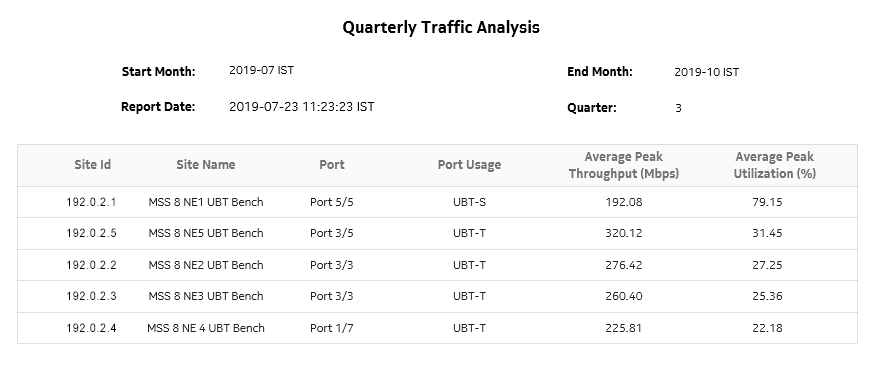Quarterly Traffic Analysis report
Quarterly Traffic Analysis report overview
The Quarterly Traffic Analysis report shows the daily Peak Utilization and daily Peak Throughput for each radio port averaged over one quarter. The report can be generated on a per-quarter basis, Q1, Q2, Q3, or Q4 of the selected year.
Use cases
Capacity planning—Use the report to examine the quarterly traffic based on the daily Peak Utilization and daily Peak Throughput per radio port on the given network and to plan for capacity requirements.
Prerequisites
The following table lists the statistics that must be collected on each NE; see the NSP NFM-P Statistics Management Guide for information about configuring statistics collection.
Table 15-21: Quarterly Traffic Analysis report prerequisites
|
Aggregator name |
Monitored object class |
Statistics class |
Statistics collection |
MIB |
NE types |
|---|---|---|---|---|---|
|
Not applicable |
Port LAG |
Peak Throughput Average Throughput Peak Link Utilization Average Link Utilization |
Peak And Average Throughput and Link Utilization History Data Stats (24Hr) |
opticsIMPeakAndAverageHistoryDataEntry |
Wavence MSS-4, Wavence MSS-8, Wavence MSS-E, Wavence MSS-HE, Wavence MSS-XE, Wavence UBT-SA, Wavence UBT-I, Wavence UBT-T XP, 9500 MPR-A Chassis 4, 9500 MPR-A Chassis 8, 9500 MPR-E Chassis 4, 9500 MPR-E Chassis 8 |
Report characteristics
The following table lists the principal report characteristics.
Table 15-22: Quarterly Traffic Analysis report characteristics
|
Characteristic |
Value | ||||
|---|---|---|---|---|---|
|
Statistics type |
Radio Equipment | ||||
|
NSP flow collector required |
No | ||||
|
NE types supported |
Wavence MSS-4, Wavence MSS-8, Wavence MSS-E, Wavence MSS-HE, Wavence MSS-XE, Wavence UBT-SA, Wavence UBT-I, Wavence UBT-T XP, 9500 MPR-A Chassis 4, 9500 MPR-A Chassis 8, 9500 MPR-E Chassis 4, 9500 MPR-E Chassis 8 | ||||
|
Report inputs |
Prompt |
Notes | |||
|
Duration |
Report is generated based on the selected quarter of the year. | ||||
|
Year |
Select the year from the drop-down menu. | ||||
|
Apply |
Applies all the parameters and prepares the report based on the parameters entered. | ||||
|
Reset |
Resets all the parameters to default value. | ||||
|
Logo Resource ID |
The logo to add to the report. Enter the Resource ID of the logo image in the Images folder. The default is the Nokia logo. To create the report without a logo, leave the Logo Resource ID field blank. | ||||
|
Logo Position |
Choose Left, Middle, or Right. The logo appears on the left on the first page of the report if you choose Left or Middle. | ||||
|
Show report output on one page |
Select the check box to enable pagination. Note: Using the Show report output on one page option when creating reports as drill-downs may impact report rendering time. Nokia recommends disabling the Show report output on one page option when creating reports. | ||||
|
Drill-down support |
No | ||||