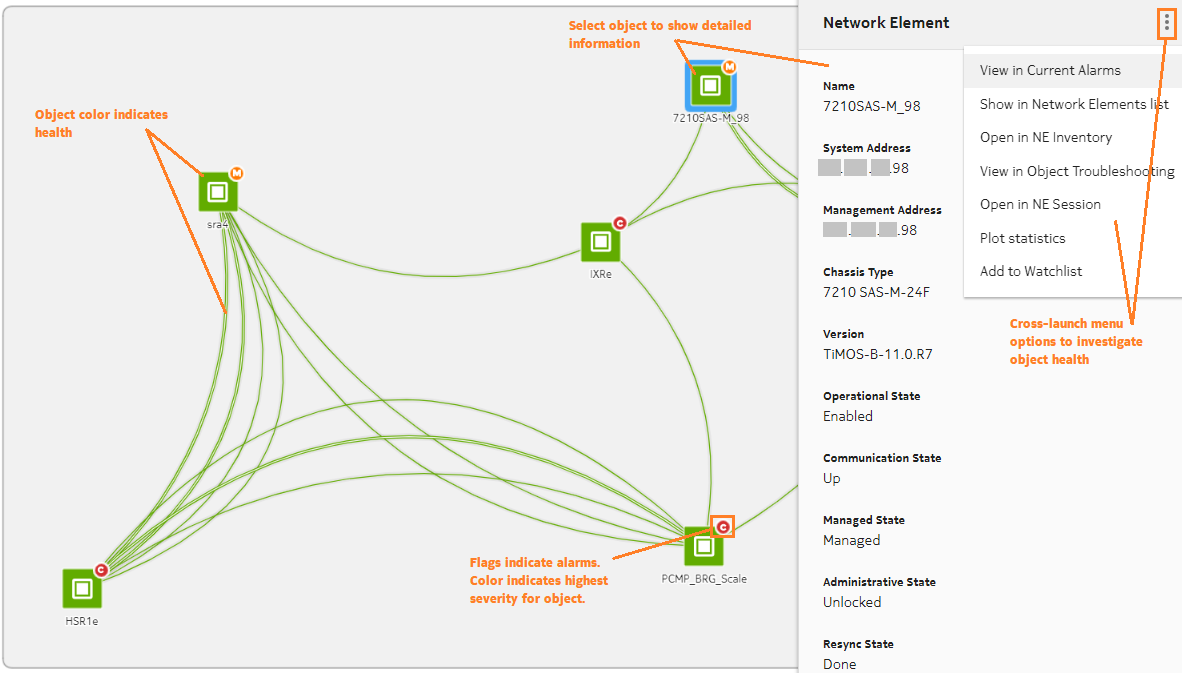How to I check network health in the Network Map?
Map view
The Network Map is a geographical map of your network equipment. NEs are grouped into geographical regions and zones. The map can be zoomed out to the regional or continental level, or zoomed in to the city street level, providing precise information about network equipment locations.
Note: Administrative users can view subnets and links to subnets as objects on the Network Map. Non-administrative users whose access rights are defined through UAC cannot view subnets and links to subnets because the Network Map is intended to display networking equipment. Subnets are not actual equipment.
The Network Map does not support LLDP links with endpoints with the destination MAC address set to Nearest Customer.
Alarm and status information in the Network Map is automatically refreshed from the network every 30 seconds. You can update the map display manually by clicking ![]() Refresh. The Refresh command can take significant time on large networks. Use it only if there have been changes to the NSP common map layout and you want them to appear in the Network Health view, or if the map data is stale (in which case you are prompted to refresh the map).
Refresh. The Refresh command can take significant time on large networks. Use it only if there have been changes to the NSP common map layout and you want them to appear in the Network Health view, or if the map data is stale (in which case you are prompted to refresh the map).
If a region titled NEs Without a Region appears on the map, it is an auto-created region containing NEs that exist in the Network but have not been not grouped under a specific region. Your administrator must place the NEs in a region.
Map object clustering for small networks
In small NSP deployments of fewer than 2000 NEs and 3000 links, where no common map layout is configured, map objects are automatically clustered, based on their proximity. If the object limits are exceeded, The Network Map displays an error message, indicating that the administrator must configure a common map layout, dividing NEs into regions.
Network monitoring workflow
Use the following dashlet features to expand on your network health investigation:
-
Search for an object in the map; see How do I search for an object in the map?.
-
Examine an NE in an external GUI; see How do I view information about an object in the map?.
-
View network layers; see How do I view multiple network layers in the Network Map?.