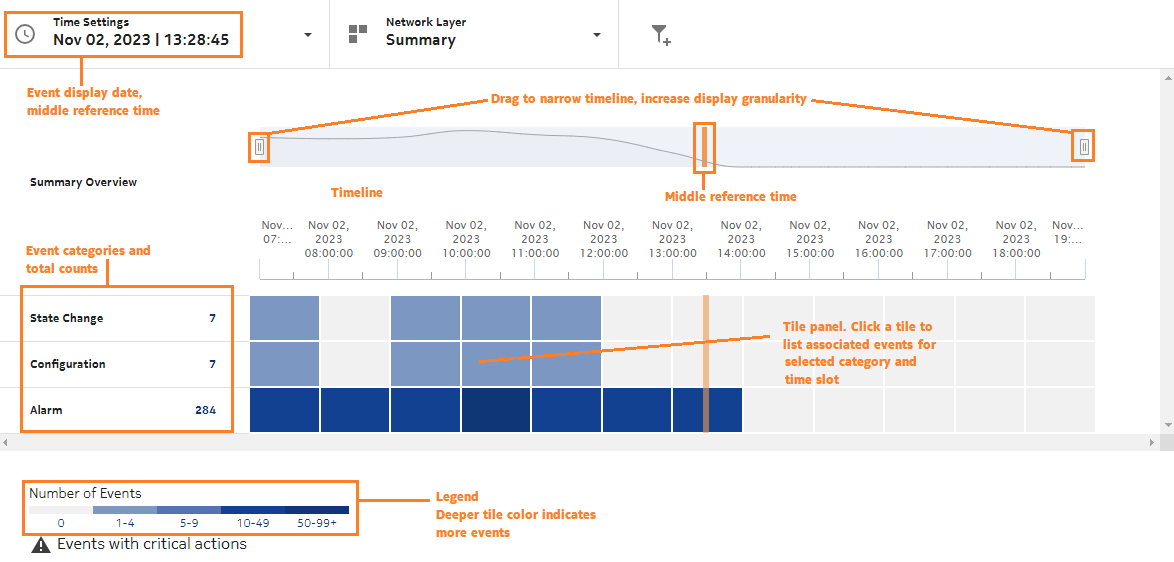How do I view past events on an object?
Event Timeline
The Event Timeline displays events related to alarms, configuration, OAM test failures and state change notifications, to help determine the root cause of a problem with an NE or service. The Event Timeline is displayed as a summary in the Troubleshooting dashboard. The timeline is displayed as a plot along the bottom of the view, and event categories, such as alarms or updates, are listed with total event counts.
When you are troubleshooting an NE, the timeline shows events on equipment, physical links originating or terminating on the NE, service site, service endpoint, tunnel bindings, tunnels, and LSPs originating on the NE.
When you are troubleshooting a service, the timeline shows events on services sites, endpoints, tunnel bindings, supporting LSPs, physical links, LAGs and supporting ports (for endpoints).
View events that occurred prior to a hardware problem or an alarm being raised to determine a possible cause (for example, an object configuration change).
To open a more detailed view, click View in Expanded Event Timeline for event details by category in shorter time frames, with associated events listed.
Expanded view
The timeline is displayed across the top of the view, and event categories, such as alarms or updates, are listed on the left. Event counts are displayed as colored tiles. A deeper color indicates a high number of events, or critical events such as OAM test failures, alarm threshold crossings, and critical alarms.