Overview
Functional description
You can use an NFM-P GUI or OSS client to inventory the managed network equipment. The inventory information is available to GUI clients on equipment list, properties, and management forms. For information about using the XML API interface to perform inventory management, see the “Inventory management” chapter of the NSP NFM-P XML API Developer Guide.
Inventory information may be required for the following purposes:
License capacity tracking
An NFM-P license has one overall capacity value for managed equipment; each licensed equipment object consumes a number of license points based on the equipment type. You can use inventory management to anticipate the need for additional license capacity as the managed network grows.
For licensed equipment types, an inventory list includes the following fields:
-
Licensed Product—whether the equipment consumes NFM-P license points
-
License Points Consumed—the number of NFM-P license points that the equipment consumes
Creating a license points inventory
You can use the License Points Inventory button on the NFM-P License form to generate an inventory of the license point consumption for managed objects and subscriber types. The inventory entries are saved in a file and listed by device site ID or subscriber type; the information for each includes the following:
See the section on software and license configuration procedures in the NSP System Administrator Guide for information about creating a license point inventory.
Viewing inventory information in the GUI
Using the NFM-P Equipment Manager, you can list the license information for the following object types:
-
cards, using Card (Physical Equipment) as the search criterion
-
chassis, using Network Element (Network) as the search criterion
-
VWM shelves, using VWM Shelf (Physical Equipment) as the search criterion
You can use a GUI client to retrieve the inventory information for equipment objects in the following contexts:
Note: Not all columns in an inventory list apply to all equipment types. For example, not all card types have an associated CLEI code. In such a case, an inventory list column displays N/A.
Figure 17-1: Generating inventory data for all managed NEs
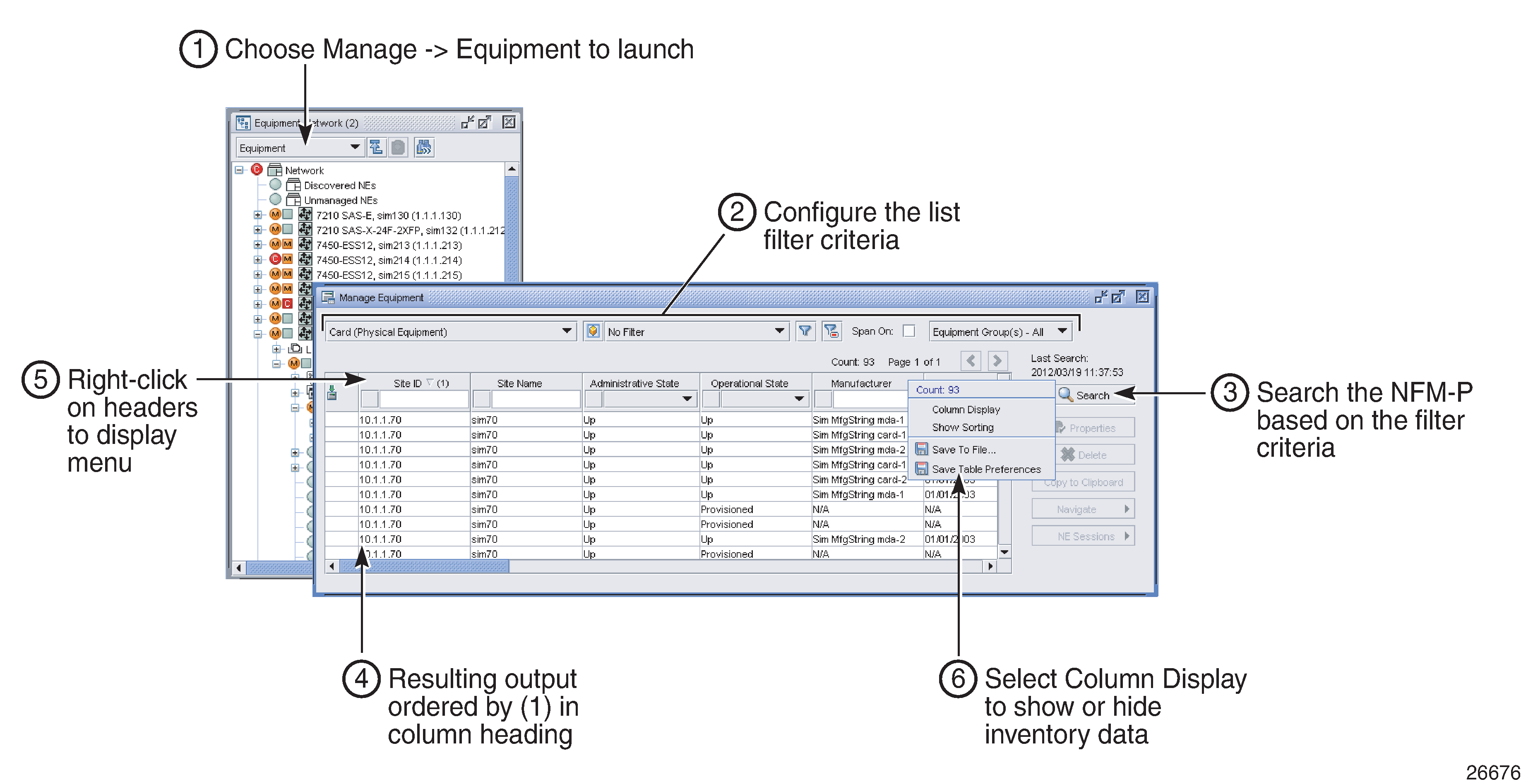
Figure 17-2: Generating inventory data for a managed NE
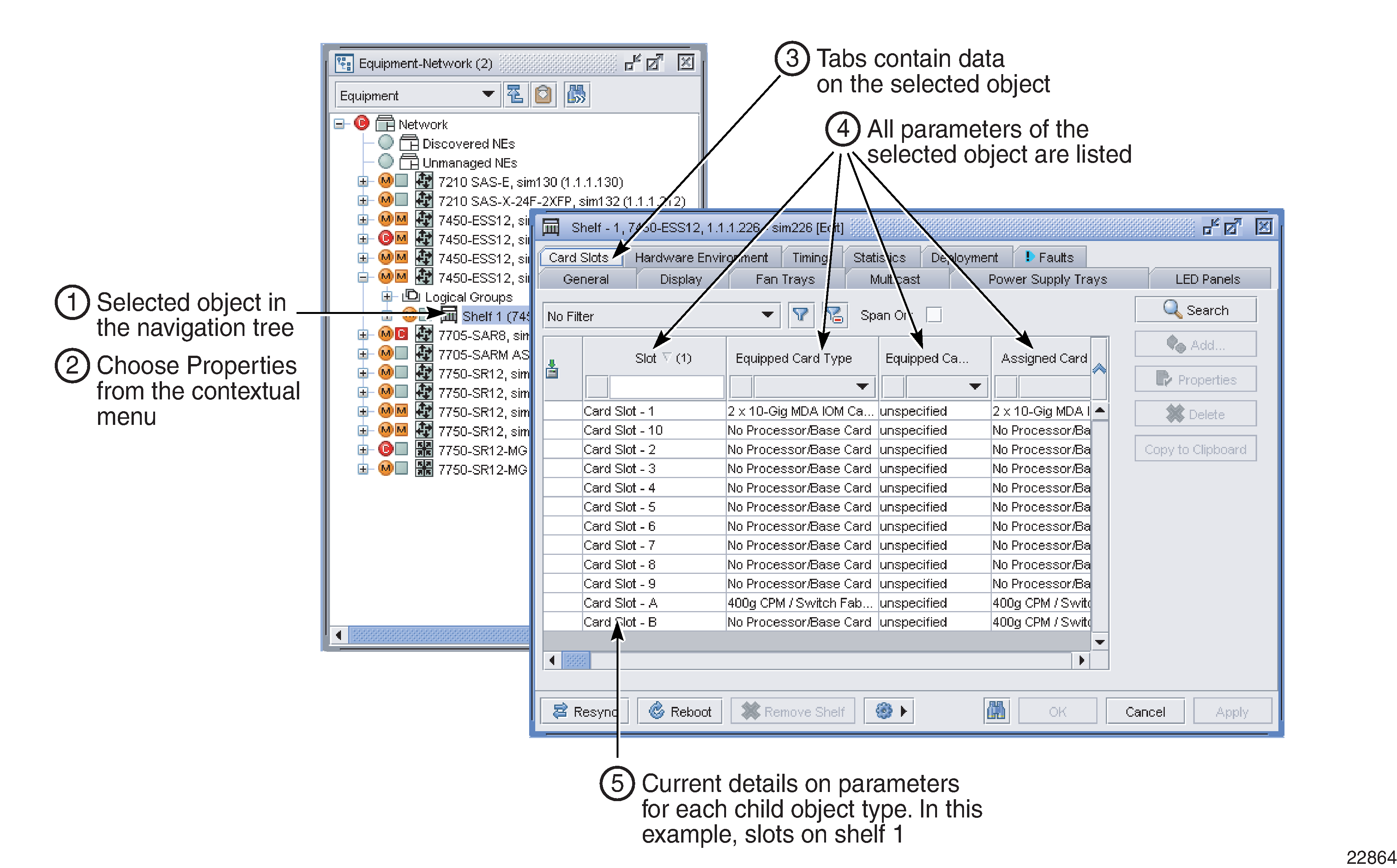
You can save the inventory data in various formats, for example, CSV and HTML.
Figure 17-3: CSV inventory output
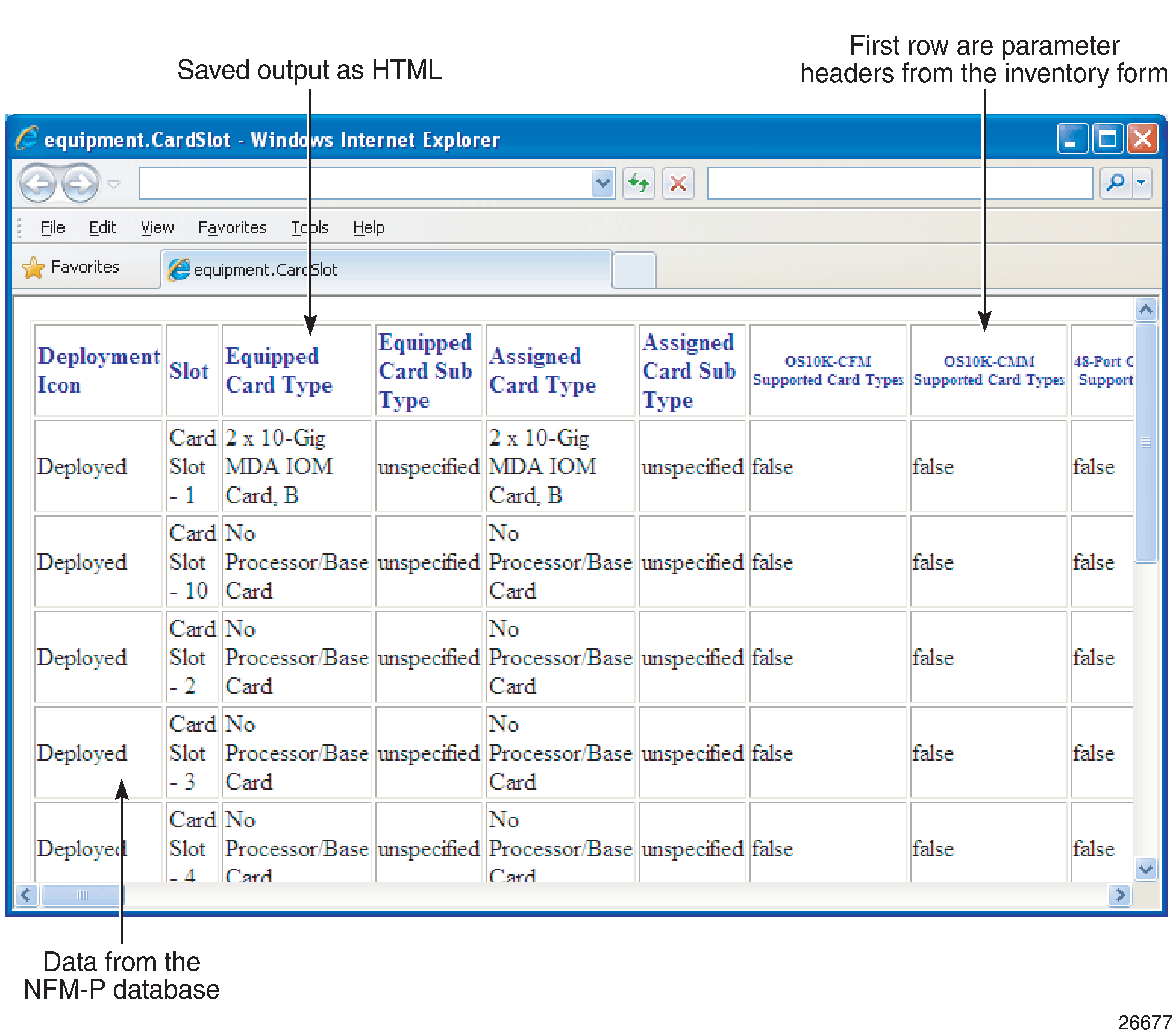
Figure 17-4: HTML inventory output
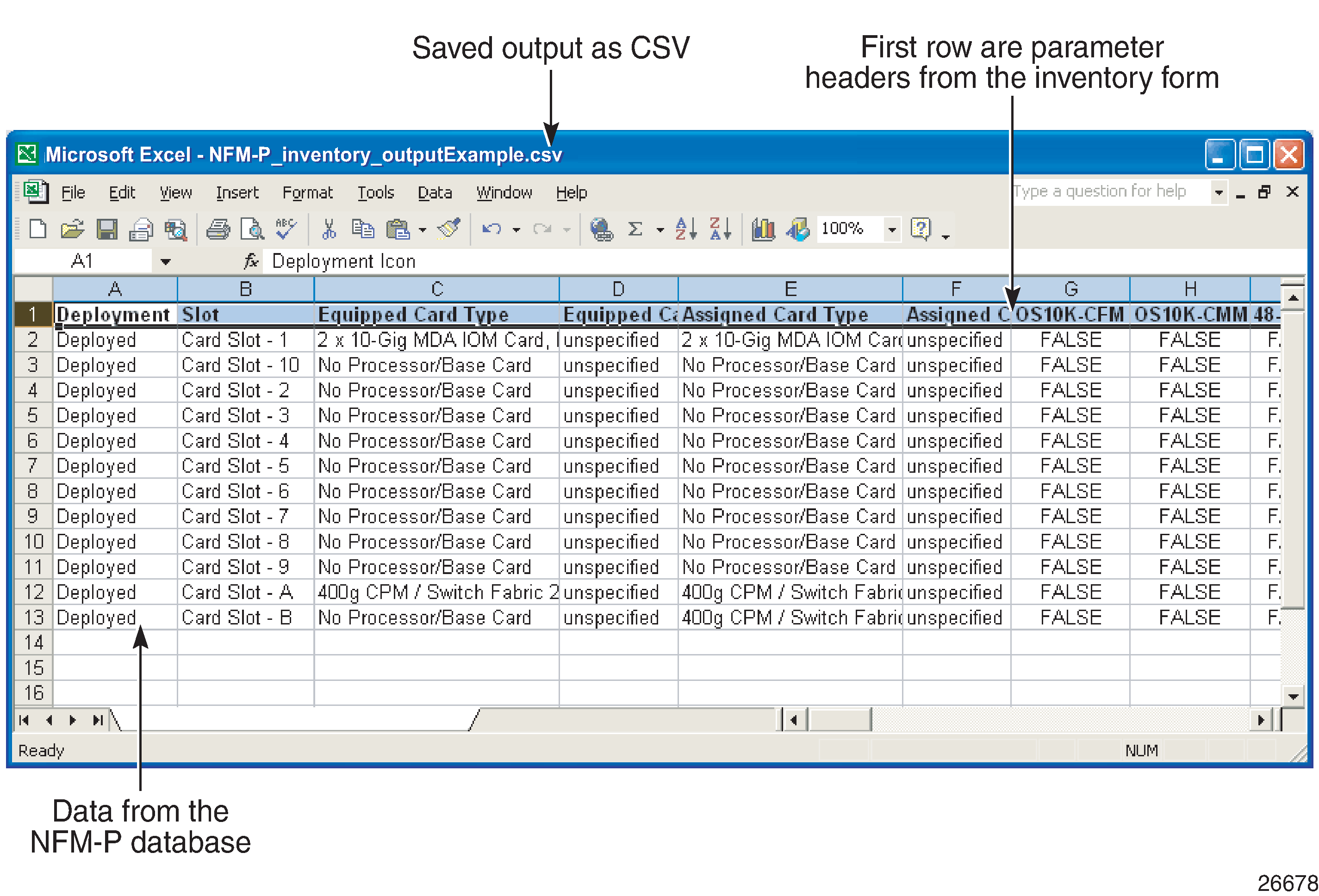
Exporting a network inventory file for adaptor modules and license details
Using the NFM-P Equipment Manager, you can export a zipped network inventory file that contains inventory files for NEs, shelves, cards, media adaptors, and license information for all NFM-P-managed NEs. See To export a network inventory file for adaptor modules and license details.