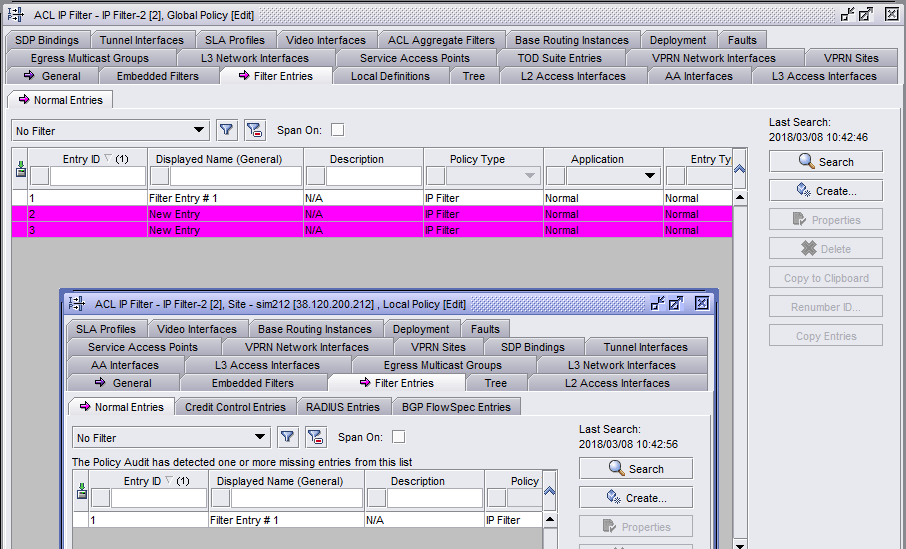To identify differences between a global and local policy or two local policies
Purpose
Global policies can be distributed to many varying NE types. Local policy audits are performed based on absolute database records. In some cases, this means that when you audit a local policy, a change may be indicated on the associated global policy that does not apply specifically to this local policy. The changed global property may simply not be relevant to the NE associated with this local policy.
For example, a Subscriber Profile global policy contains an HSMDA QoS tab. If a change has been made to a property on this tab in the global policy, but the local policy you are auditing applies to an NE that does not support HSMDA, then the following will occur. When you perform the local audit against the global policy, the global policy form will indicate that there is a difference between the two by displaying an arrow icon on its HSMDA QoS tab. However, since the local policy’s NE does not support HSMDA, the local policy form will not display an HSMDA tab for you to compare with. Any such indicated global changes are irrelevant to the local policy and can be ignored.
Steps
1 |
Choose Policies→Policy_type from the NFM-P main menu, where Policy_type is the type of policy that you want to search for global and local differences. The Manage Policy_type form opens. |
2 |
Choose Local from the Policy scope drop-down menu. |
3 |
Click Select and choose a NE in the list and click OK. |
4 |
Click Search and choose the local policy that you want to compare with another policy. |
5 |
Click Properties. The Policy_type (Edit) form opens. |
6 |
Click Local Audit On. Note: You can cancel the local audit at any time by clicking on the Action button and choosing Local Audit Off on the Policy_type (Edit) form. |
7 |
From the Policy scope drop-down menu:
|
8 |
Perform one of the following steps, as applicable:
|
9 |
Close the local and global Policy_type (Edit) forms. End of steps |