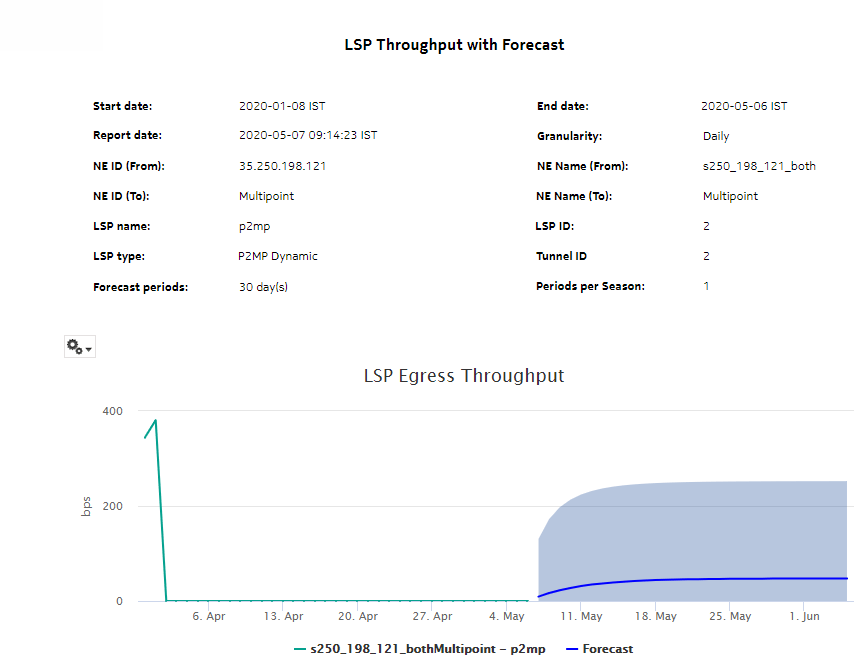LSP Throughput with Forecast report
LSP Throughput with Forecast report overview
The LSP Throughput with Forecast report provides the LSP throughput with forecasting data.
The report can generate a forecast depending on the granularity. For raw and hourly granularities, forecast periods and periods per season are ignored. To generate a forecast, you must provide at least two seasons of data, although more may be required if the input data is not linear. For example, if you choose a seasonality value of 7 and the granularity is daily, you must use a report range of at least 14 days.
When the forecast algorithm fails, a pop-up message displays with the recommendation that you either lower the seasonality value or increase the report range.
The aggregation time zone and the session time zone must be same.
You may consider scheduling the report, as it takes several minutes to generate.
Limitations
Minimum and maximum throughput aggregation cannot be compared with the minimum and maximum throughput values generated from raw granularity.
Prerequisites
The session time zone must match the aggregation time zone. When these two settings are different, the report does not run correctly and the system returns an error. See section How do I configure the Analytics session time zone? for more information about configuring the session time zone.
For an LSP Throughput with Forecast report to be created, the following items must be enabled:
-
MPLS LSP Egress Aggregator to see MPLS utilization data; see How do I configure analytics aggregation?
The following table describes the aggregation rules that must be enabled and the accounting policies that must be configured for the NEs on which statistics are to be collected; see the NSP NFM-P Statistics Management Guide for information about configuring an accounting policy. To view the report for granularities other than raw data, the aggregation rules must be enabled; see How do I configure analytics aggregation?.
Table 14-35: LSP Throughput with Forecast report prerequisites
|
Aggregator name |
Monitored object class |
Statistics class |
Statistics collection |
MIB |
NE types |
|---|---|---|---|---|---|
|
MPLS LSP Egress Aggregator |
mpls.DynamicLsp mpls.P2MPDynamicLsp mpls.SegmentRoutingTeLsp |
mpls.mplsLspEgress |
Performance statistics |
TIMETRA -MPLS- MIB.vRtr MplsLsp Statistics Entry |
7705 SAR 7750 SR Note: 7210 SAS and 7250 IXR are not supported |
Use cases
Capacity planning—Use the report to examine LSP throughput data for planning future capacity requirements.
Report characteristics
The following table lists the principal report characteristics.