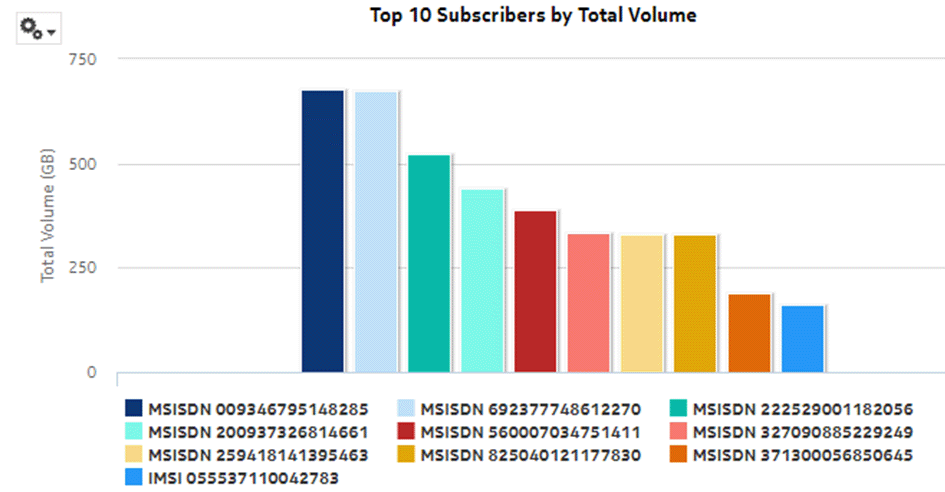How do I enable anonymization for Analytics reports?
Purpose
Data anonymization hashes specific sensitive information in the auxiliary database tables so that an NSP non-admin user with an anonymization role can access only encrypted information, such as the mobile subscriber name or ID.
Note:
-
Reports do not return data when anonymized attributes are prompts in the report.
-
Drill-down reports do not return data when the drill-down parameter is an anonymized attribute.
Contact your Nokia support representative for information about which tables or table columns to anonymize based on your privacy needs.
Steps
Example
The following figures show the same report but with different outputs. The first report displays anonymized output, in this case, subscriber information, as seen by an anonymized user. The second report shows output in clear text for the subscriber information.
Figure 1-1: A report with anonymized output
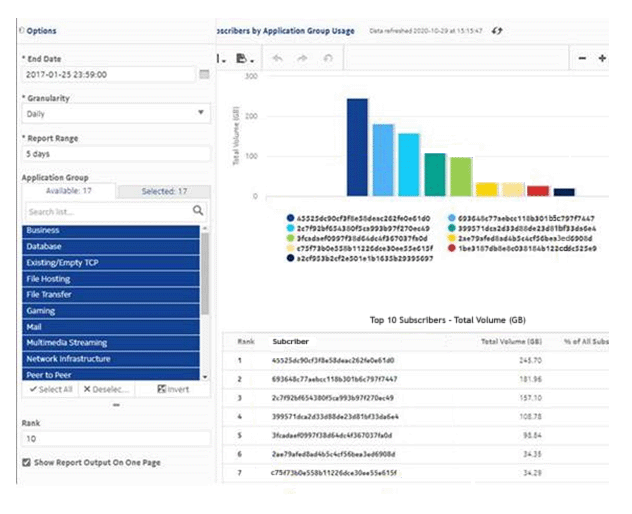
Figure 1-2: A report with clear text (non-anonymized) output