To view BGP AS path topology
Steps
1 |
Perform To retrieve BGP information from a CPAA to retrieve BGP AS information from a CPAA. |
2 |
Choose Tools→Route Analysis→BGP Network Data from the NFM-P main menu. The BGP Network Data form opens. |
3 |
Choose BGP Autonomous System (CPAM: Topology) from the object drop-down menu and click on the Search button. |
4 |
Select a non-confederation BGP AS and click on the BGP AS Path View button. A dialog box appears. |
5 |
Click on the Yes button. The BGP AS Path View - BGP_AS_Name window opens, as displayed in Figure 10-6, BGP AS Path View window . Figure 10-6: BGP AS Path View window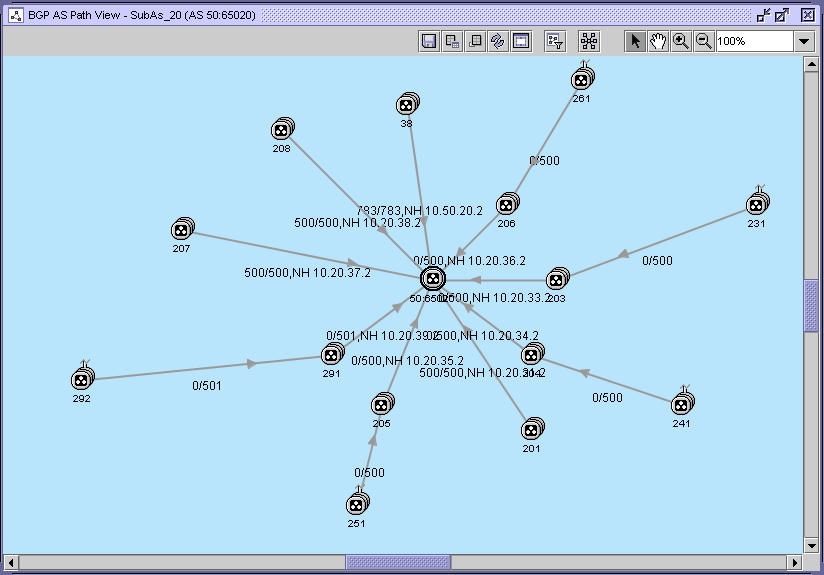
The text displayed on the topology map under an ASN link is the following: R / T, NH d.d.d.d where: For example, 8/200000, NH 25.1.1.1 indicates that eight BGP routes originate from the ASN, and that the total number of BGP routes is 200 000 BGP. The next hop is 25.1.1.1. Note: Next hop information is displayed only on links that are one hop away from the BGP CPAA. The text displayed on the topology map under a BGP CPAA AS icon is the following: CPAA:ASN where: The text displayed on the topology map under a BGP CPAA AS-discovered ASN icon is the following: ASN where: |
6 |
Configure the BGP AS path view filter to adjust the maximum number of ASs and number of hops displayed on the map, if necessary. Perform the following:
|
7 |
Double-click on an ASN icon. The ASN (Edit) form opens. |
8 |
View the following ASN information:
|
9 |
Close the ASN (Edit) form. |
10 |
Double-click on an ASN link. The ASN Link (Edit) form opens. |
11 |
View the following ASN link information: |
12 |
Close the ASN Link (Edit) form. |
13 |
Close the BGP AS Path View - BGP_AS_Name window. |
14 |
Close the BGP Network Data form. End of steps |
© 2024 Nokia. Nokia Confidential Information
Use subject to agreed restrictions on disclosure and use.