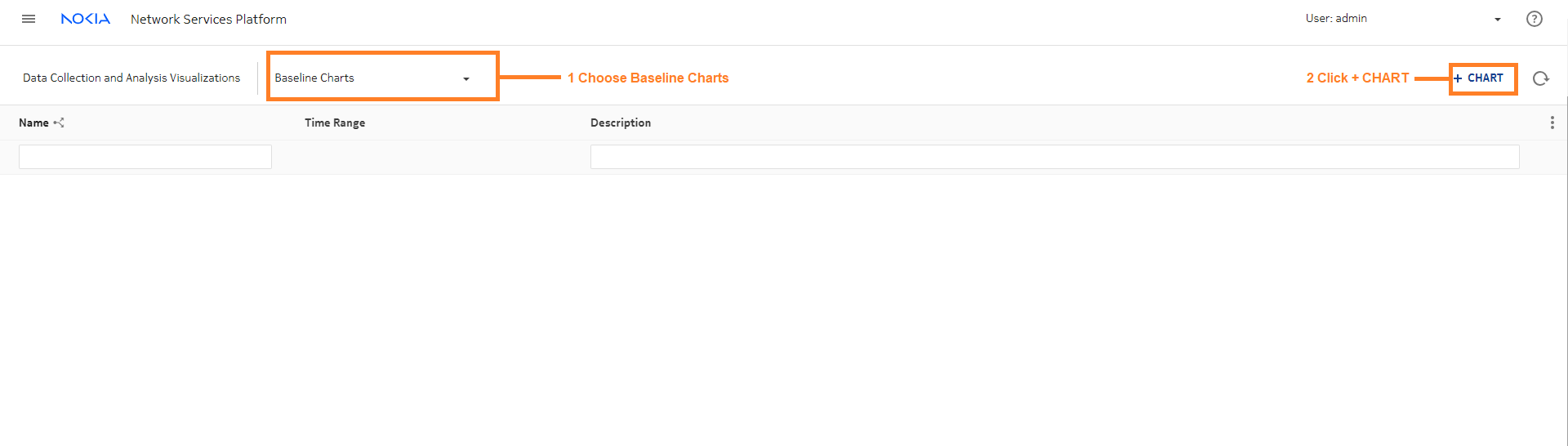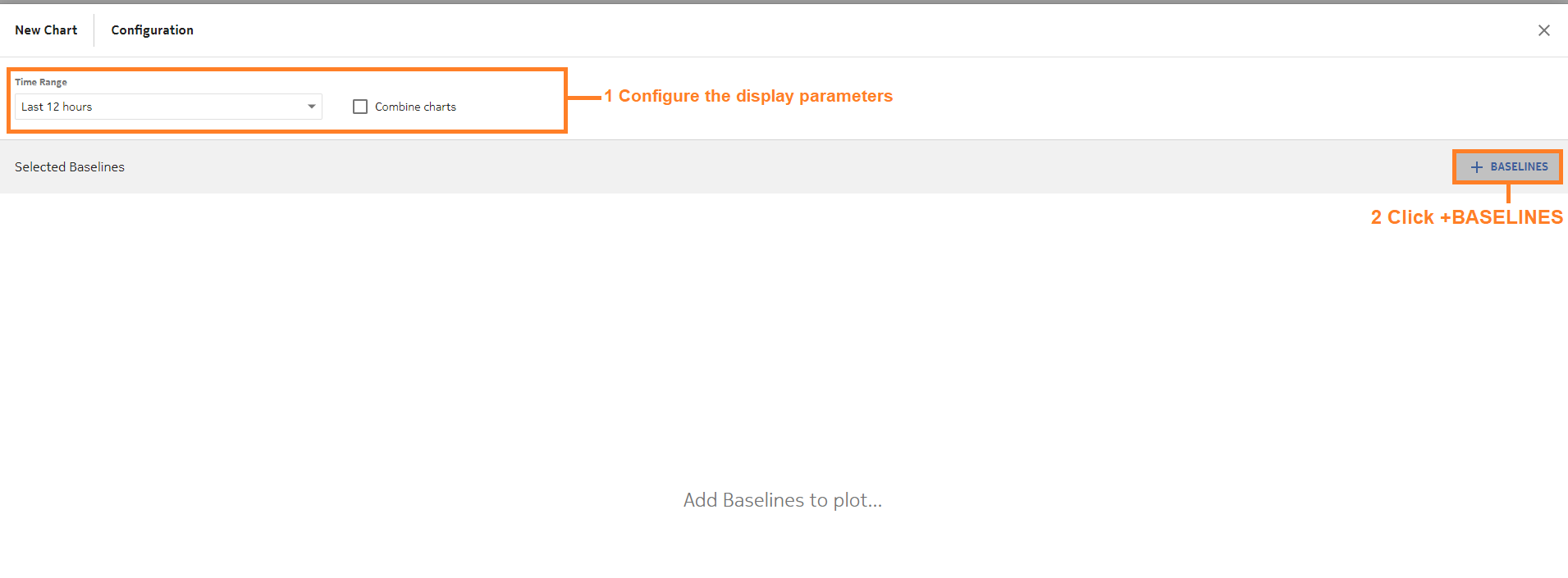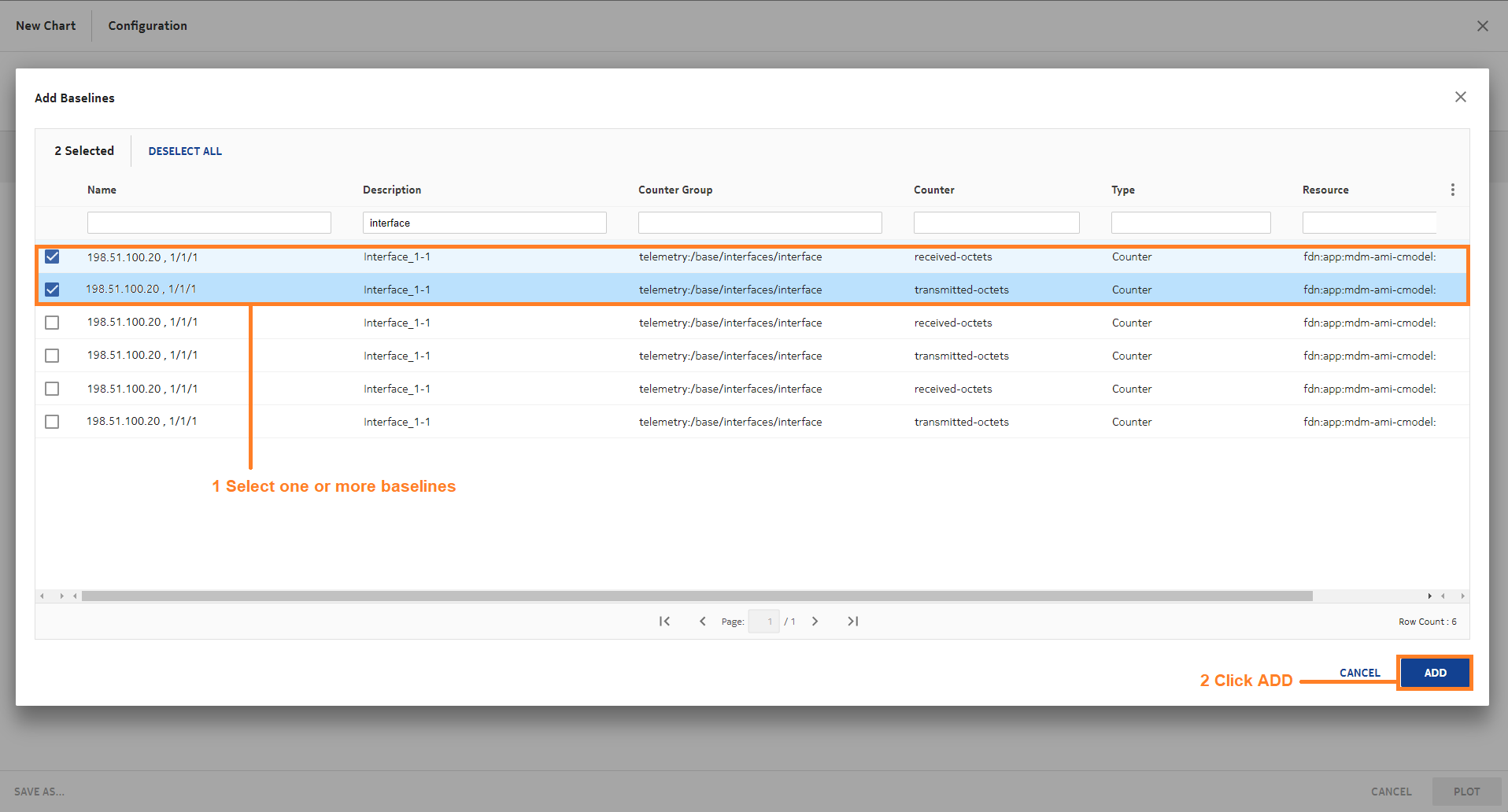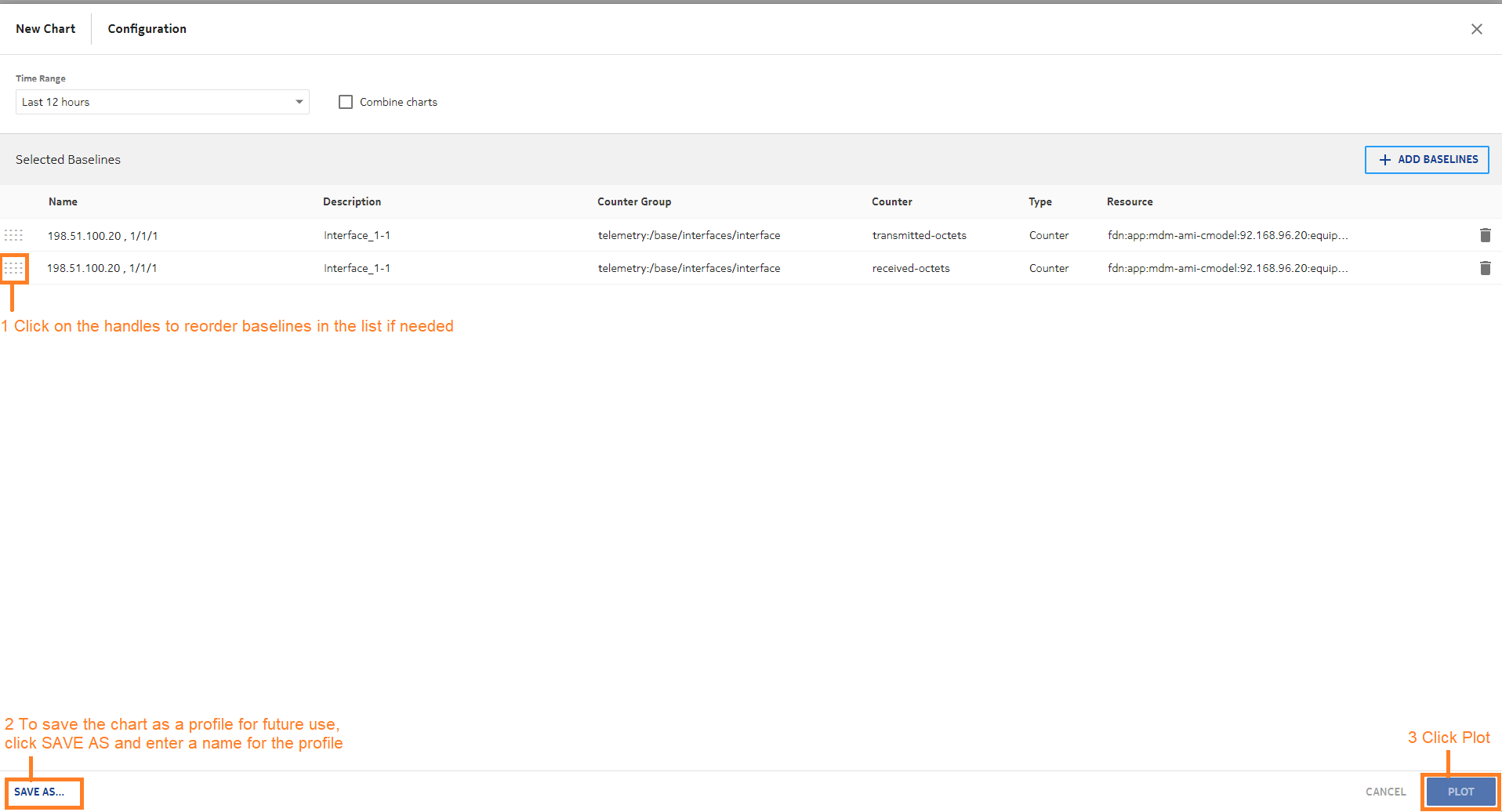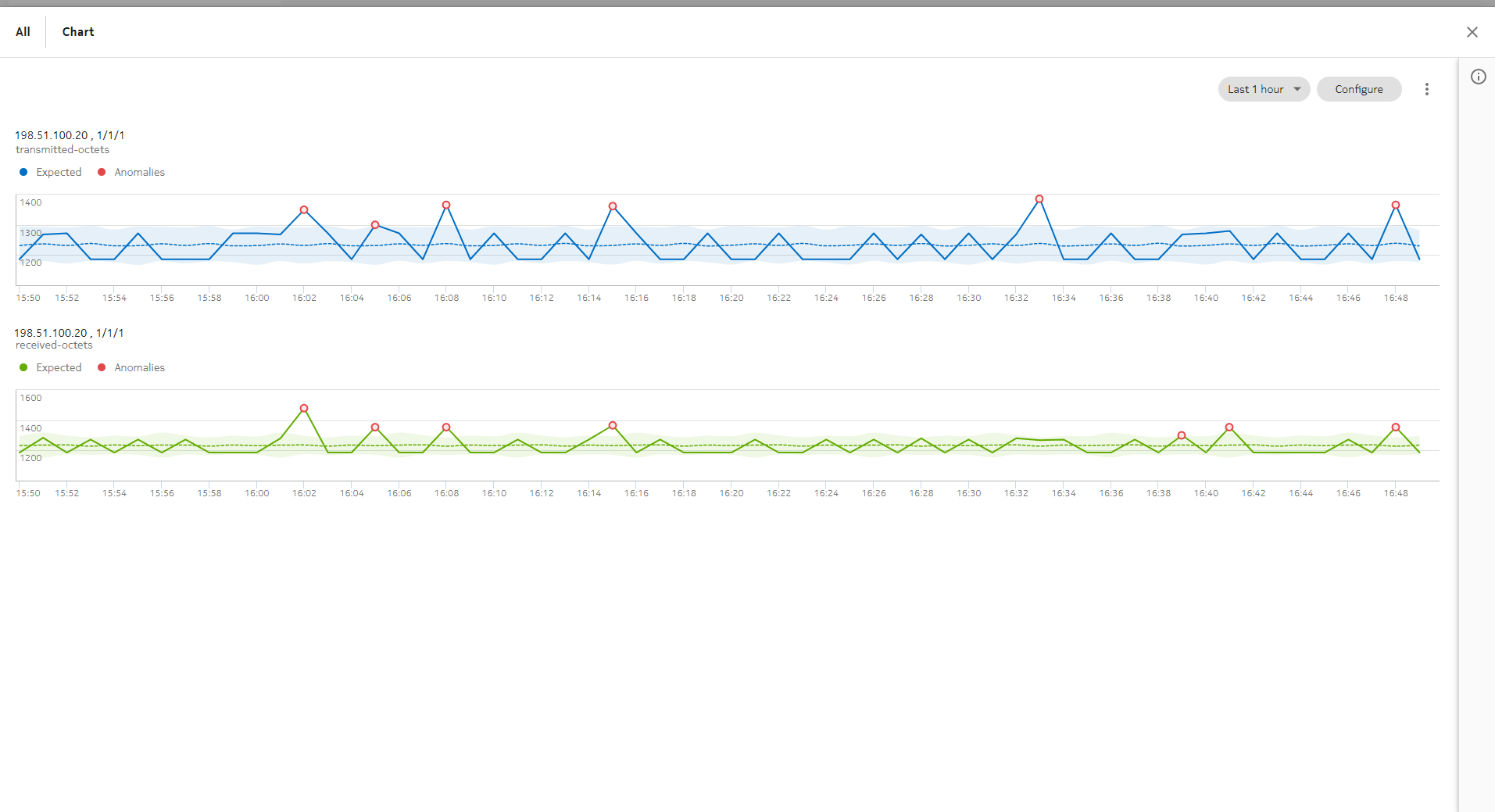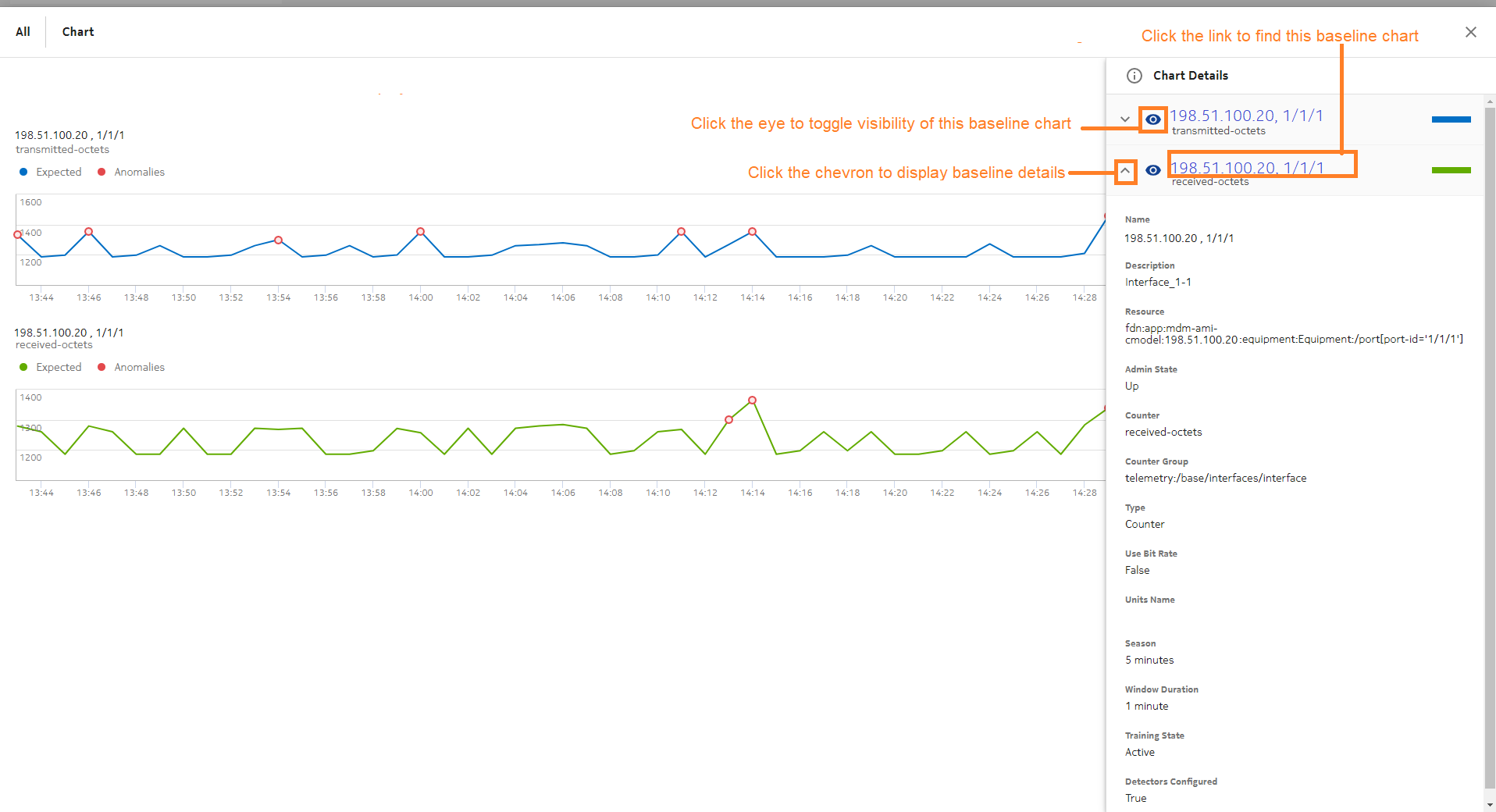Creating baseline and anomaly charts
Purpose
Steps
We’re done
Visualizations displays a chart for each baseline.
The dotted line shows the expected values. The shading shows the detector threshold range, that is, the range of values that is not considered anomalous.
The solid line shows the actual values. Anomalies are indicated with red dots.
Click Chart Details ![]() at the top right to display the Chart Details panel.
at the top right to display the Chart Details panel.