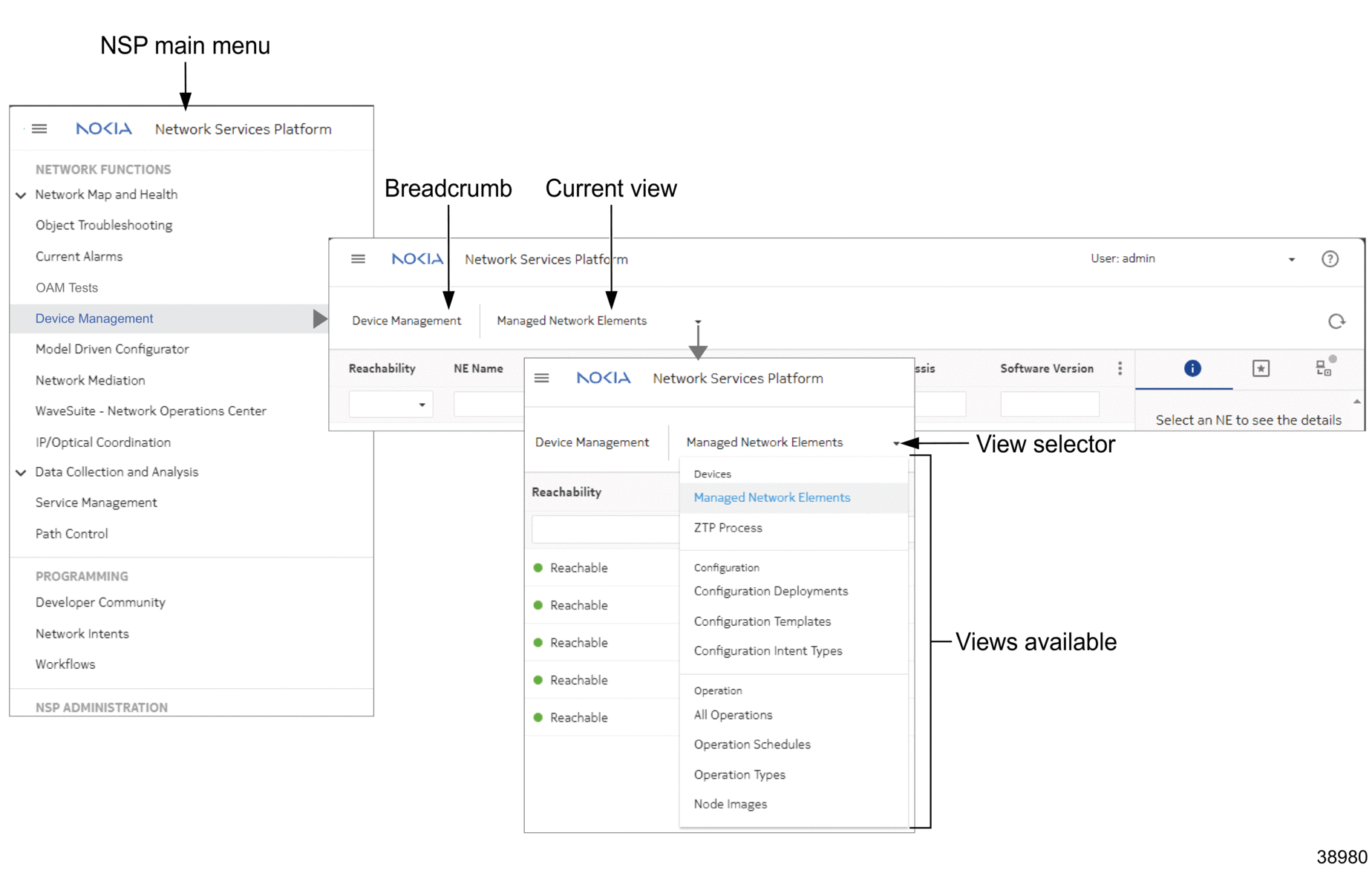How do I navigate between views?
Views and breadcrumbs
NSP opens with its default landing page, Network Map and Health, Dashboard. To navigate into an area of NSP, select a function in the main menu. This opens the function’s default view.
Procedures in the NSP user documentation refer to opening NSP functions from the main menu. For example, the procedure step “Open Device Management, ZTP Process” involves clicking on Device Management in the main menu and then selecting the ZTP Process view from the view selector.
The NSP UI uses breadcrumbs that orient you to your current main menu selection and allow you to navigate easily between different views. For example, Figure 1-2, Navigation flow shows how to navigate from Device Management, Managed Network Elements (the default view) to a different view by clicking the view selector. This opens a drop-down menu of other Device Management views. To return to the default view, click Device Management.
Clicking the Nokia logo from any view will take you back to the default view.
Other common navigational starting points are, for example, Objects and Object links in maps or diagrams, or row actions in lists as described in How do I navigate a list?.
Figure 1-2: Navigation flow