What is a watchlist?
Using a watchlist
A watchlist helps you monitor and navigate directly to the NEs and services that you deem most important.
You can add, view, or remove an object from the watchlist.
Figure 1-11, Using a watchlist shows the process for adding a watchlist location.
Adding an object to a watchlist
To add an object to your watchlist, for example in Object Troubleshooting, select an NE or service when prompted. In Troubleshooting Summary Board view, click ![]() , Add to Watchlist. This saves the object to the watchlist; the view remains the same.
, Add to Watchlist. This saves the object to the watchlist; the view remains the same.
Viewing an object in a watchlist
To view the items on your watchlist, click ![]() (Watchlist). A new browser tab opens displaying all the objects already added to the list. You can filter by object or sort by object type or name. The bar to the left of an object displays a lighter or darker color depending on how many other items are affecting it.
(Watchlist). A new browser tab opens displaying all the objects already added to the list. You can filter by object or sort by object type or name. The bar to the left of an object displays a lighter or darker color depending on how many other items are affecting it.
Removing an object from a watchlist
To remove an object previously added to the watchlist, open the watchlist and click ![]() (List item actions), Remove from Watchlist. You will not be prompted to confirm your action. Removal of a watchlist item is instant.
(List item actions), Remove from Watchlist. You will not be prompted to confirm your action. Removal of a watchlist item is instant.
Figure 1-11: Using a watchlist
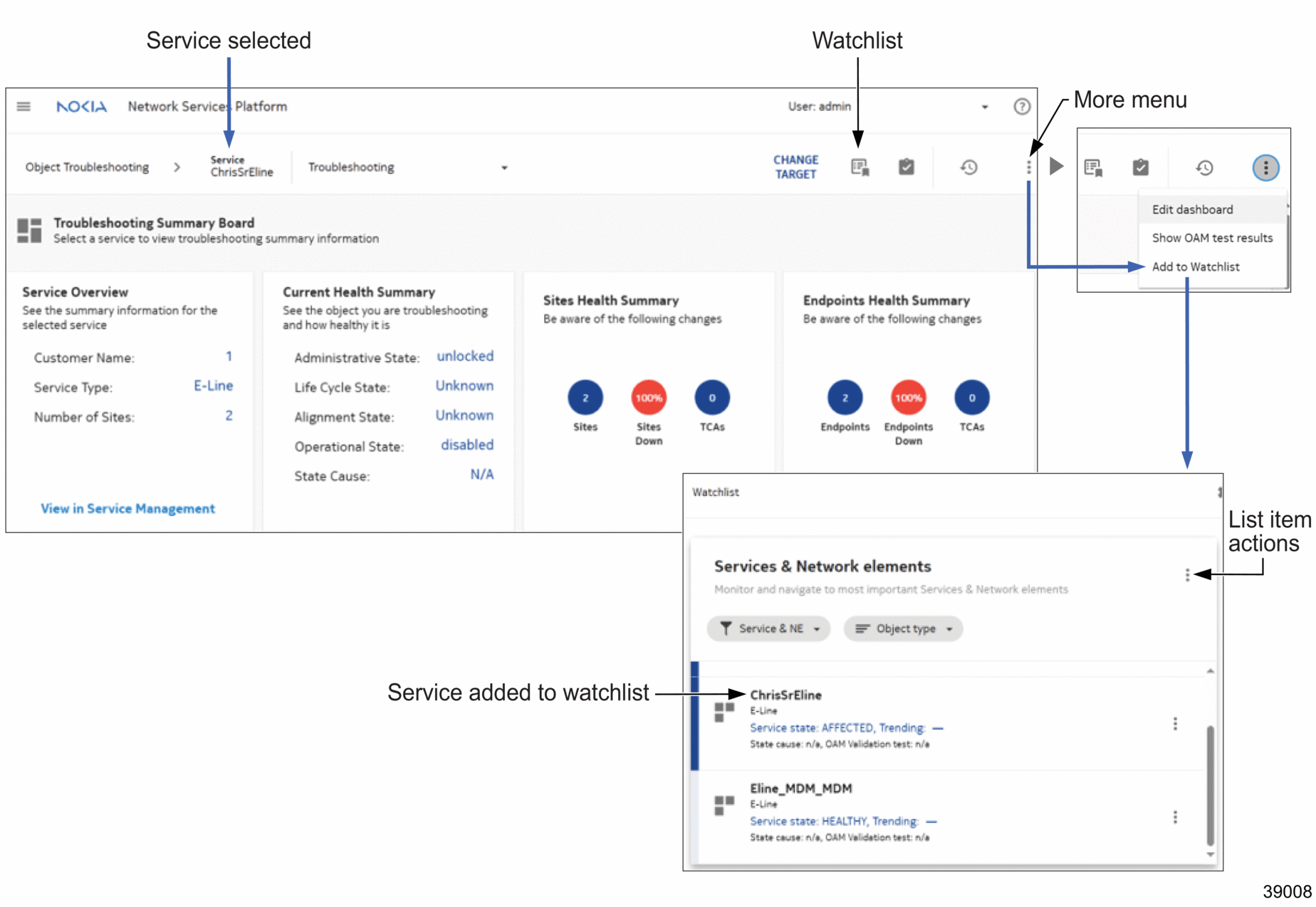
See NSP Network and Service Assurance Guide for more information about a watchlist.