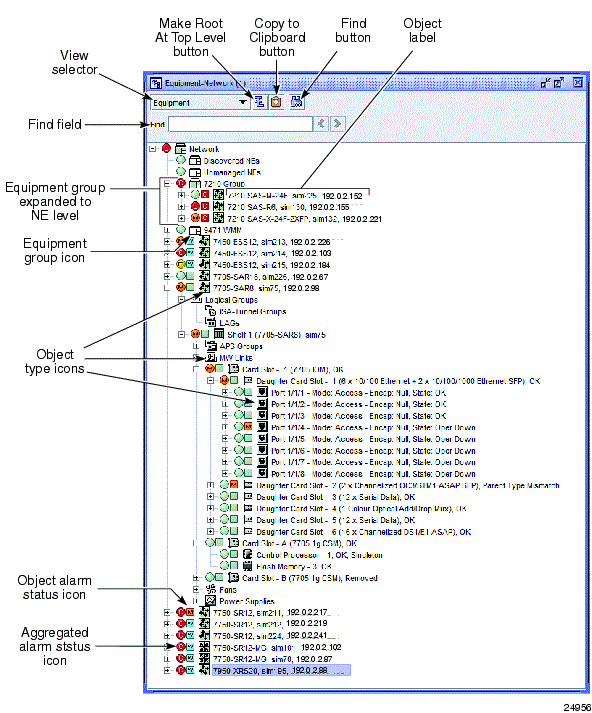Overview
General information
The NFM-P navigation tree provides multiple views that list the equipment groups, NEs, routing instances, protocols, and other objects in the NFM-P managed network. Objects are listed in a parent-child hierarchy. You can expand the tree to access child objects or collapse the tree for a broader view. You can access property forms, create equipment groups, and perform other functions using the navigation tree window.
For more information about network objects, see Chapter 11, Working with network objects .
In most system workspaces, the navigation tree window opens by default when the NFM-P client is opened. See Chapter 2, NFM-P custom workspaces for information about workspaces. See To manage a window or form as an external window for information about managing the display of windows in the GUI.
You can use the navigation tree to locate specific objects in the physical and logical network views. See To locate objects in the navigation tree for information about searching for objects in the navigation tree.
The display of objects in the navigation tree is affected by the span of control settings in user preferences; see Span of control in Chapter 1, NFM-P GUI .
You can use the following methods to navigate the tree and manage objects.
-
Double-click on an object or click on the + sign to display child objects. When you double-click on an object that has no child objects, a properties form for the object opens.
-
Double-click on an object or click the - sign to hide child objects.
-
Select an object and use the cursor keys to navigate the object hierarchy. The up and down arrow keys move the selection up or down in the tree. The right and left arrow keys expand or collapse objects and move up or down in the hierarchy.
-
Right-click on an object to open a contextual menu, and choose an option. The menu options are specific to the object type. See Contextual menus in this section for more information.
Note: Keyboard-based navigation tree operations may not function as expected when you open the client GUI using a third-party access tool, for example, a Citrix server.
The following figure shows the NFM-P navigation tree window, with the Equipment view selected.
Figure 3-1: NFM-P navigation tree - Equipment view