Searching tips
Simple searches
You can perform a simple search on a list form using the column headings of the list table. Each column heading displays an attribute. You can configure a filter property for an attribute by selecting a function and a value from the column heading fields.
Filter properties for simple searches are displayed in the column heading, and show the attribute, the function (as a symbol, such as = or >), and the configured value. See Figure 1-1, List form . You can configure multiple filter properties at one time.
See To perform a simple search from an object list form for more information about simple searches.
Advanced searches
You can perform an advanced search on a list using the filter configuration form.
Figure 1-6: Filter configuration form
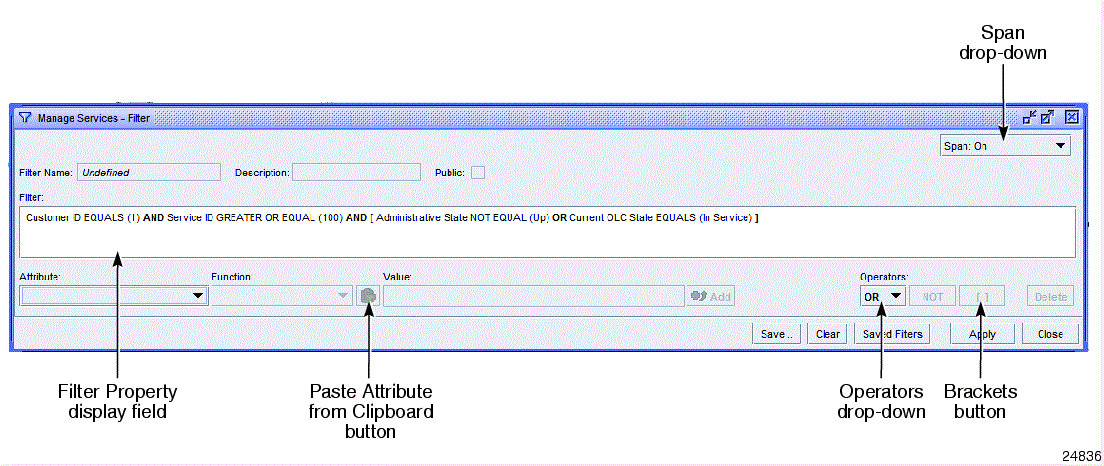
With an advanced search, you can apply more than one function and value to a single attribute. For example, you could configure a filter property Customer ID GREATER THAN (1) and also, in the same filter, the property Customer ID LESS THAN (100). This is not possible with a simple search.
An advanced search filter combines filter properties using Boolean operators. You can group properties together using brackets, and apply Boolean operators to the groups. See Table 1-5, Boolean search operators for information about Boolean operators.
You can use the filter configuration form to modify simple searches. See To perform an advanced search from an object list form for more information about advanced searches and the filter configuration form.
Invalid attributes or values
When a saved search filter contains attributes or values that are not available for the object type you are searching, the NFM-P alerts you by displaying red text. The filter name is displayed in red text in the saved filters drop-down of a list form. The invalid attributes or values are displayed in red text on the filter configuration form.
You can select filters with invalid attributes or values and use them to perform a search. However, the invalid attributes are not evaluated. You can also display and modify such filters using the filter configuration form. For information about using the filter configuration form, see To perform an advanced search from an object list form .
When a filter property that contains an invalid attribute is displayed on the filter configuration form, the attribute, function, and value for that property are all shown in red text. The attribute is surrounded by asterisks (**). Both the attribute and value are displayed as a best-effort string and may not support language localization.
When you select an invalid attribute in the filter display field, it is displayed in the Attribute drop-down as a best-effort string that may not support language localization. If the attribute is not recognized, the Function drop-down and the Value field display only the configurations that are shown in the Filter display field. They cannot be changed until a different attribute is chosen from the Attribute drop-down menu.
As long as invalid attributes or values exist, the Save button on the filter configuration form is dimmed.
When only the value in a filter property is invalid, the value is displayed in red text. The value is surrounded by asterisks (**) and may not support language localization. The Value drop-down does not display a value, but is configurable.
Managing search results and lists
Most list forms allow you to manage the display of search results. You can:
-
specify the number of items per page and navigate through pages
-
sort lists based on a selected column in ascending or descending order
See To manage the display of listed information for more information about managing the display of lists.
You can save listed information to a file; see To save listed information to a file .
Parameter search
See the XML API Reference for information about parameters and configuration forms in the NFM-P.
Information about NFM-P parameters that are not found in the XML API Reference is available in Appendix A, Parameters.