To open a single-user GUI client configured for multiple NFM-P systems
Purpose
An NFM-P GUI client can be configured to connect to multiple NFM-P systems at the same release. After you configure a GUI client login form to list multiple NFM-P systems, as described in the NSP Installation and Upgrade Guide, perform this procedure to open a GUI client session on a specific NFM-P system.
Note: To perform this procedure, you must be logged in to the single-user client station as one of the following:
-
a user with sufficient permissions on the client files and directories, such as a local administrator
Steps
1 |
Double-click on the NSP NFM-P Client (server) icon on the RHEL or Windows desktop, where server is a main server IP address or hostname. |
2 |
The form in Figure 1-9, Network Functions Manager - Packet client is displayed. Choose a server from the drop-down list and click Sign In. If you are currently logged in to the NSP and have suppressed security messages, the NFM-P GUI opens. Figure 1-9: Network Functions Manager - Packet client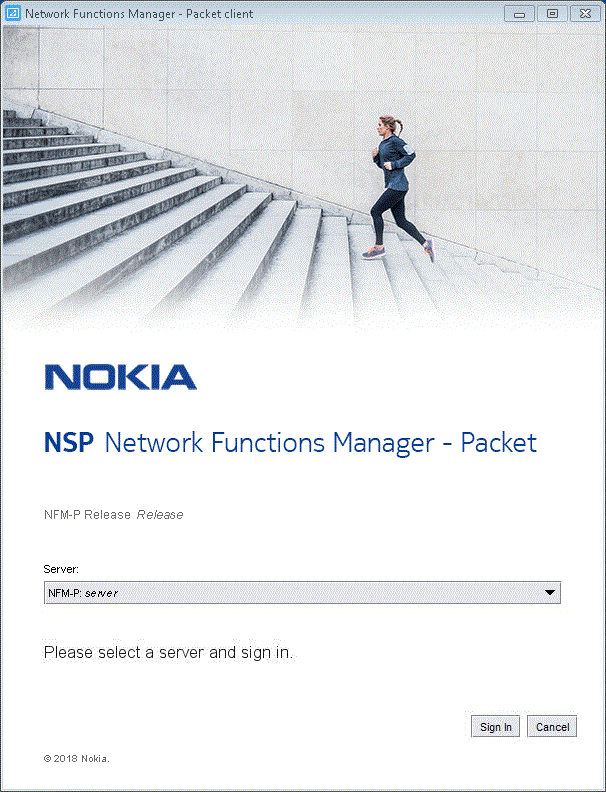
|
3 |
If the form in Figure 1-10, Do you want to run this application? is displayed, perform the following steps. If you are currently logged in to the NSP, the NFM-P GUI opens. Figure 1-10: Do you want to run this application?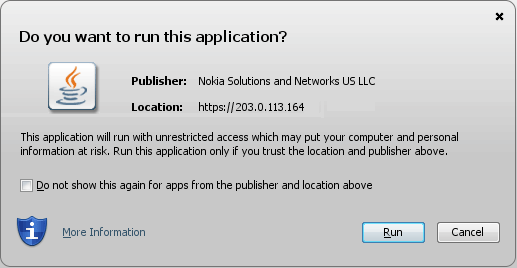
|
4 |
If you are not currently logged in to the NSP:
Enter your NSP user credentials, acknowledge the security statement, if present, and click SIGN IN. Note: If you do not enter valid credentials within the allowed authentication period, the splash screen indicates that the client has timed out; you must close the splash screen and return to Step 1. The client splash screen indicates that the client is loading, and then closes as the NFM-P GUI opens. Figure 1-11: Network Functions Manager - Packet client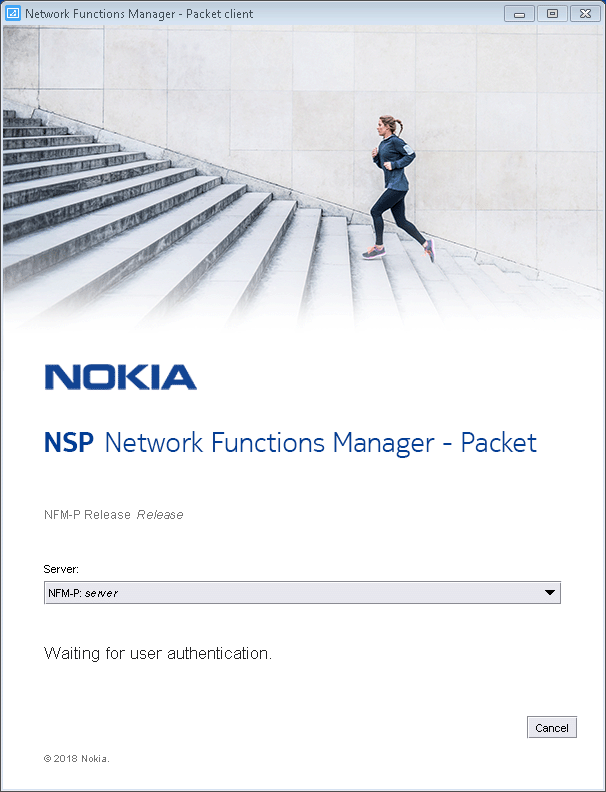
End of steps |