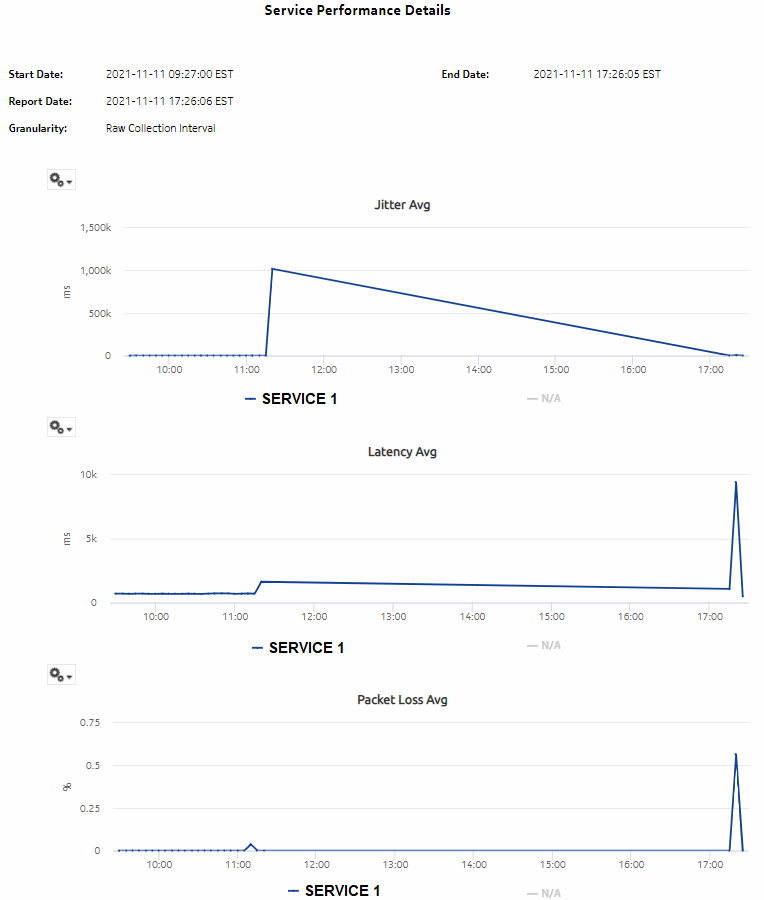Service Performance Details report
Service Performance Details report overview
The Service Performance Details report displays the latency, jitter, and packet loss for a selected service in detail.
Prerequisites
The following tests need to be configured and running using NSP Classic management for Service Performance reports to be created:
Test sessions must be running for at least one aggregation period, for example, at least one day for a daily report.
Use cases
QoS analysis - identify potential service impacting issues based on thresholds for latency, jitter and packet loss on a specified service.
Report characteristics
The following table lists the principal report characteristics.
Table 11-32: Service Performance Details report characteristics
Notes:
Note: The 7705 SAR-H is not supported.