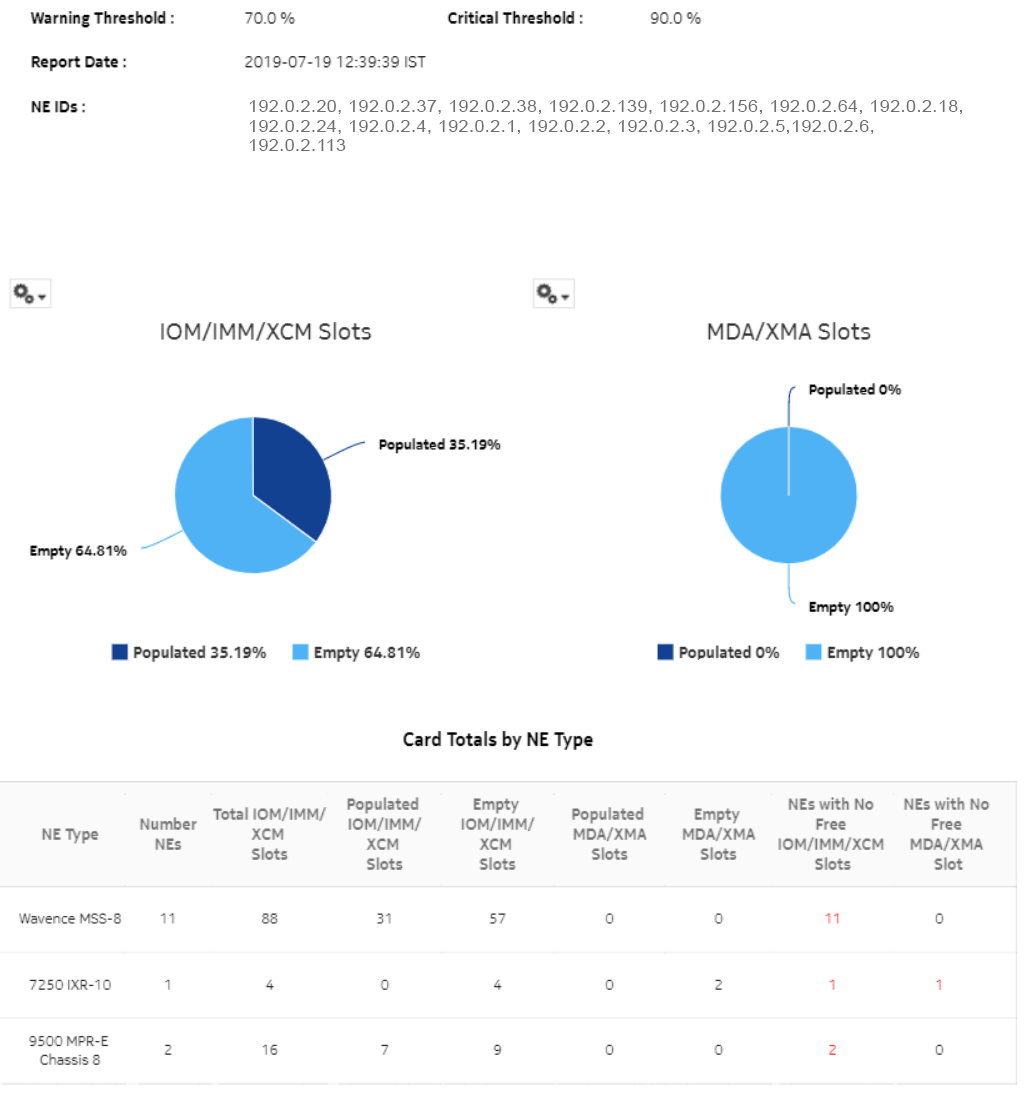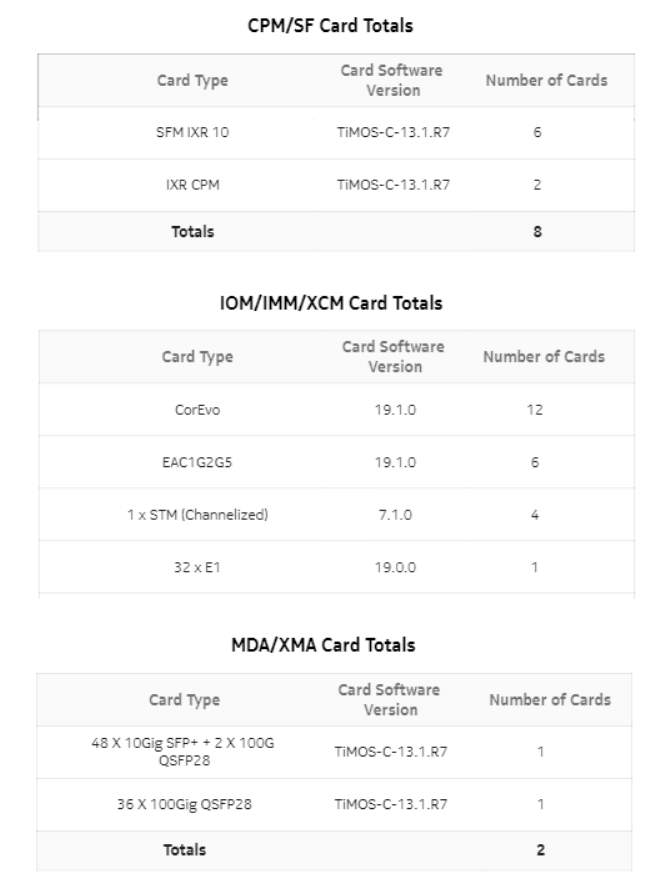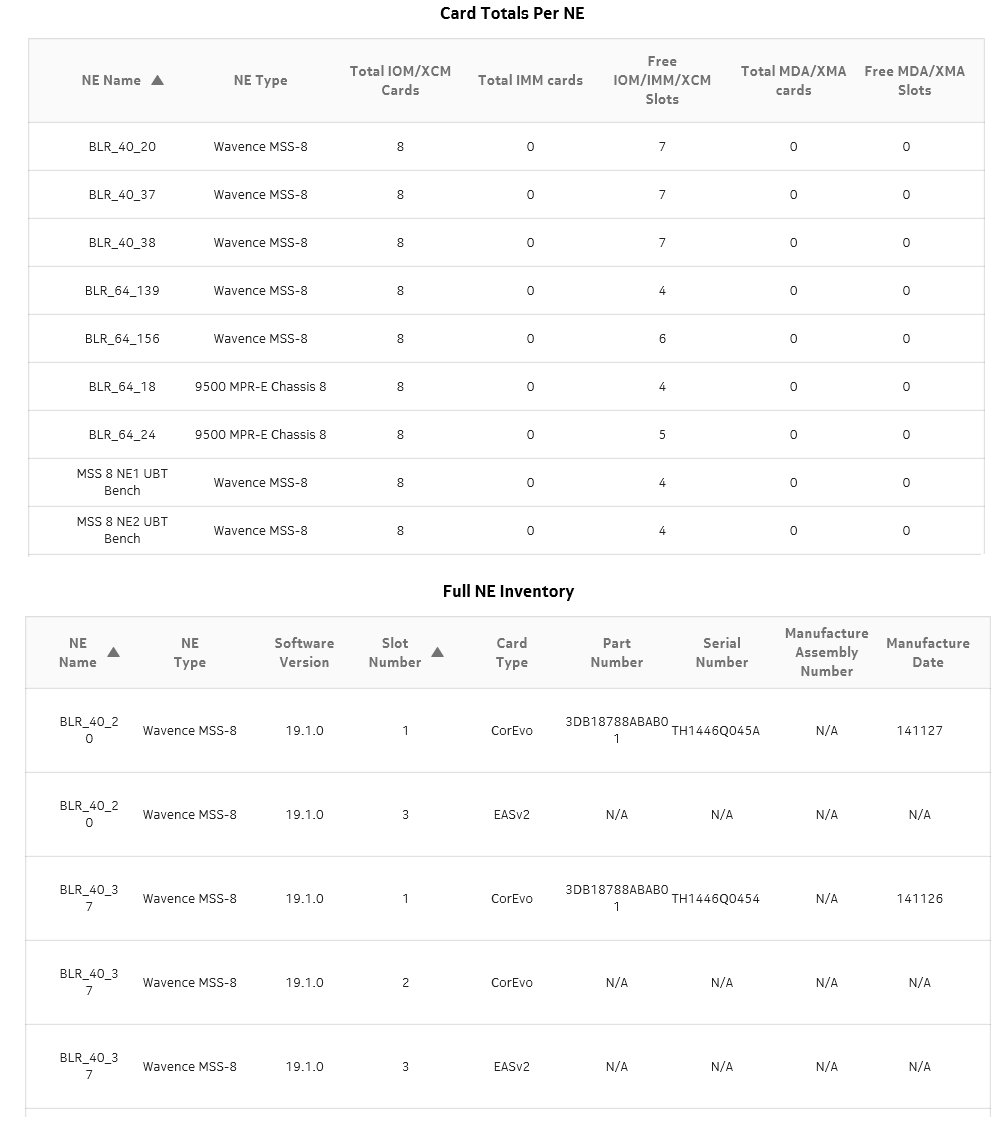Card Inventory report
Card Inventory report overview
The Card Inventory report shows the NEs and sites selected and proportion of empty and populated IOM, IMM, MDA, and Wavence slots. The default display is a pie chart and a set of tables displaying details.
-
The pie chart shows the empty and populated slot percentages of IOM/IMM/XCM/Wavence and MDA/XMA for the sites selected.
-
The Card Totals Per Node Type table displays the number of the Populated/Empty slot of IOM/IMM/XCM/Wavence and MDA/XMA.
-
The CPM/SF Card Totals table displays the Card Type, Card Software, and Number of Card details of CPM/SF card type.
-
The IOM/IMM/XCM/Wavence Card Totals table displays the Card Type, Card Software, and Number of Card details of IOM/IMM/XCM card type.
-
The MDA/XMA Card Totals table displays the Card Type, Card Software, and Number of Card details of MDA/XMA card type.
-
The Card Totals Per Node table provides the number of IOM/IMM/XCM/MDA/XMA for the selected sites.
-
The Full Node Inventory table provides the following information for the selected sites:
Report characteristics
The following table lists the principal report characteristics.
Table 12-2: Card Inventory report characteristics
|
Characteristic |
Value | |||||
|---|---|---|---|---|---|---|
|
Data type |
Node configuration information | |||||
|
Source database |
NSP database | |||||
|
NE types supported |
all 7705 SAR variants all 7750 SR and VSR variants all 7450 ESS variants all 7950 XRS variants all 7250 IXR variants all 7210 SAS variants OS 6860, OS 6450, OS 6900 Wavence MSS-1, Wavence MSS-4, Wavence MSS-8, Wavence MSS-E, Wavence MSS-HE, Wavence MSS-XE, Wavence MSS-O, Wavence MSS-1c, Wavence SA, 9500 MPR-A Chassis 1, 9500 MPR-A Chassis 4, 9500 MPR-A Chassis 8, 9500 MPR-E Chassis 1, 9500 MPR-E Chassis 4, 9500 MPR-E Chassis 8, 9500 MSS-1c, 9500 MSS-O ANSI, 9500 MSS-O ETSI, 9500 SA | |||||
|
Support is limited to NEs found in the network. | ||||||
|
Report inputs |
Prompt |
Notes | ||||
|
Node Types |
Search using partial names or wildcard (%). At least one NE or site name must be entered. | |||||
|
Sites (or Name Pattern) | ||||||
|
Sites |
Search using the site name. | |||||
|
Warning Threshold % |
Ranges from 0 to 100 | |||||
|
Critical Threshold % |
Ranges from 0 to 100 | |||||
|
Include Full Node Inventory (check box) |
— | |||||
|
Logo Resource ID |
The logo to add to the report. Enter the Resource ID of the logo image in the Images folder. The default is the Nokia logo. To create the report without a logo, leave the Logo Resource ID field blank. | |||||
|
Logo Position |
Choose Left, Middle, or Right. The logo appears on the left on the first page of the report if you choose Left or Middle. | |||||
|
Show report output on one page |
Select the check box to enable pagination. Note: Using the Show report output on one page option when creating reports as drill-downs may impact report rendering time. Nokia recommends disabling the Show report output on one page option when creating reports. Note: When the report output is displayed on multiple pages, the logo displays only on the first page. | |||||
|
Drill-down support |
No | |||||