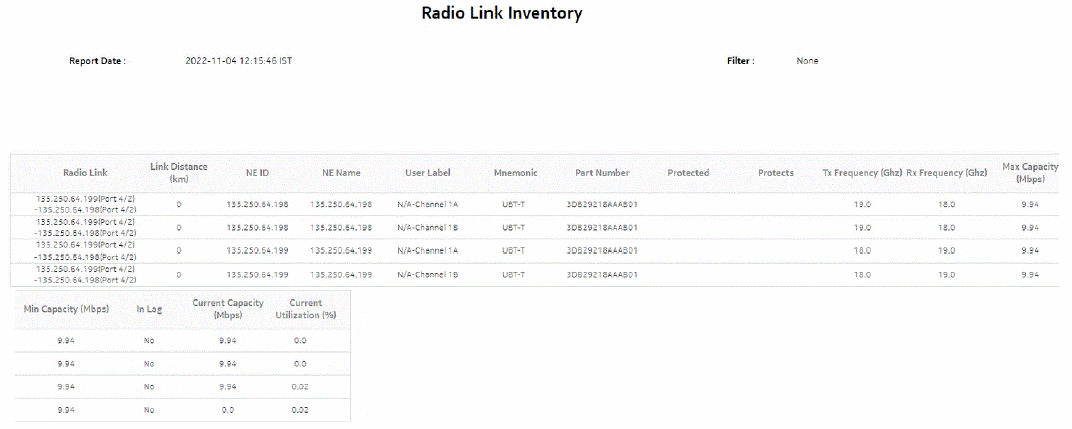Radio Link Inventory report
Radio Link Inventory report overview
The Radio Link Inventory report shows the radio links on the selected NEs, along with the frequency, capacity and utilization of radio and MWA links and the frequency and temperature of MWA links. Wavence and SAR nodes must be discovered using NSP Classic management; MWA links are supported on SAR nodes, and radio links on Wavence nodes.
Note: When you enter a search term that returns zero links, you can still load a report for the links in the network
Limitations
When you export the report to any format, elements of the report table may not be aligned correctly.
Report characteristics
The following table lists the principal report characteristics.