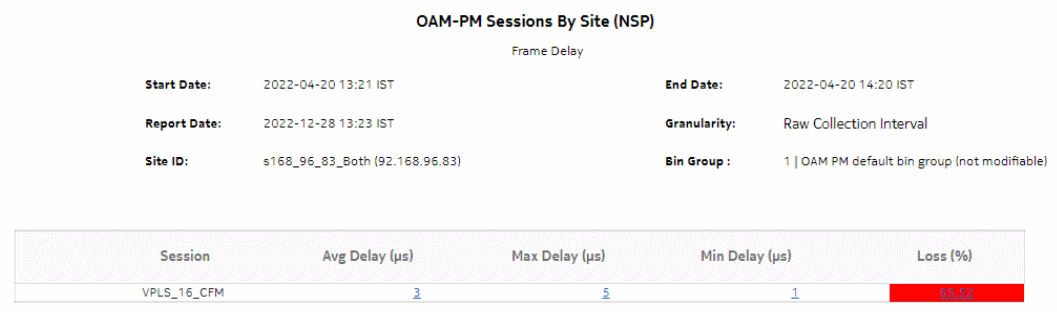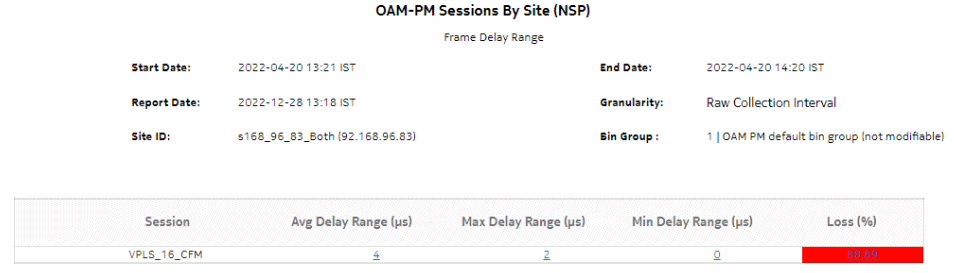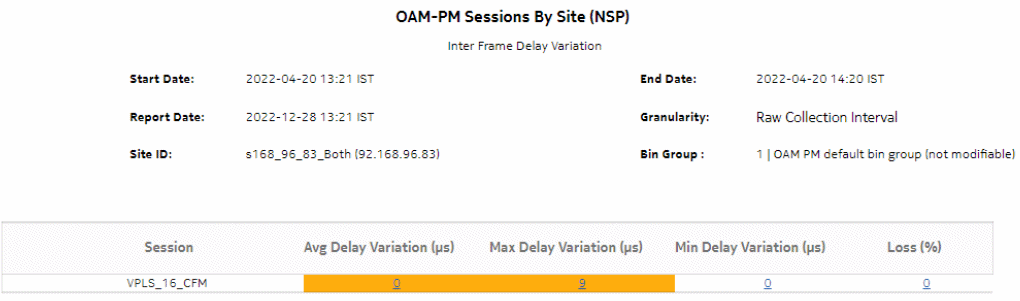OAM-PM Sessions By Site (NSP) report
Overview
The OAM-PM Sessions By Site (NSP) report differs from the OAM-PM Sessions By Site report by including OAM data for NEs managed by the NFM-P and MDM (model-driven Nokia NEs). The report shows the aggregate view of the active sessions on the site using the selected bin group.
The report includes the following session types:
Use cases
SLA reporting—Identify potential impact to service level agreements.
QoS analysis—Identify potential service impact for a selected bin group.
Prerequisites
The following need to be performed in the NSP and NFM-P for the report to be created:
-
A DMM session must be defined with accounting enabled in both MDM-managed and NFM-P NEs.
-
A TWAMP-Light session must be defined with accounting enabled in both MDM-managed and NFM-P NEs.
-
You must enable aggregation using NSP. For more information, see the Telemetry information on the Network Developer Portal and the NSP Data Collection and Analysis Guide.
Report inputs
The following table shows the report inputs.
Table 18-25: OAM-PM Sessions By Site (NSP) report inputs
Report characteristics
The following table lists the principal report characteristics.