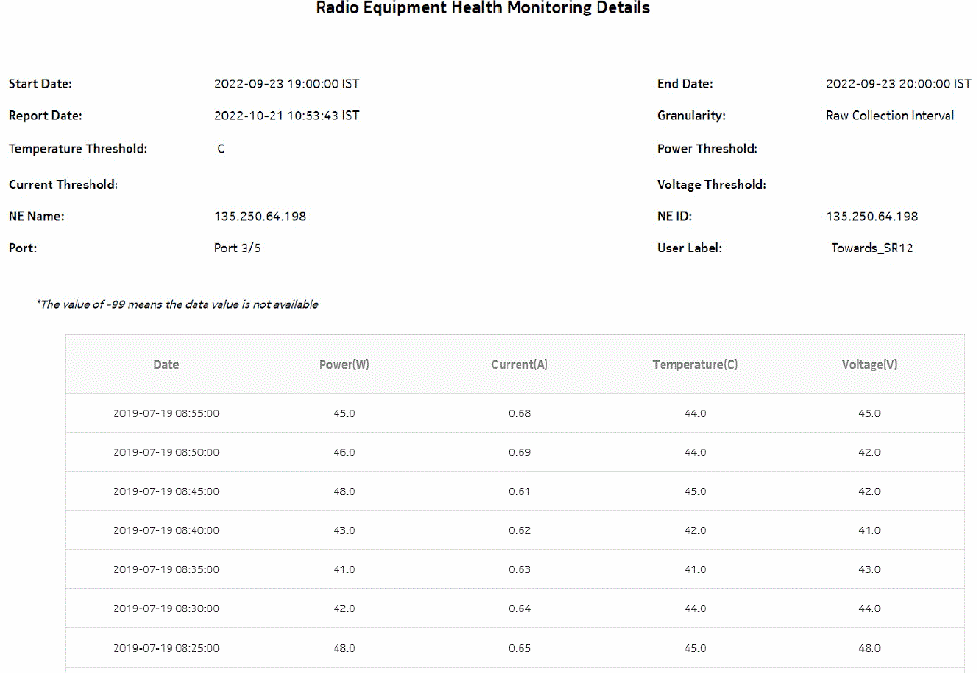Radio Equipment Health Monitoring Details report
Radio Equipment Health Monitoring Details report overview
The Radio Equipment Health Monitoring Details report shows the detailed port information of the power voltage, current and temperature values of the selected port. The default unit for temperature is Celsius. The report can be generated based on the port selected in the details report.
Use cases
Capacity planning—Use the report to examine the power voltage, current and temperature values on NEs of the respective ports.
Limitations
Minimum and maximum throughput aggregation cannot be compared with the minimum and maximum throughput values generated from raw granularity.
Prerequisites
The following tasks must be performed using NSP Classic management to create a Radio Equipment Health Monitoring Details report:
-
enable the UBT/MPT Equipment Measurement (MPR) by selecting the Product Name as ‘Wavence SM’
-
enable the Wavence MPT STATS Aggregator to view the report for granularities other than raw data
Report characteristics
The following table lists the principal report characteristics.
Note: The value of -99 means the data value is not available.