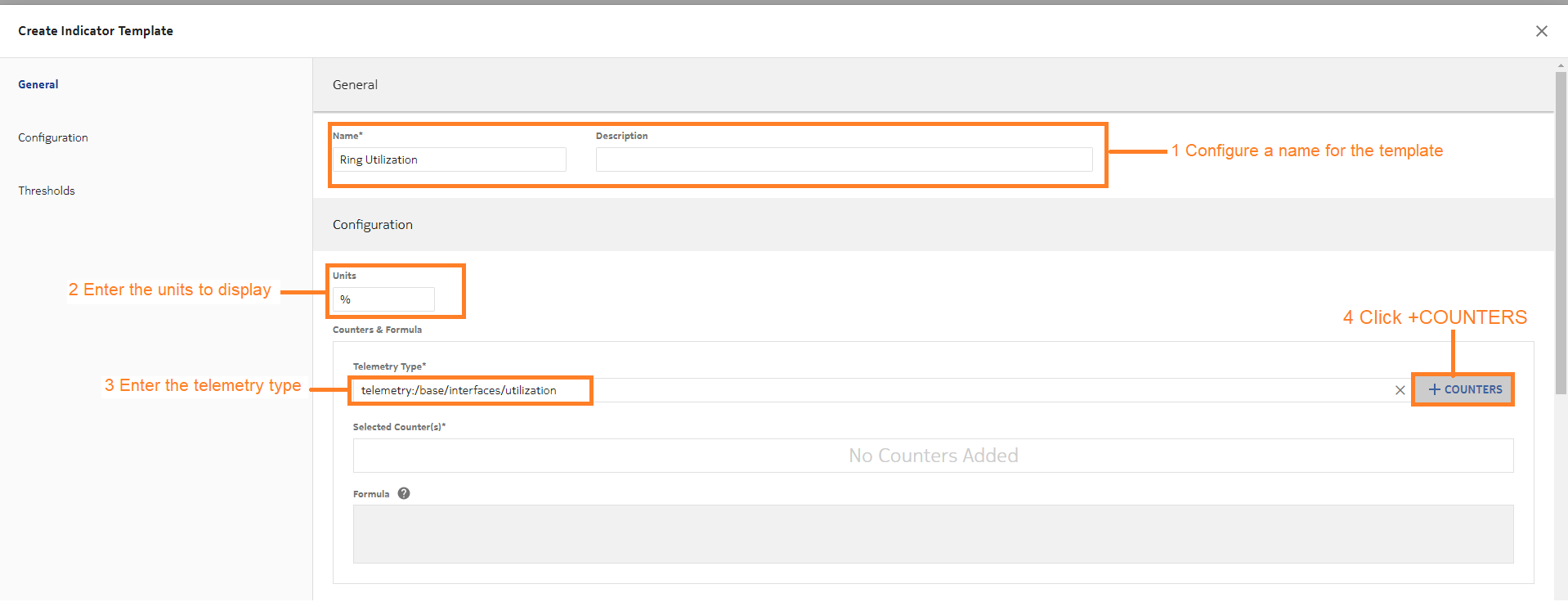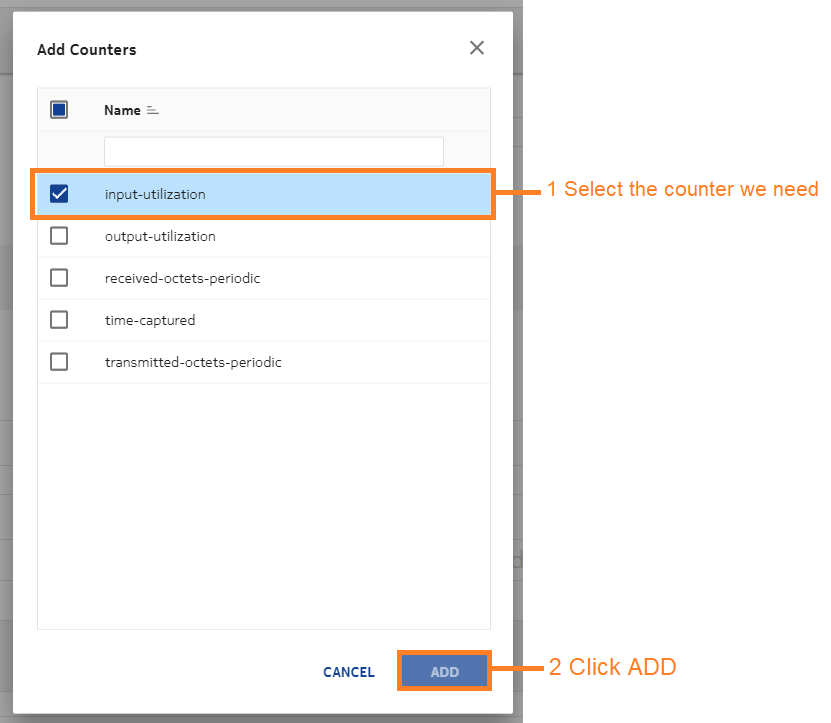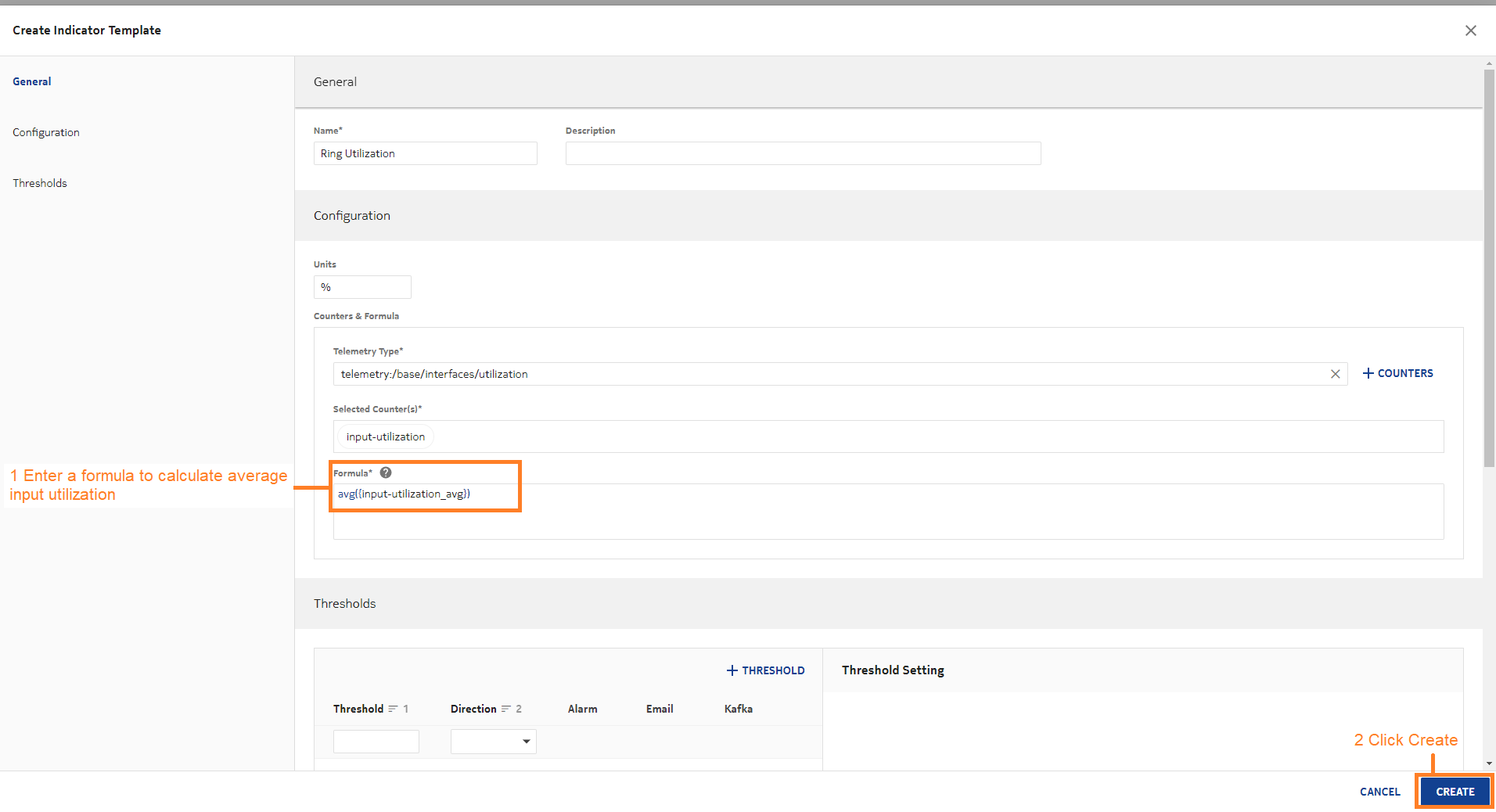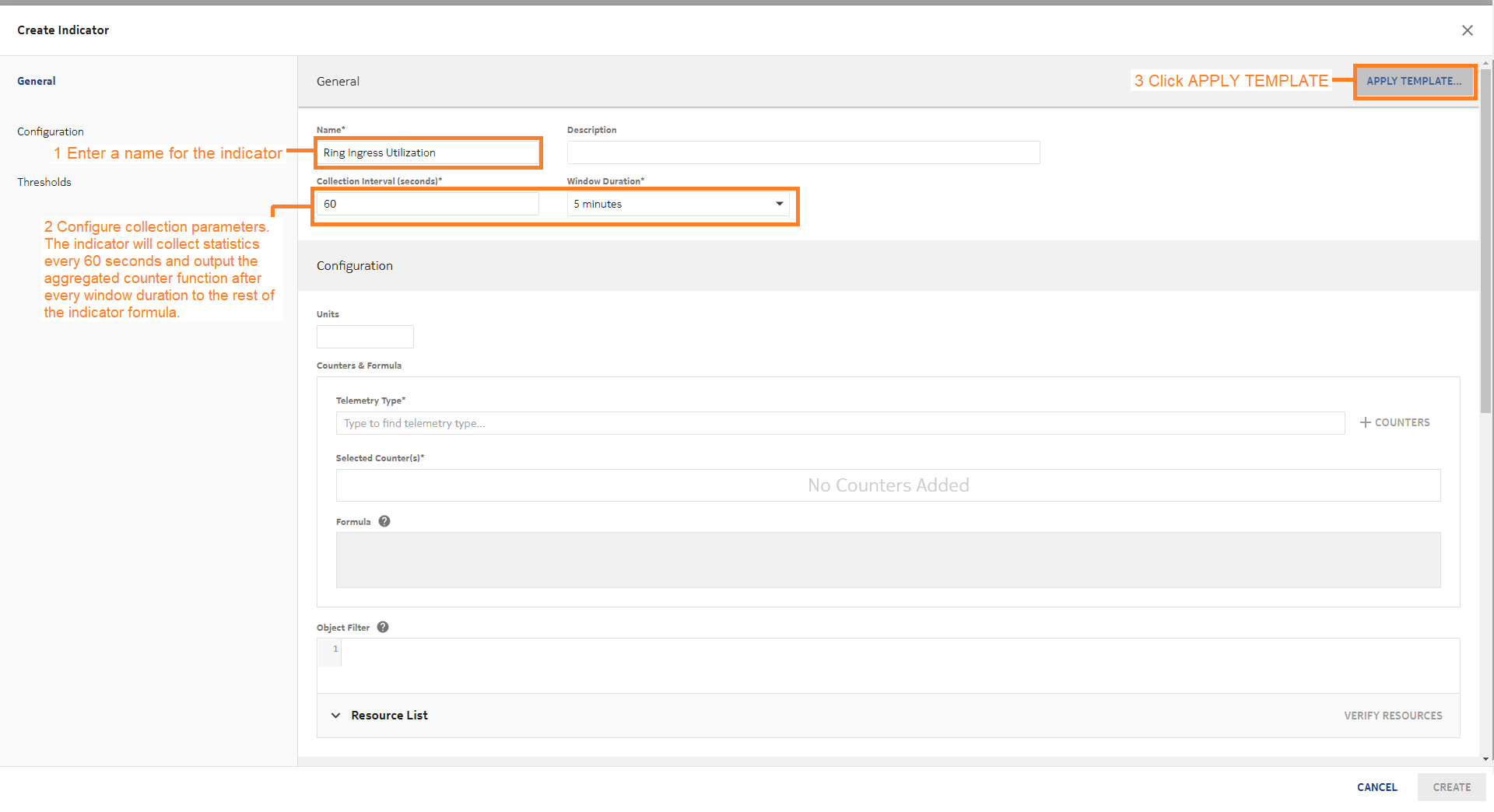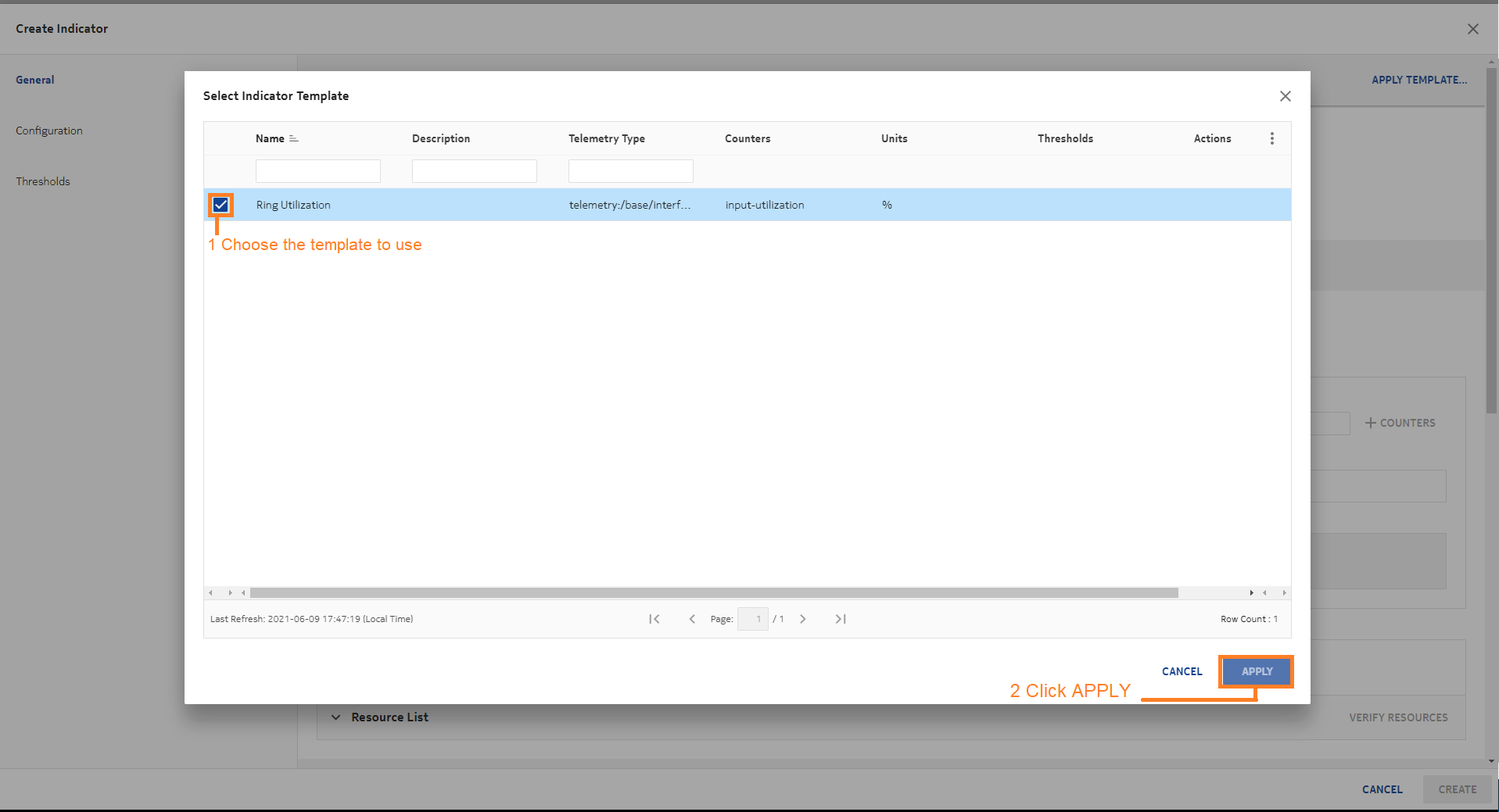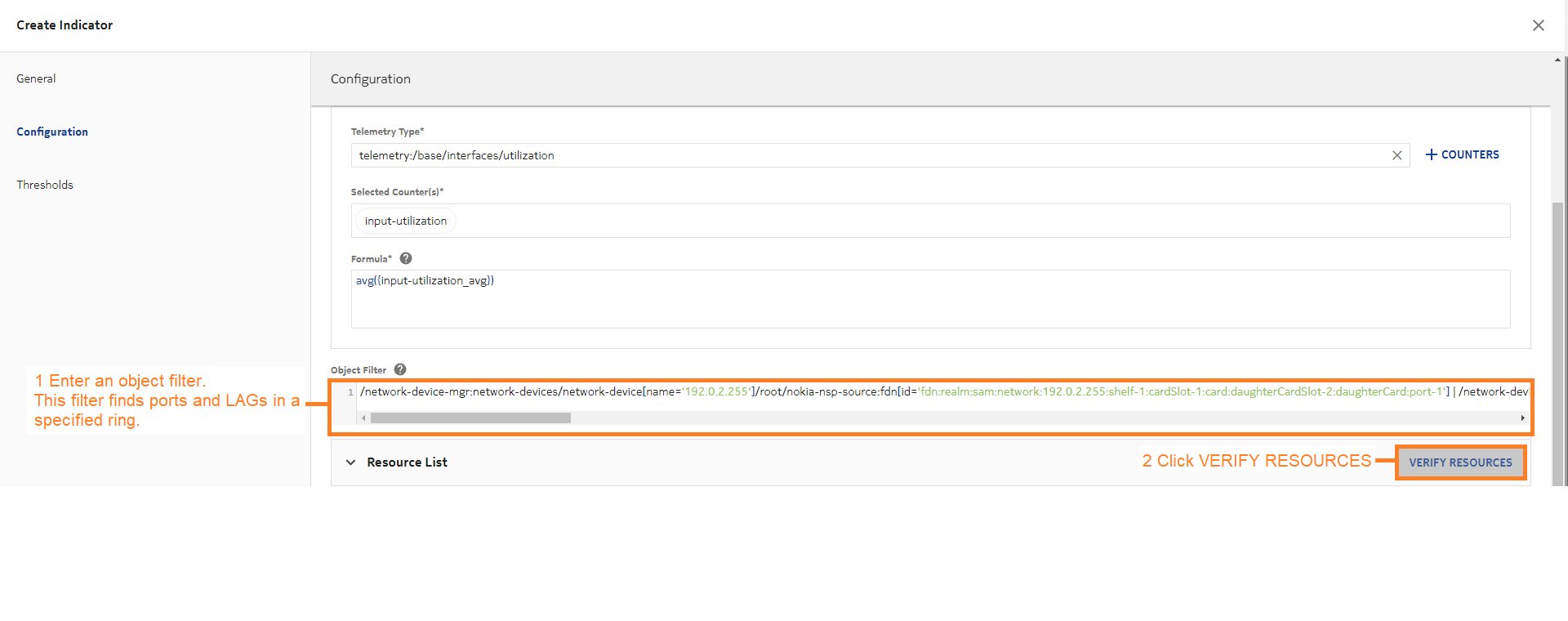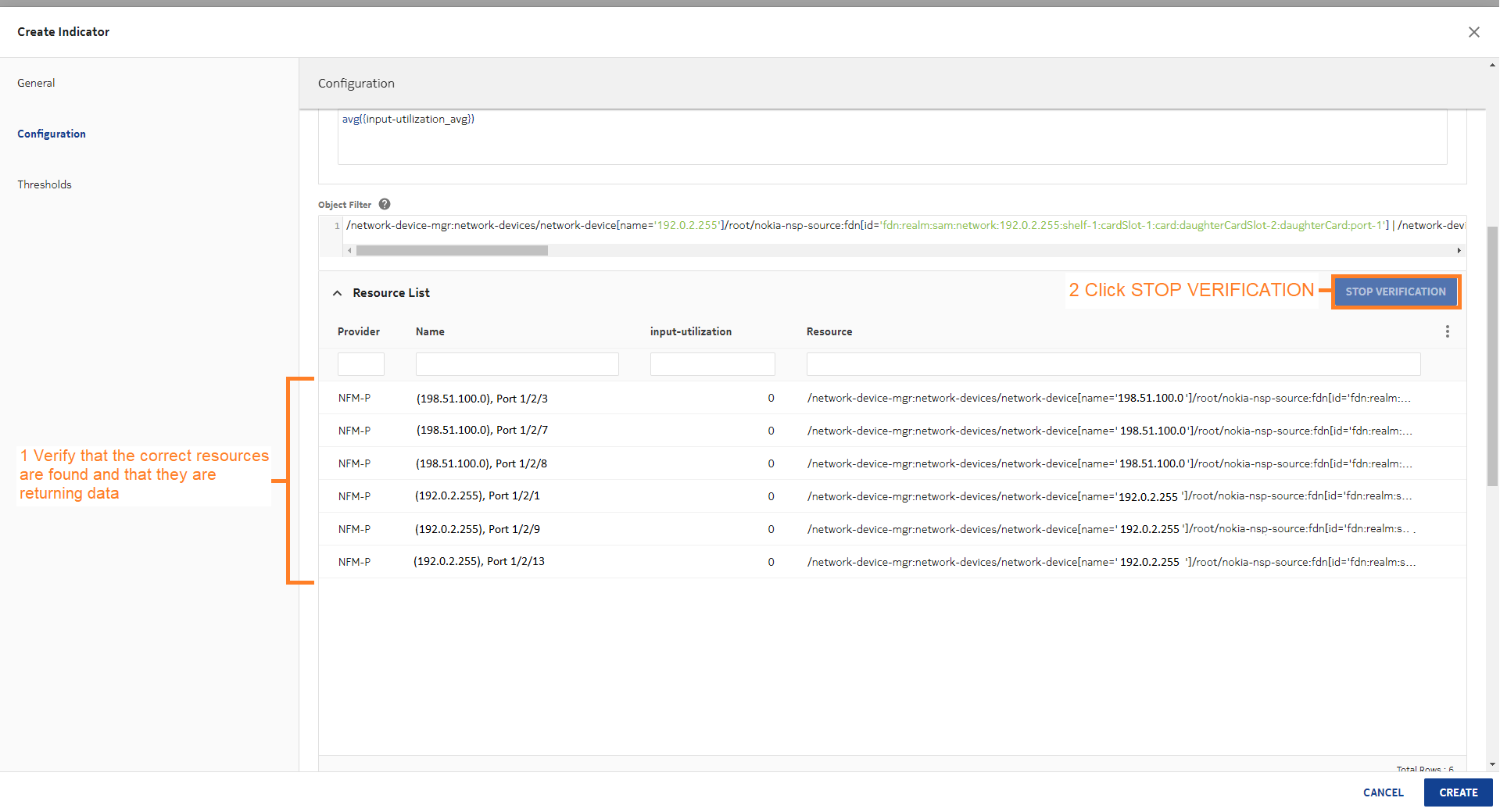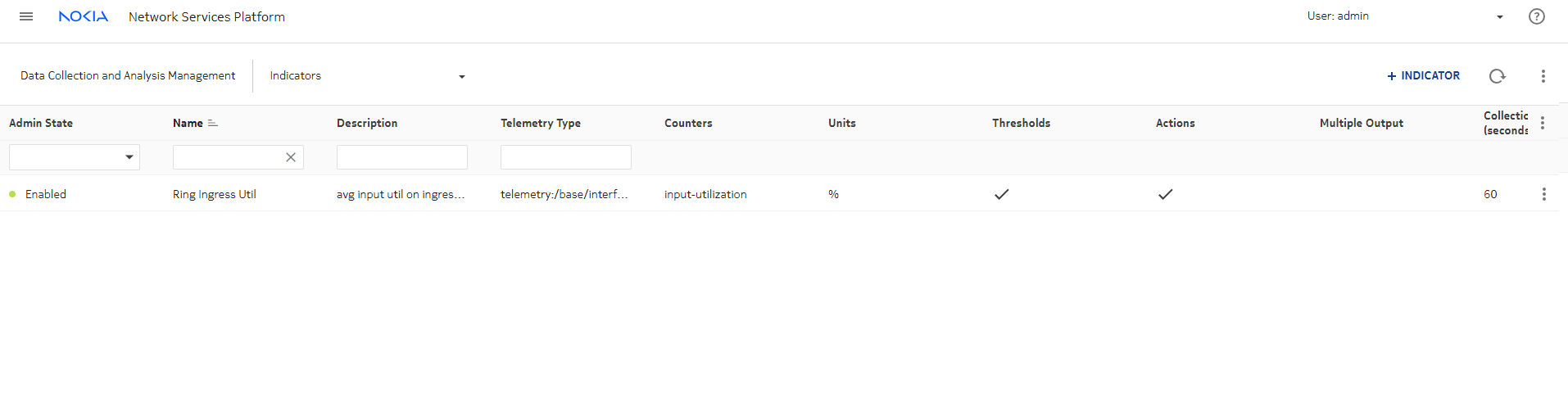Creating a complex indicator using a template
Purpose
This use case shows how to use NSP to create an indicator template with a formula and apply the template to an indicator.
Steps
1 |
From Data Collection and Analysis Management, Indicator Templates, we’ll create a template. |
2 |
A form opens showing the available counters. We’ll choose input utilization. |
3 |
Enter a formula for the indicator to use to calculate KPI values. Our formula calculates average input utilization. Click CREATE to create the template. |
4 |
Now we can create the indicator. From the Indicators view, click Click APPLY TEMPLATE. |
5 |
In the window that opens, choose the template and click APPLY. The template has provided most of the parameters for the indicator, including defining how we want to calculate ring utilization. Next we can apply an object filter to define the resources to monitor. |
6 |
Click VERIFY RESOURCES to show the resources found by the filter and ensure that they are returning values. |
7 |
When the resources of interest appear in the resources list, click STOP VERIFICATION. The verification does not stop on its own. |
8 |
Add thresholds if needed and click CREATE. See Creating a simple indicator for steps to create a threshold. End of steps |
We’re done
The indicator appears in the list in Data Collection and Analysis Management, Indicators.