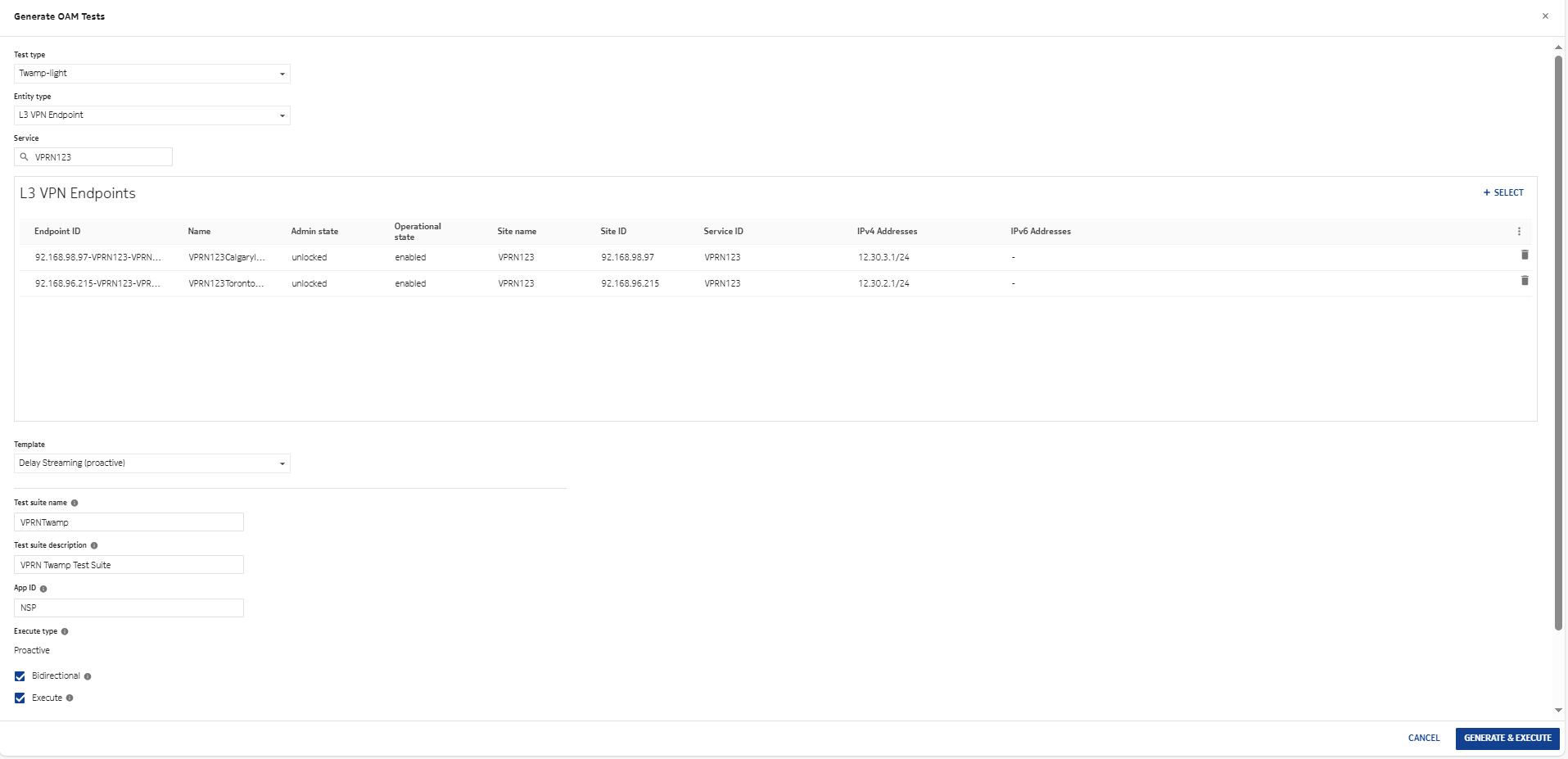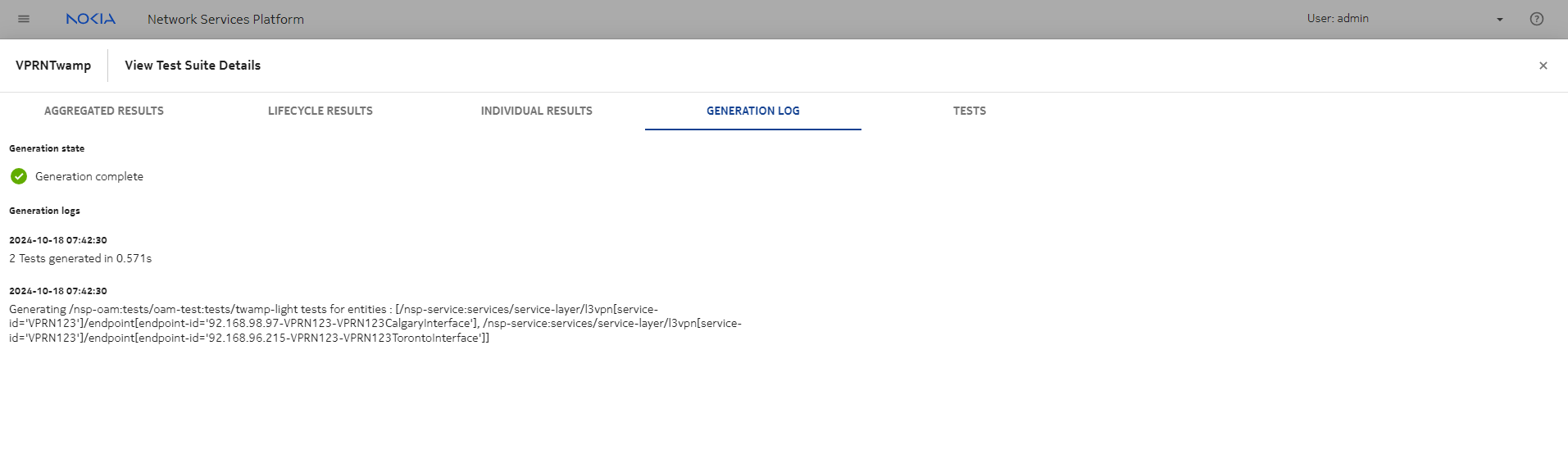Create an OAM test suite
Purpose
Use this optional procedure to create a collection of tests that are grouped together to allow for multiple tests to be executed together or run in sequence. The suite includes both the tests and, where applicable, instructions for running tests sequentially or in parallel. Test suites can provide improved automation for OAM testing.
The bundle of vendor agnostic custom resources must be imported and installed to support telemetry collection and OAM testing. The bundle is found on the NSP software delivery site, in the Adaptors folder along with your NE adaptor suite, for example, NSP → 24.4 → Adaptors → Nokia_SROS. Choose the zip file with va and cr in the filename, for example, nsp-telemetry-cr-va-sros-2.0.0-rel.9.zip.
This procedure is based on the procedure for creating a test suite in the NSP Data Collection and Analysis Guide.
For example, the reference procedure in NSP Release 24.4 is How do I create an OAM test suite?.
See also the procedure to install telemetry artifacts in the NSP Data Collection and Analysis Guide to verify that prerequisites for testing are in place. The reference procedure for this in NSP Release 24.4 is: How do I install telemetry artifacts?.