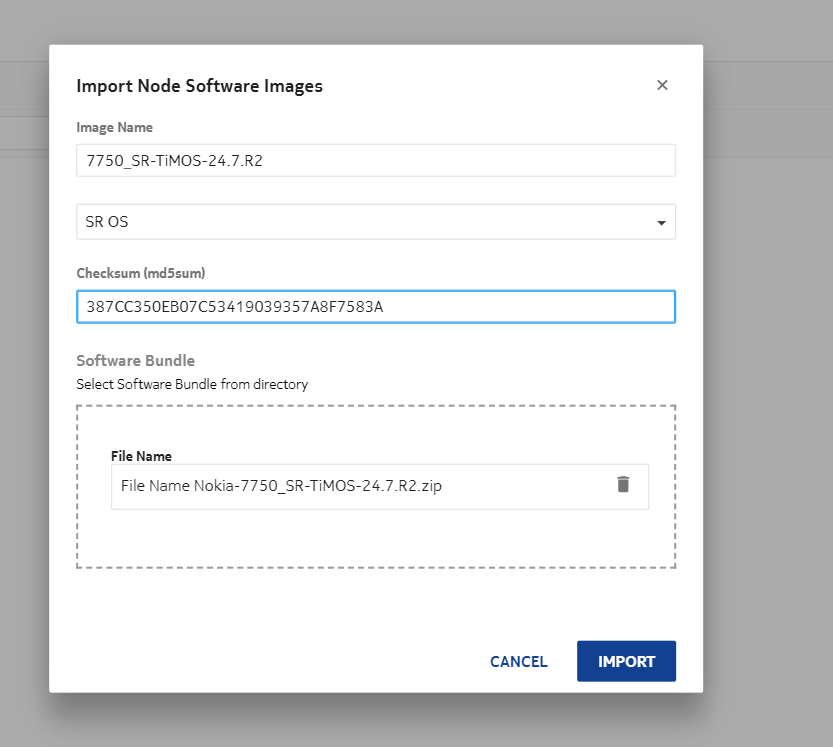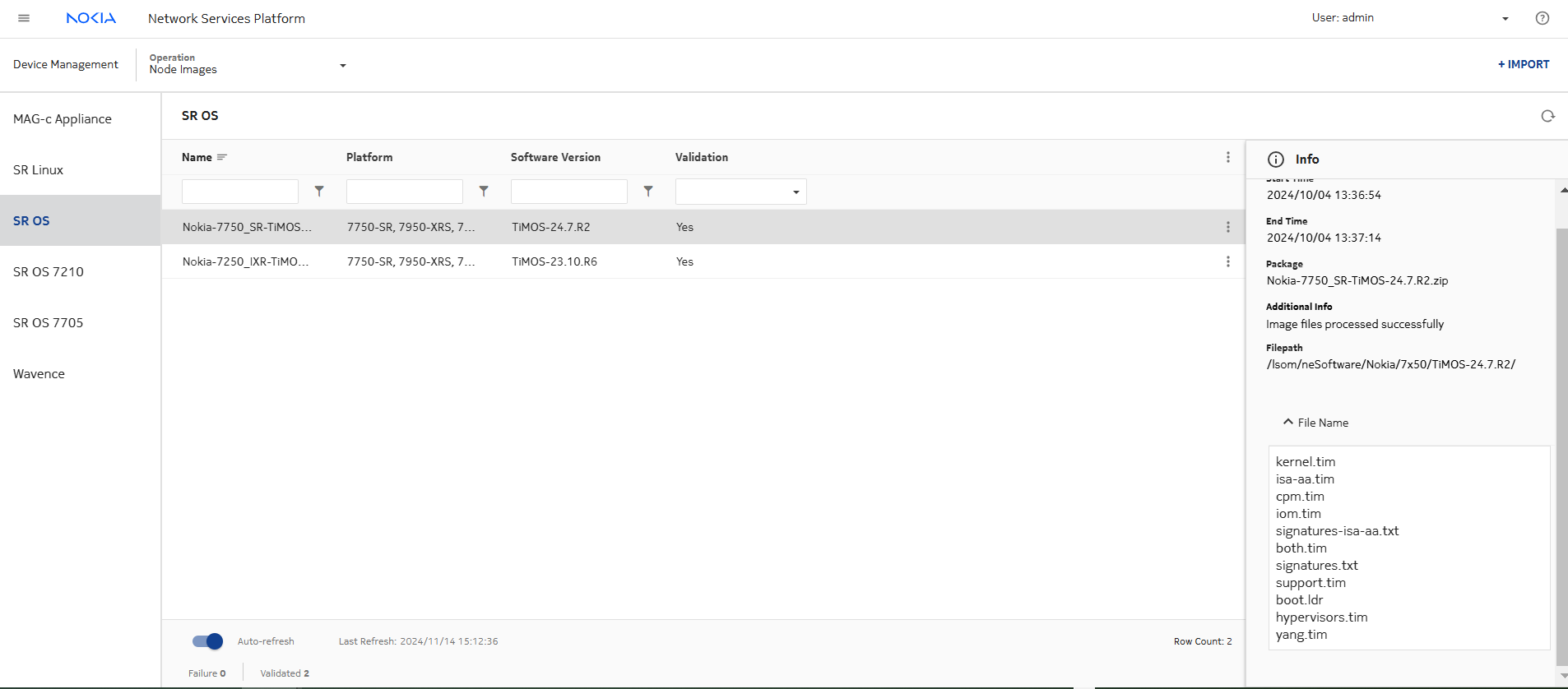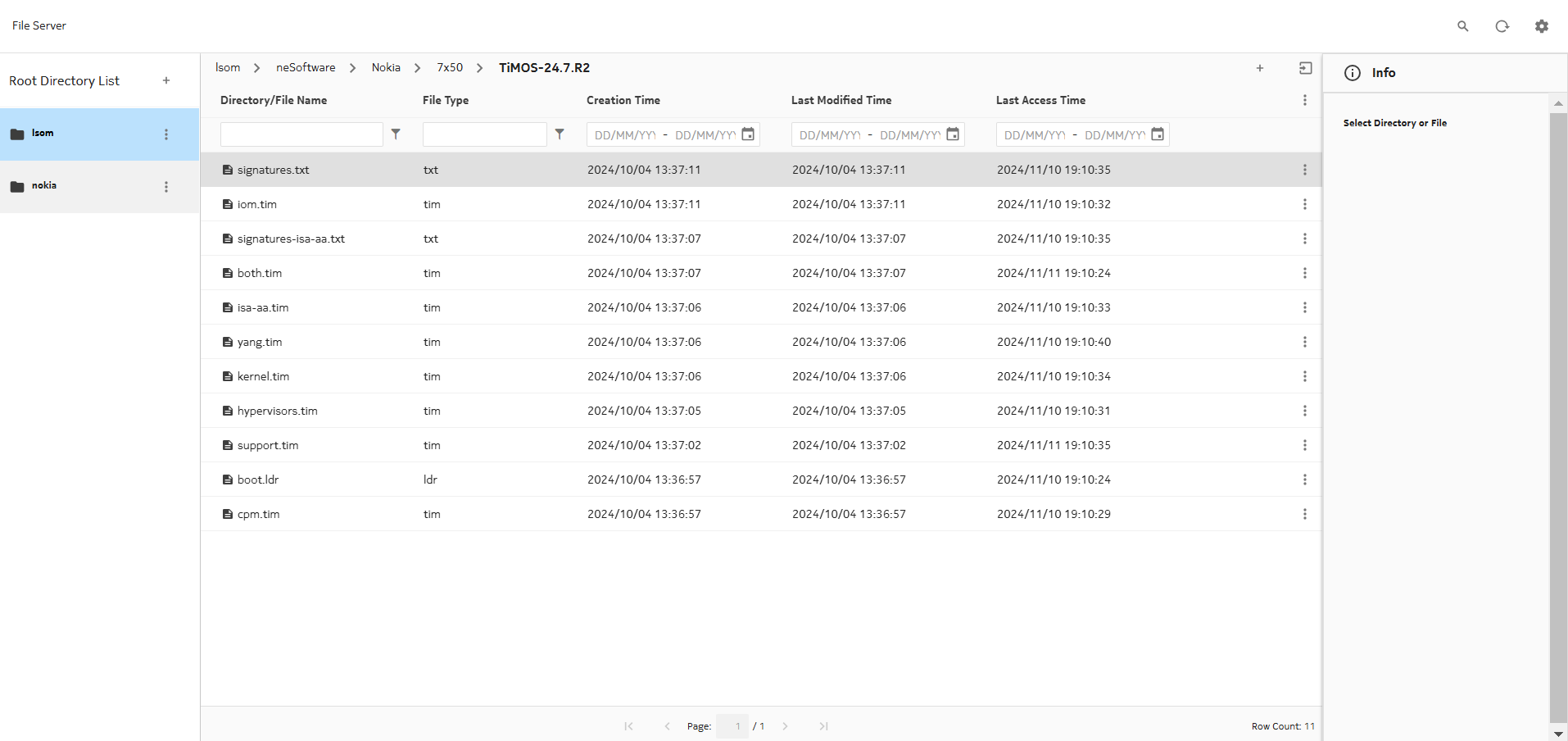Download and upload NE software
Steps
1 |
NE software images can be downloaded from the Nokia Support Portal for the NE type and release. |
2 |
Specify the image name, the product type, and version for the software image. The md5 checksum for an image is displayed on the Nokia support page where the file was downloaded. |
3 |
Import the image to NSP: Note: For 7x50 image import, the software bundle name and contents must not be modified after downloading it from the Nokia support page.
|
4 |
Images can be viewed from Node Images, with the content displayed in the info panel on the right. |
5 |
Images can also be viewed from the File Server application. End of steps |