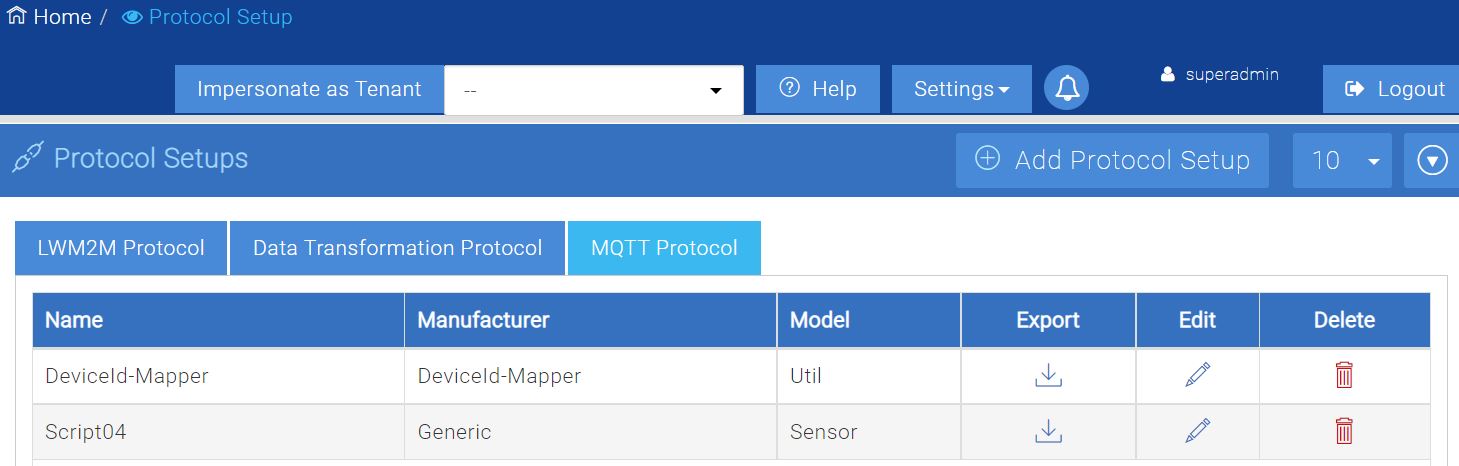Managing scripts using IMPACT Console
MQTT Topic import or export functionality is performed using the MQTT Protocol tab.
To upload Device ID mapping script
- In the top right of IMPACT Console, click Settings > Protocol
Setup.
The Protocol Setups window is displayed.
- Click the MQTT Protocol tab.
- Click Add protocol Setup and select the MQTT Protocol Setup tab.
- In the Type field, select Deviceid-mapping from the drop-down to upload the device ID mapping script.
- Browse and select the device ID mapper script file and upload it.
To upload topic and payload mapping scripts
- Perform steps 1 to 3 of the previous procedure.
- In the Type field, select Default from the drop-down to upload the topic and payload mapping scripts.
- Provide the script Name.
- Select the Manufacturer and Model.Note: To use the payload and topic data mapping feature, the associated devices should have a defined manufacturer and model.
The script is added per Manufacturer and Model. Each script is mapped to a manufacturer and model. Ideally, the real manufacturer and model must be preloaded before setting up the MQTT mapping script.
- To enable script upload, toggle the Enable Upload Script
radio button and then browse and select the script file.
Figure 1. Uploading MQTT Script Exporting the mapping scripts
To export the uploaded script to the local machine, export using the
export icon.
Editing the mapping scripts
The device Name, Manufacturer, and Model fields cannot
be updated once created. However, the codec() and the
utility() scripts can be updated and uploaded as a zip file.
Use the edit icon to edit
the scripts which are uploaded. Make the required updates and save the changes for the
new updates to get reflected.
Deleting the mapping scripts
The MQTT protocol setup tab displays the list of mapping scripts added in IMPACT. These scripts can be deleted.
Use the delete icon to
delete the mapping scripts.