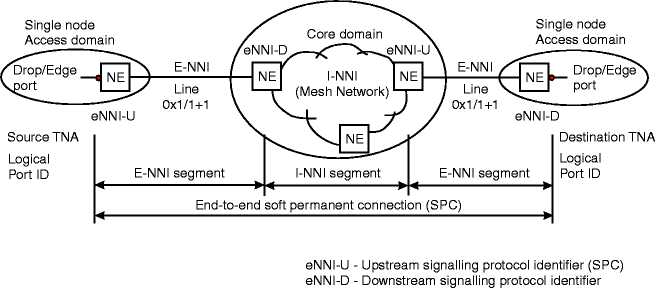Procedure 9-13.5: Create control plane network connections
 Overview
Overview
Use this procedure to create an end-to-end soft permanent connection (SPC) between the specified TNA end points.
A soft permanent connection is a user-to-user connection in which the user-to-network portion of the end-to-end connection is established by the network management system as a permanent connection, and the network portion of the end-to-end connection is established as a switched connection using the control plane. See Figure 9-21, Soft permanent connection (SPC) in a control plane network.
An end-to-end connection connecting edge ports consists of E-NNI connection segment(s) and I-NNI connection segment(s). E-NNI signaling is responsible for establishing the E-NNI portion of the end-to-end connection, as well as providing additional information that conveys the end-to-end request to the border nodes in the core for establishing the I-NNI portion of the end-to-end connection. In the control plane, the end-to-end points of an SPC are identified by Source and Destination TNAs, Source and Destination Logical Port IDs, and Source and Destination Subnetwork Point (SNP) IDs (called Source Labels [timeslot tributaries]). See Table 9-5, ENT-CONN parameters.
Steps
Complete the following steps to create a control plane network connection. Refer to Table 1.
1 |
From the System View menu, select Configuration → Create Control Plane Network Connections. |
2 |
Enter the Service Attributes for the control plane connection. Reference: Table 9-5, ENT-CONN parameters |
3 |
Select the Source TNA Address Type from the Source End Point attributes, then click Select. Result: The Tributary selection screen displays. |
4 |
Expand the TNA address being used for the connection, select (highlight) the logical port. Click on the tributary, then click Select at the bottom of the screen. Result: The Source End Point attributes (Source TNA Address, Source Logical Port, and Source Label) are filled in. |
5 |
Enter the parameters for the Destination End Point attributes, then click Apply. Read the warning message, then click Yes to execute the command. Result: Within a few seconds, a completion message is received. |
6 |
Read the completion message, click OK, then click Cancel to exit. |
7 |
From the System View menu, select View → Control Plane Network Connections to verify the connection. End of steps |
Control plane network connection parameters
Table 9-5, ENT-CONN parameters lists the provisionable parameters for a control plane network connection:
Table 9-5: ENT-CONN parameters
Figure 9-21: Soft permanent connection (SPC) in a control plane network