Procedure 14-1: Install software on the PC
 Overview
Overview
Use this procedure to install the WaveStar® CIT software and/or the NE software generic on a personal computer (PC).
 Before you begin
Before you begin
Before beginning the software installation procedure, complete the following steps:
-
Become familiar with the characteristics and operating procedures of your PC and the operating system installed.
-
Ensure the user is in the administrative or power user group of the PC to install, update, modify, or repair the WaveStar® CIT.
-
If your PC is equipped with multiple network interface cards (NICs), know the IP address of the NIC you will be using as the WaveStar® CIT interface. If you are using DHCP with multiple NICs, you may need to temporarily remove all NICs except the one you plan to use for this interface.
-
Ensure that a laptop PC is not docked in a docking station or port replicator. Because OSI may bind to docking station NIC, you cannot install the WaveStar® CIT on a PC while it is in a docking station.
-
Read the Alcatel-Lucent 1665 Data Multiplexer Extend (DMXtend) Software Release Description for the software generic being installed.
-
Ensure that the list of supported network elements in the readme.txt file includes all the NEs and releases that you wish to manage with this release of the WaveStar® CIT.
To access the readme.txt file, refer to the graphic in Step 2, click Documents, and then click List Contents.
Procedure
Complete the following steps to install the WaveStar® CIT software and/or network element software generic and on your PC.
1 |
With the PC not connected to the Alcatel-Lucent 1665 DMXtend shelf, insert the CD-ROM into the PC. Result: The CD autoruns and the following window opens: 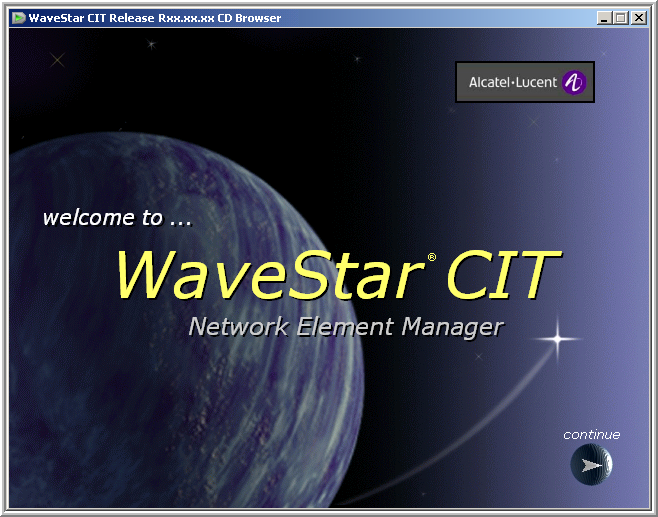
Rxx.xx.xx in the figure represents the WaveStar® CIT release number, for example R24.00.00. If the CD-ROM does not autorun, verify that the CD is inserted properly in your CD-ROM drive. | ||||||
2 |
Click continue. Result: The following window opens: 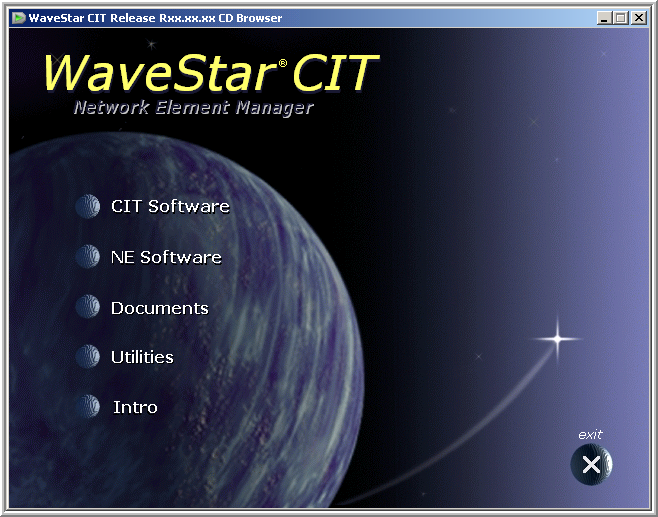 | ||||||
3 |
Click CIT Software. Result: The following window appears. 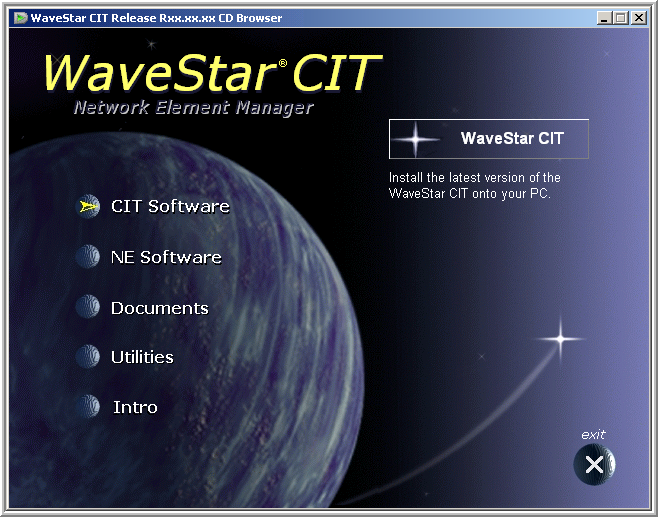 | ||||||
4 |
Which software package so you wish to install on your computer?
End of steps |