OSPF topology overview
Introduction to CPAM OSPF topology
The OSPF-TE topology map displays all of the OSPF-enabled routers and OSPF links that are discovered by the CPAAs. The discovery is independent of the discovery of routers that are managed or manageable by the NFM-P.
The following figure displays a discovered OSPF network with six routing areas. The CPAA with the IP address 10.52.250.148 is connected to 6 areas, and the backbone.
Figure 4-4: OSPF view
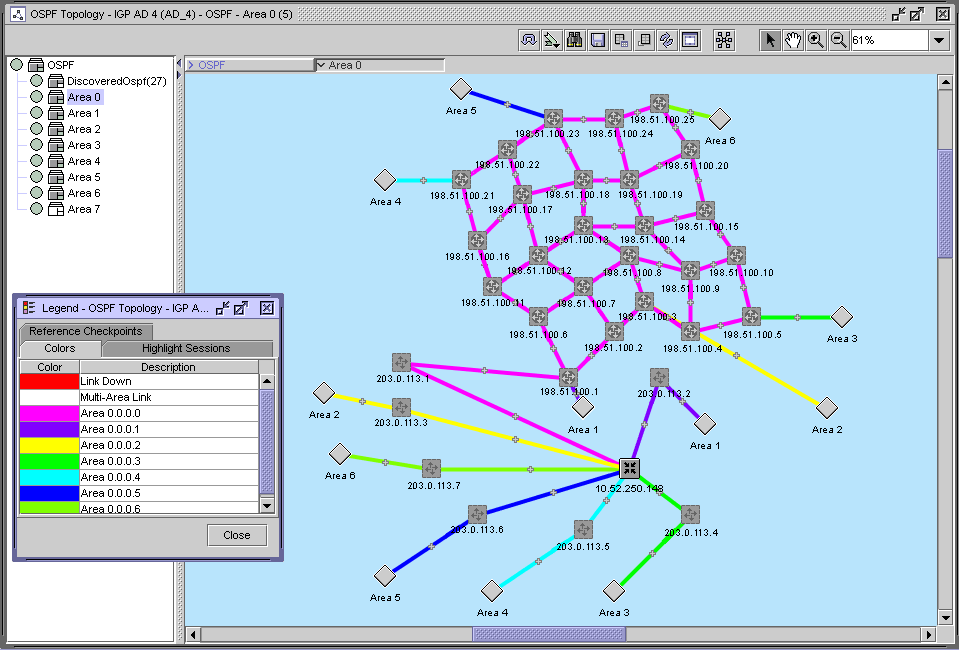
Routers
The following table lists the icons used by the CPAM to identify the roles of the routers in a routing area.
Table 4-5: Router icons
|
Icon |
OSPF Router role |
|---|---|
|
ASBR/Internal | |
|
ABR | |
|
ASBR/ABR | |
|
Network (subnet) | |
|
Unmanaged router | |
|
Managed internal router | |
|
Unmanaged ABR | |
|
Unmanaged ASBR/ABR |
You can navigate directly to a router if the router is currently managed by the NFM-P. You can also use the following contextual menu options by right-clicking on the router icon:
-
The Select Attached menu option selects routers that are attached to the selected object.
-
The Layout Selected menu option specifies the layout of the router on the topology map (circular or smart organic).
-
The Fade Out Others menu option fades out all of the objects on the map except for the selected router. You can cancel the fade out by choosing Cancel Fade Out from the contextual menu.
-
The Show Only Selected menu option hides all of the objects on the map except for the selected router. You can cancel the hide operation by choosing Cancel Show Only from the contextual menu.
-
The Resync menu option specifies that SNMP MIB and CLI information bases are re-read to resynchronize them with the NFM-P, which also resynchronizes the network management settings with the router. Resynchronization does not affect the contents of the historical statistics database or LSDB information (managed devices only).
-
The Equipment Window option launches the NFM-P equipment window. The information for the selected managed device is displayed (managed devices only).
-
The NE Sessions option opens a Telnet session, an SSH session, an FTP file browser session, or an SSH file browser session with the selected device (managed devices only).
-
The Scripts options opens the script manager form for the selected object. This form displays any scripts that are associated with the object.
-
The NE Properties option opens the network element property form for the selected object. This form displays read-only information and configurable parameters (managed devices only).
-
The BGP option allows you to run a CLI script to view BGP routes for the router, or to show BGP paths for the router.
-
The Properties option opens the router property form for the selected object. This form displays read-only information and configurable parameters.
-
Synchronize Groups on Selected Routers
The Synchronize Groups on Selected Routers option verifies if an equipment group exists on the physical map and creates a group on the CPAM to which the selected router or routers are moved.
Devices that are not managed by the NFM-P are displayed with lighter-colored arrow icons than a managed device. There is no contextual menu for unmanaged devices.
Subnet objects
The subnet object represents the transit network and is displayed as a small circle icon on the topology map. The subnet object also identifies the network IP address and the prefix length, for example, 10.220.219.1/24.
Broadcast multi-access networks, such as Ethernet networks, use a DR to prevent each router on the network from forming a link with all of the other routers on the same broadcast network. A BDR is also selected in the event the DR is down. There is no specific representation of a DR or BDR on the topology map.
The DR information for a subnet is available on the property form for the transit network object.
Links
The CPAM supports the following OSPF links:
A point-to-point OSPF link is a logical unidirectional link between OSPF interfaces.
For OSPF links in a broadcast subnet, the link begins on the first router and terminates on a subnetwork. There is a duplicate link in the opposite direction, from the subnetwork to another router. The duplicate link always has a metric and bandwidth of 0. Broadcast links are used when the routers are connected using an Ethernet network (hub or switch). A circle icon identifies Ethernet subnetwork configurations. A broadcast link uses one endpoint as a subnet and one endpoint as an OSPF interface of a router.
The CPAM does not support non-broadcast multi-access links, such as frame relay or X.25.
The direction of a unidirectional OSPF link is indicated by an arrow on the map. Two links between two interfaces are grouped into one link with no indication of direction. All of the links between two routers are grouped into one link group.
OSPF virtual links are represented as very thin lines on the map. The CPAA cannot be an endpoint of a virtual link.
The links contain additional bandwidth-related parameters if OSPF-TE is enabled in the OSPF network, and if the router is enabled with OSPF-TE.
Routing areas
Routing areas are identified on the topology map by the colors of the links. Each area is represented with another color. Links that belong to the same routing area are the same color. See Chapter 18, Impact analysis for information about color variations for links within the same area. See To configure link colors for OSPF areas or ISIS instances for information about configuring link colors.
If a routing area is not connected to a CPAA, the CPAM does not know the routing area topology.
LSDB updates
You can retrieve the LSDB information from the CPAA to the database. See To update the LSDB for information.
If you enable the OSPF protocol events flag of the CPAA, the CPAM ensures that the LSDB is up to date by using the following rules:
-
When the CPAA becomes operationally up and OSPF events are currently enabled, the CPAM automatically retrieves the LSDB. This includes the start-up time of the CPAM.
-
When the CPAA is already operationally up and OSPF events become enabled, the CPAM automatically retrieves the LSDB.
Router and network LSAs that are received by a CPAA are forwarded to the CPAM. A timestamp is added to each entry to facilitate future RCA. See Chapter 14, Root cause analysis for information about the CPAM and RCA.
SRLG
A set of links can be considered a shared risk link group if they share a resource whose failure may affect all of the links in the set. A link can belong to multiple SRLGs. An SRLG is identified by a 32-bit number that is unique within an IGP domain.
OSPF TE extensions for SRLG
The SRLG values are carried in sub-TLV 16 of the Link TLV in OSPF TE extensions. You can view the value of the SRLGs to which the link belongs on the Shared Link Risk Group tab of OSPF links.
When the IGP topology is checkpointed, the SRLG values are also recorded. When two checkpointed links are compared, the SRLG values are also compared between the two instances and changes are reported in the result.
© 2023 Nokia. Nokia Confidential Information
Use subject to agreed restrictions on disclosure and use.