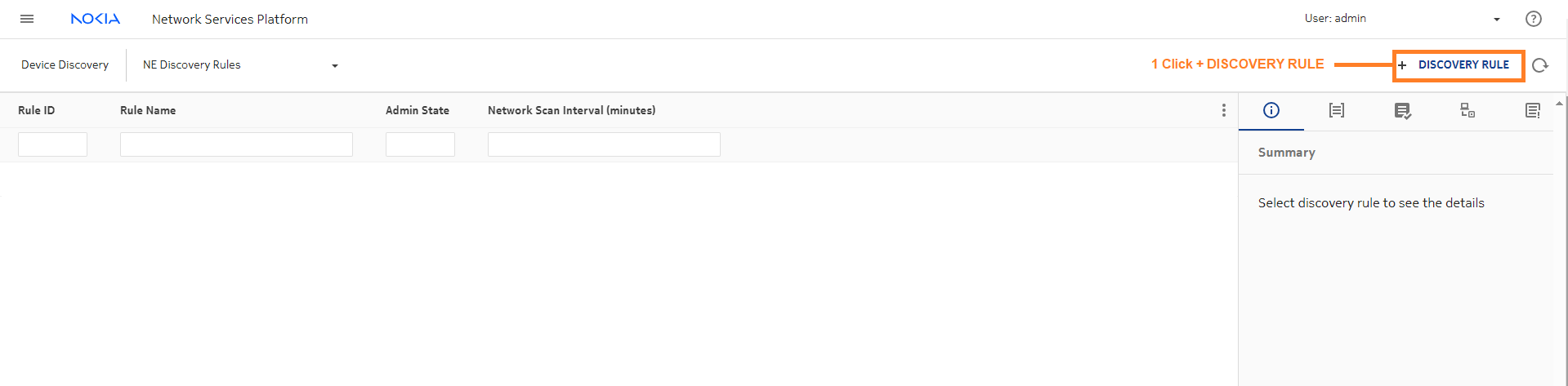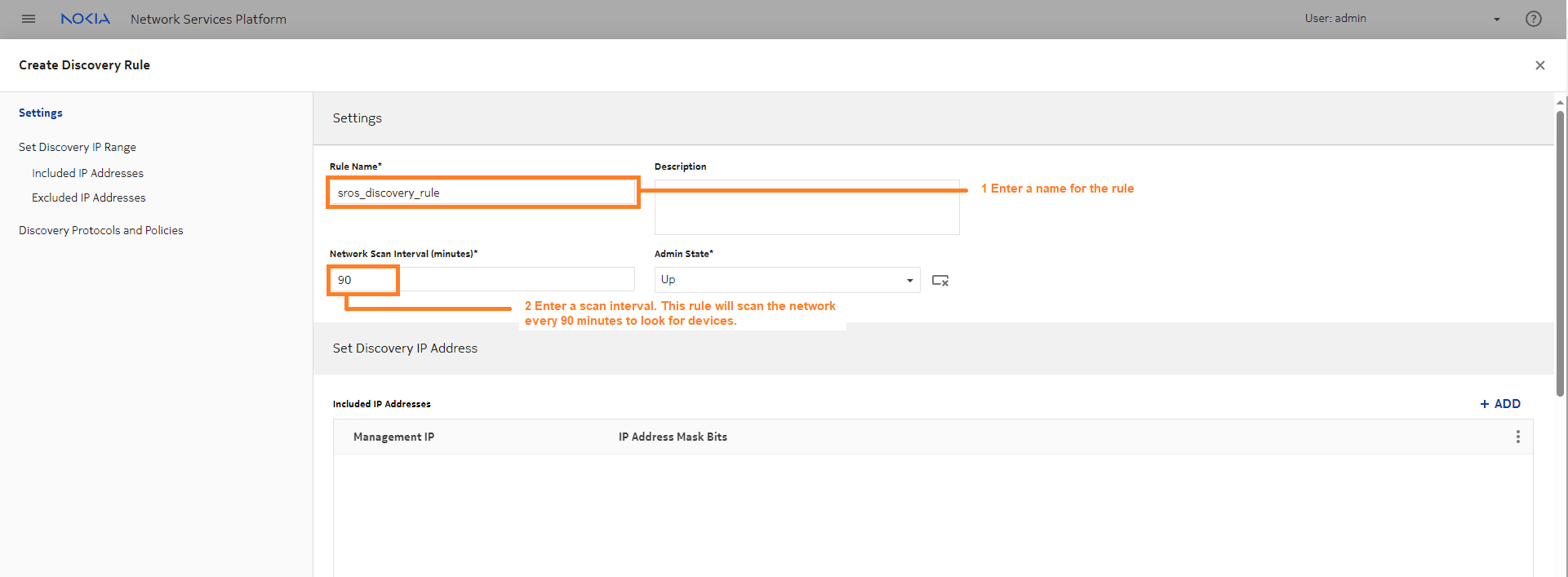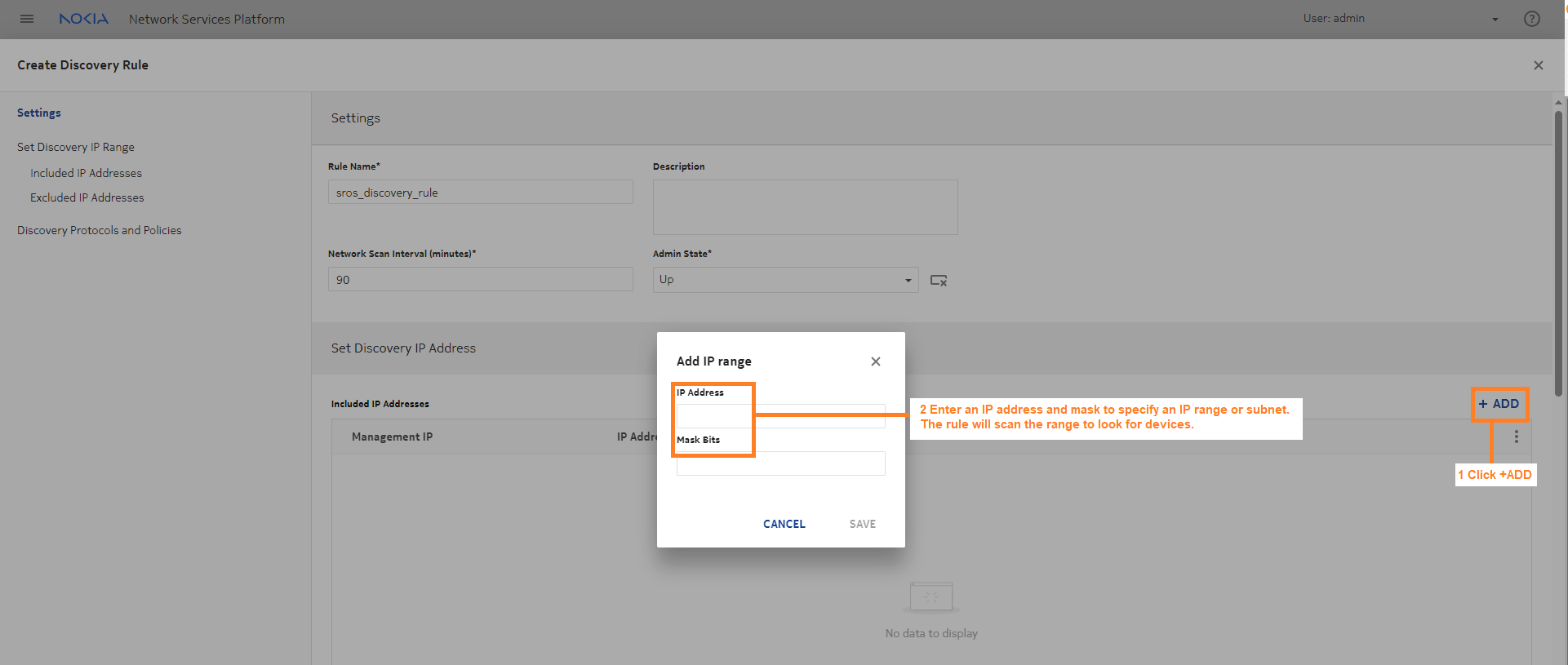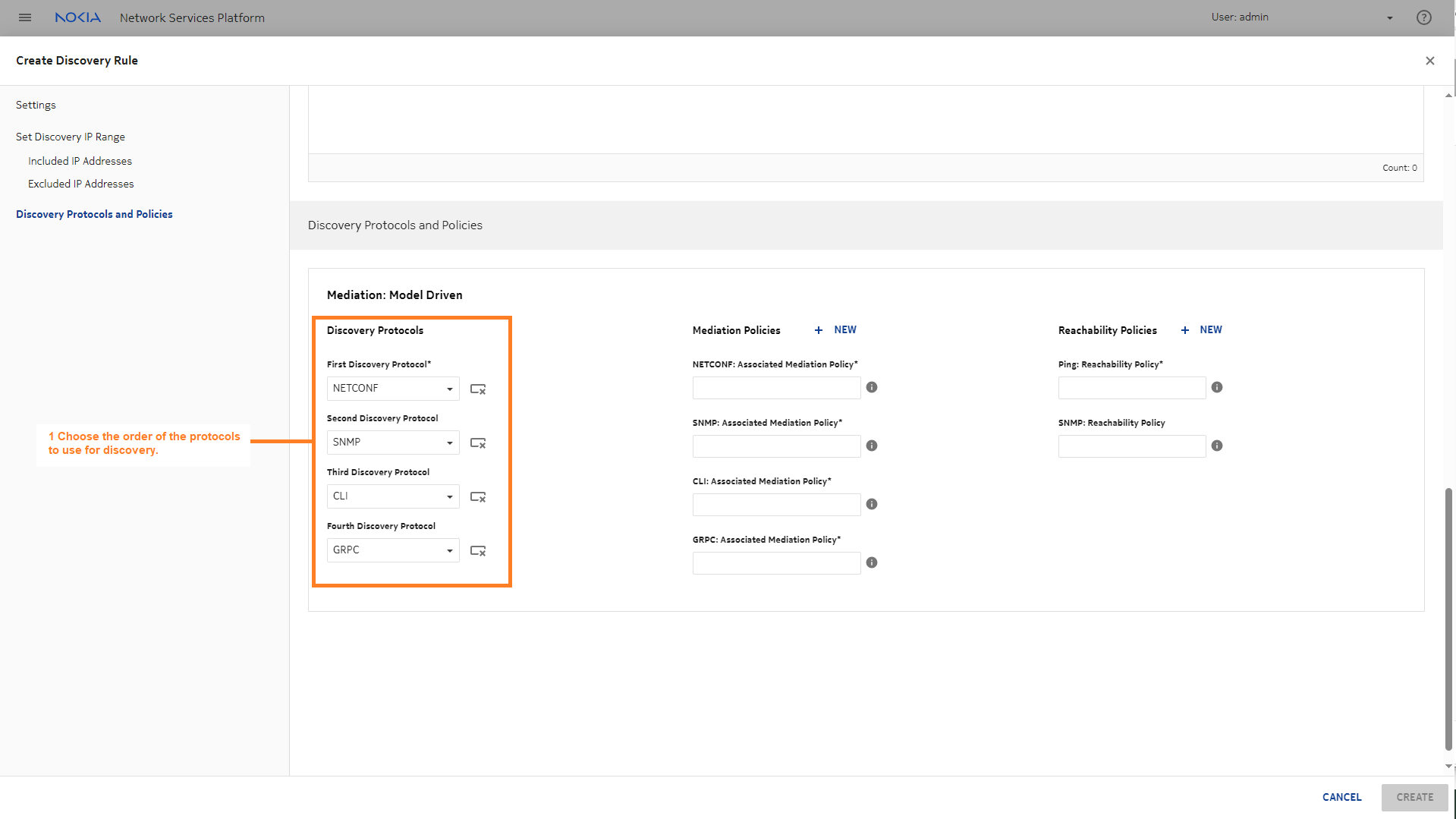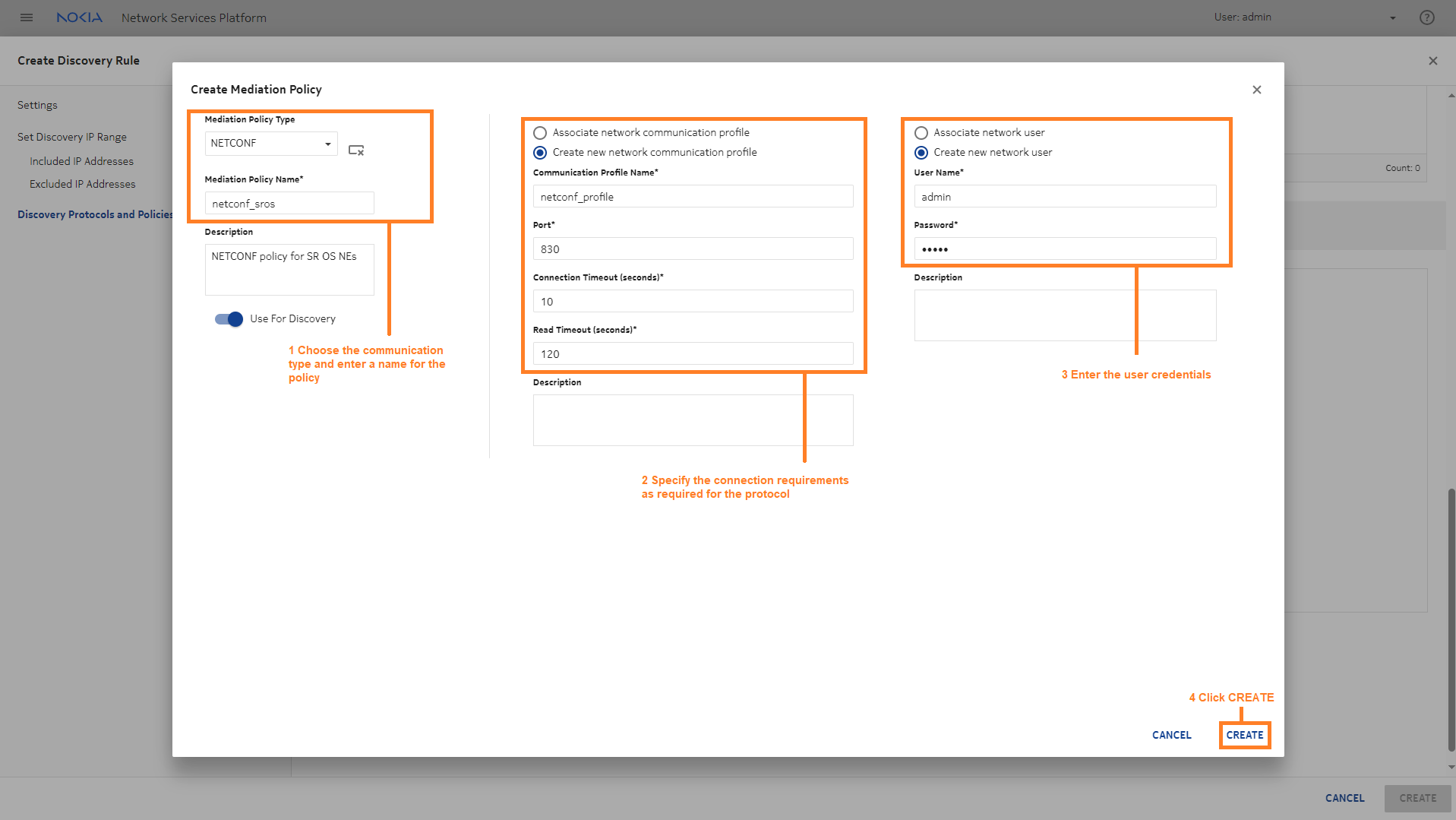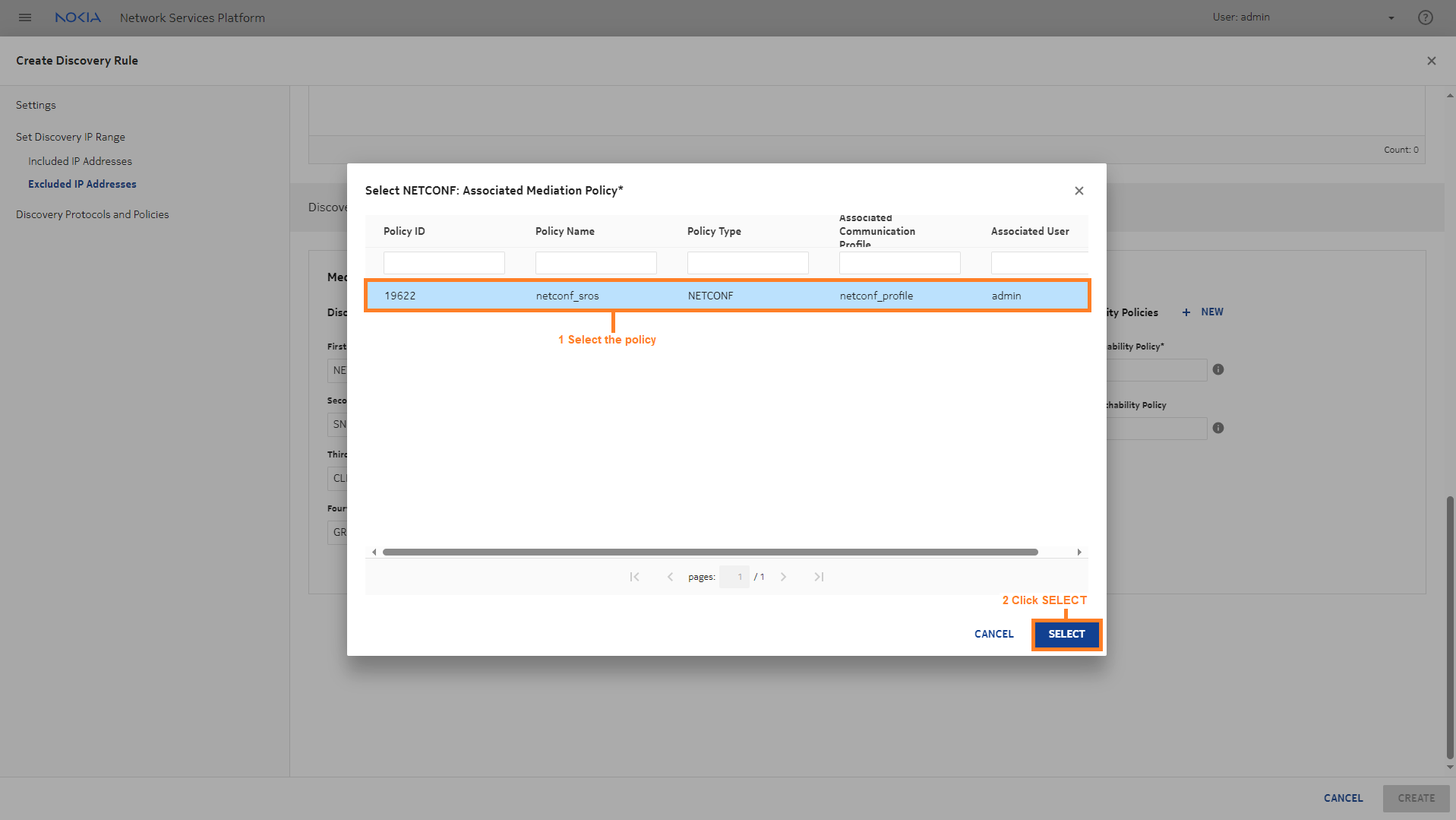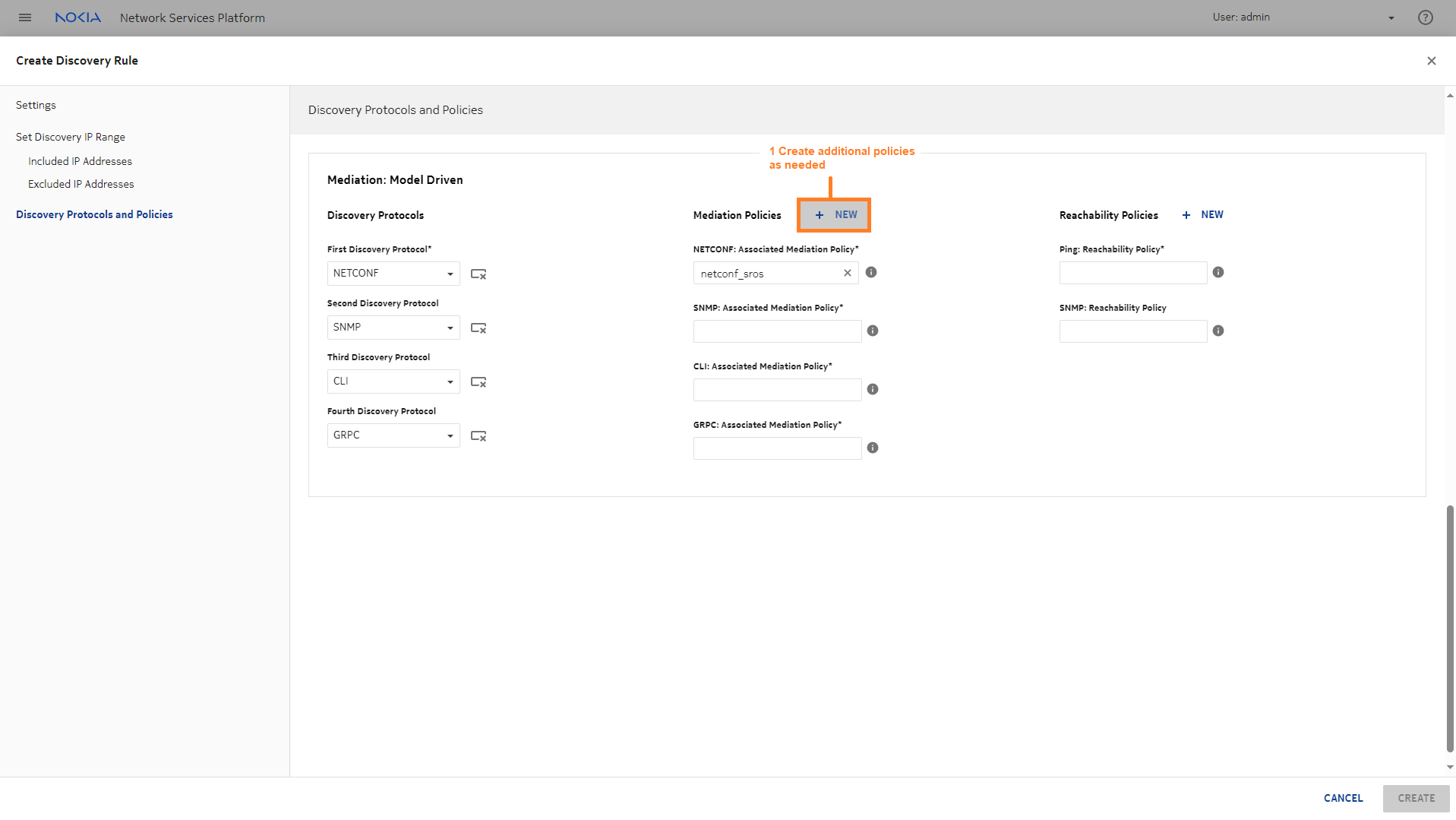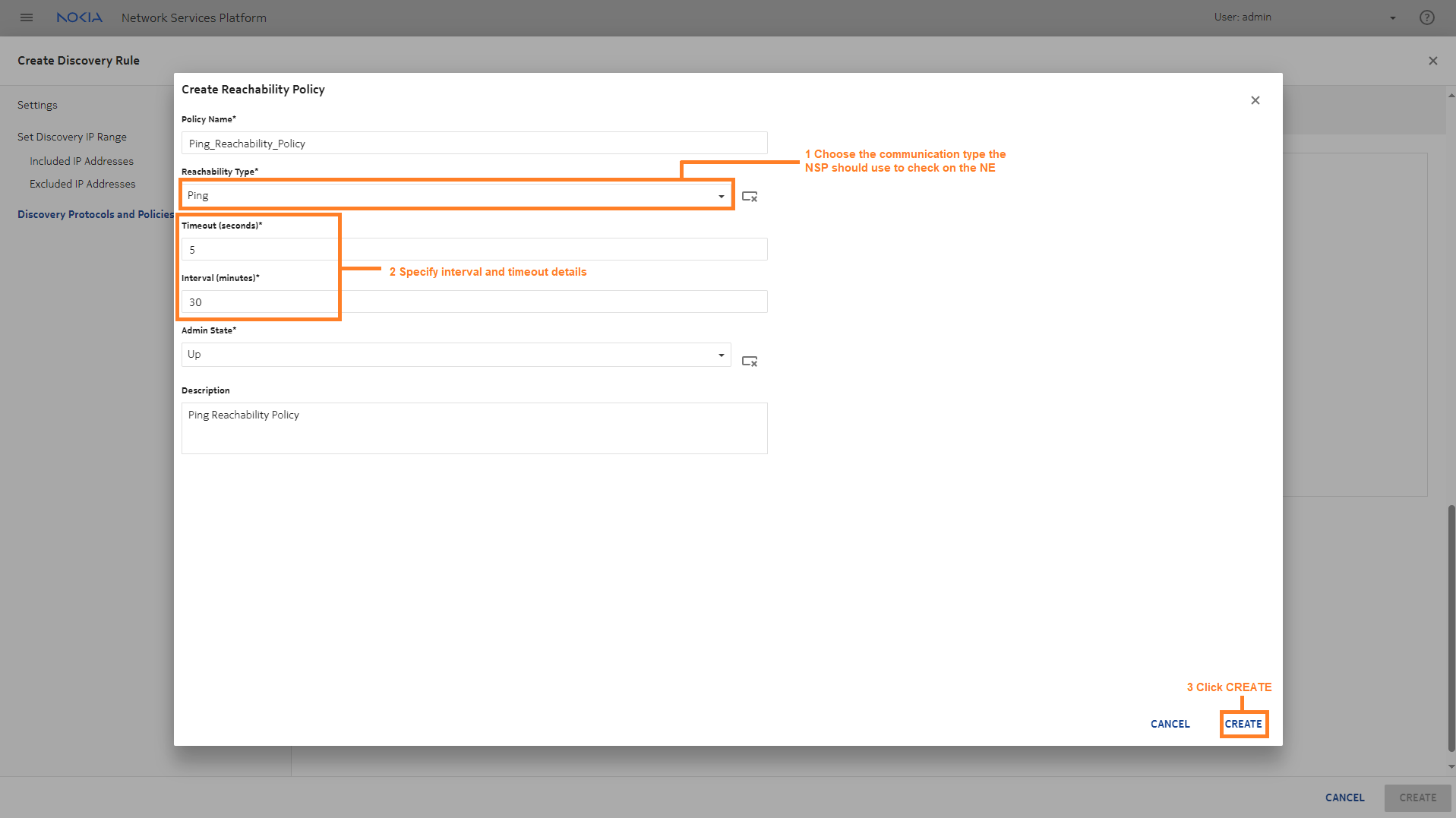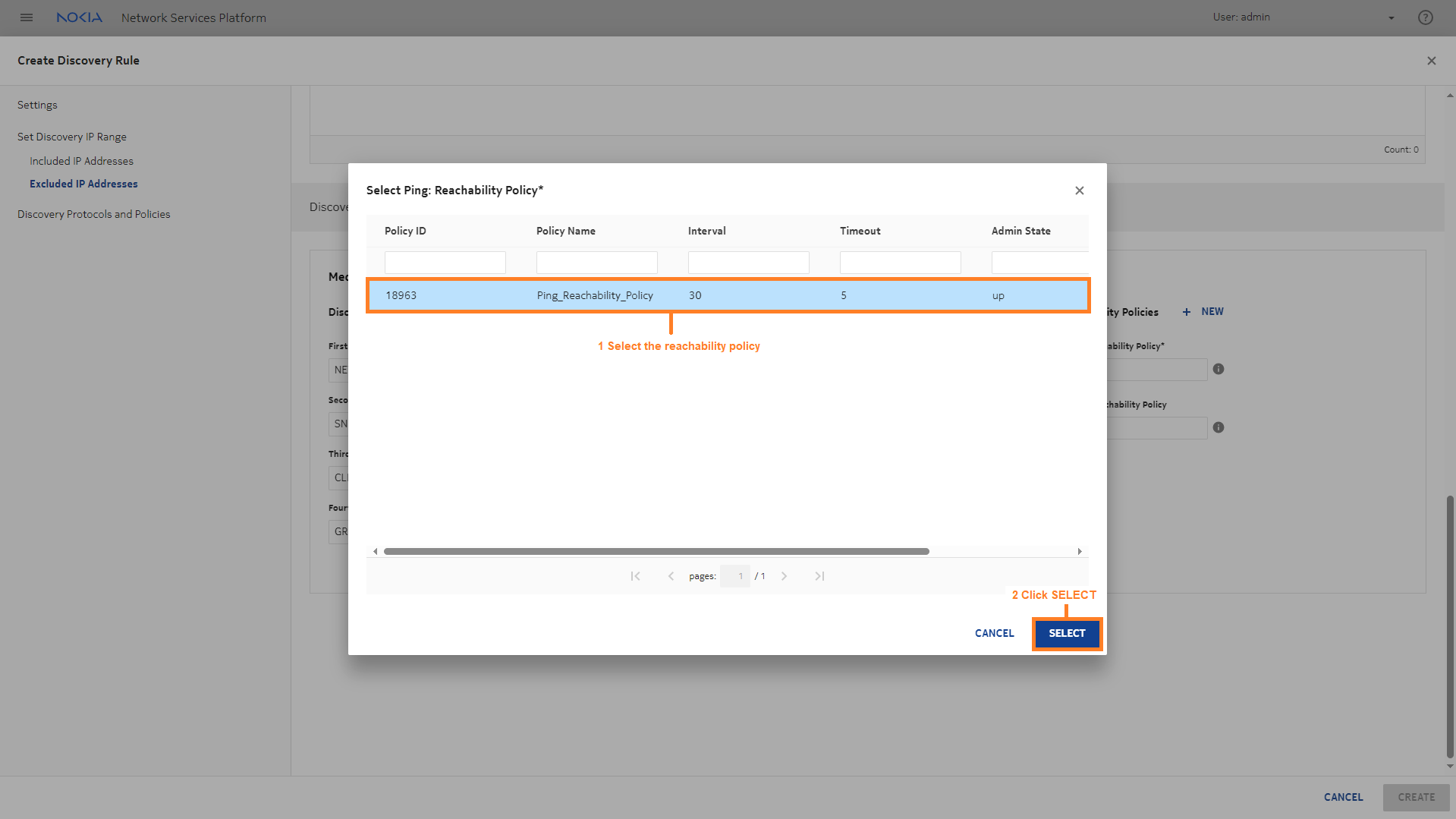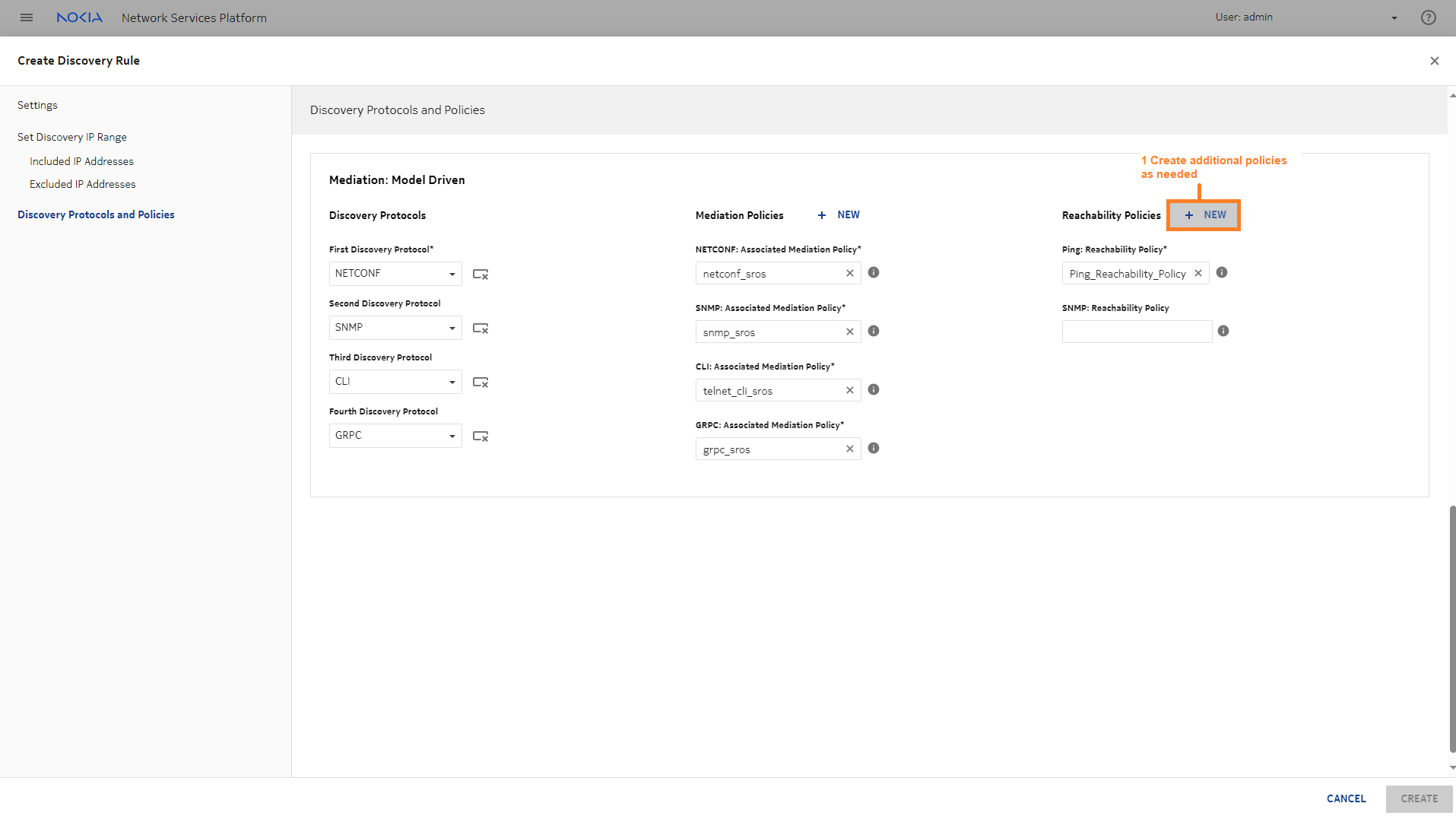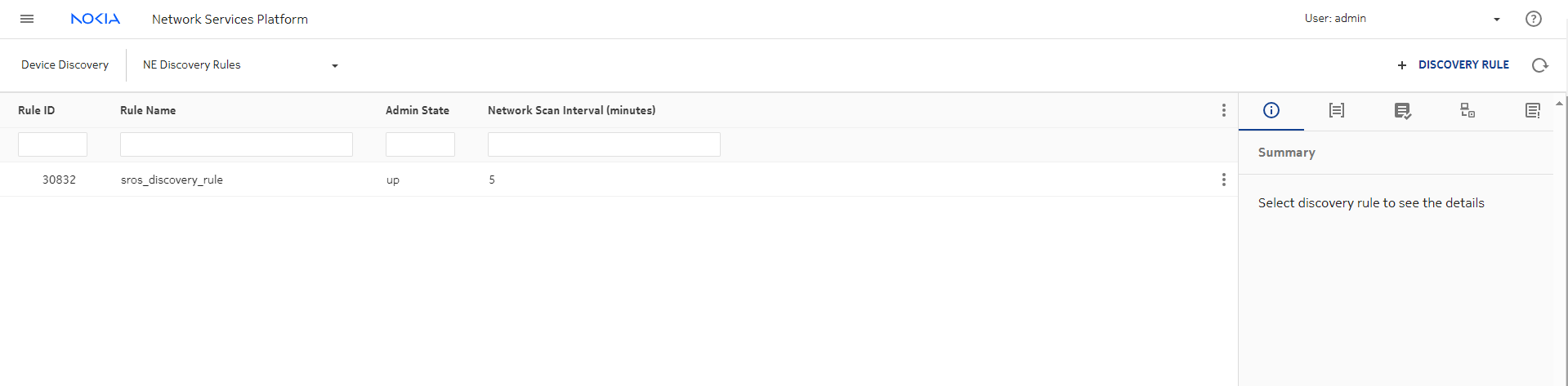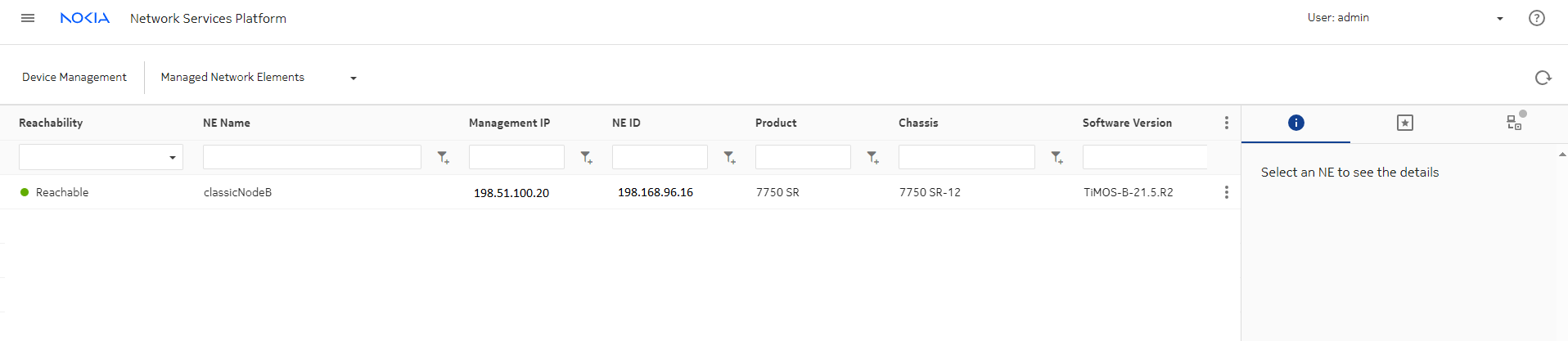| |
|
1 |
The first step is creating an NE discovery rule.
Open Device Discovery, NE Discovery Rules.
First, we’ll configure the general settings for the discovery rule. Enter a name for the rule and a scan interval. This rule will scan the network every 90 minutes to look for devices and device updates.
|
2 |
Next, we’ll add an IP range or subnet for discovery. The device we want to discover must be in this range.
When the discovery rule performs a network scan in the future, it will search the IP range.
|
3 |
To configure Discovery Protocols and Policies, we’ll choose the order of the protocols to use for discovery, and create and associate the required mediation and reachability policies.
|
4 |
Now we will create mediation policies for the protocols we’ll need to use to discover and manage the NE, and associate them with the discovery rule.
These steps need to be done for each mediation protocol we selected.
-
Click  NEW in the Mediation policies column to open the Create Mediation Policy form. NEW in the Mediation policies column to open the Create Mediation Policy form.
-
When the policy is created, click in the Associated Mediation Policy field to associate the new policy with the discovery rule.
|
5 |
The last part of the NE discovery rule is creating the reachability policies.
We’ll follow a similar process: creating the policies we need and associating each with the discovery rule. Click  NEW in the Reachability Policies column to open the Create Reachability Policy form. NEW in the Reachability Policies column to open the Create Reachability Policy form.
After you click Finish, the NE discovery rule appears in the list. Choose Discover from the Table row actions menu to run the discovery rule manually.
End of steps |