List forms
General information
A list form displays a list of objects in response to a menu option, tab, or other on-screen selection. Figure 1-1, List form shows the features of a list form.
Some list forms populate automatically; for others, you must click Search to see results.
Figure 1-1: List form
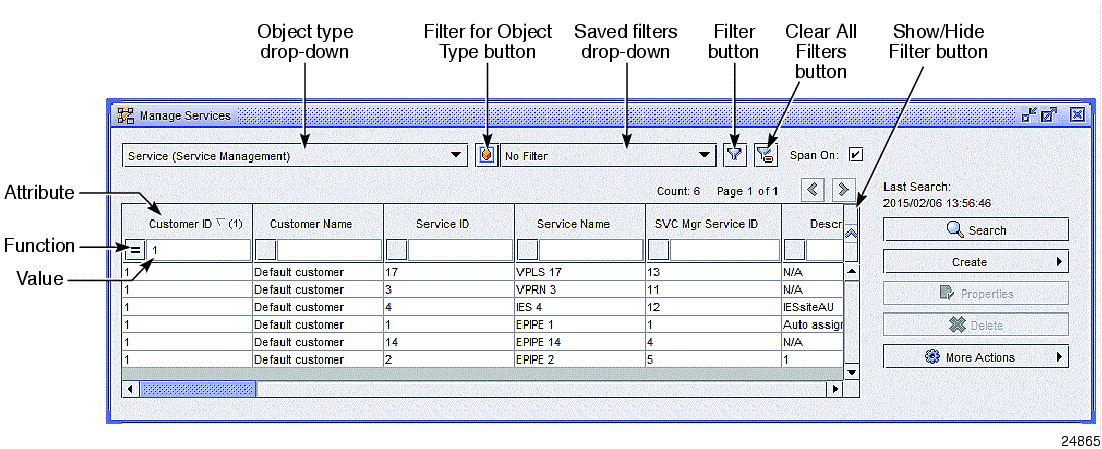
Using list forms
Some list forms contain an object type drop-down that allows you to select the type of objects in the list. When an object type drop-down menu contains more than ten items, you can apply a filter to reduce the number of drop-down items; see To filter object types . You can customize the object drop-down and select the default object type in a custom workspace; see To customize list forms .
Objects on a list form are displayed in table format. The column headings correspond to the attributes (parameters) for the object, for example, the Customer ID for a service. The column headings vary depending on the object type. Each object in the list is displayed in a row, showing the values for the attributes of the object. On some forms, the first column on the left displays a deployment icon for an item, when required; see Object deployment status in Chapter 11, Working with network objects .
Objects are displayed based on the span of control of a user and user preferences. See Span of control in this chapter.
List forms can contain many objects, in some cases hundreds or thousands. You can reduce the number of items in a list using search filters; see NFM-P searches in this chapter. Most list forms display the time at which the last search was performed on the form.
List forms typically display a column of buttons along the right side. On some list forms, not all buttons are displayed, but you can access them using the More Actions button. See More Actions button in this section.
Many list forms contain a Customize button that allows you to quickly make changes to the list form default settings in a custom workspace. See To customize list forms for more information.
The NFM-P provides features that allow you to manage the display of listed results and to set and save your display configuration. See Managing search results and lists in this chapter, and To manage the display of listed information . You can also save the results to a file; see To save listed information to a file .
You can set the following user preferences for list forms:
See To configure NFM-P user preferences for more information about user preferences.