Procedure 3-16: Administer Delay Measurement
1 |
Select TMPLS -> OAM Management -> Delay Measurement Tool as shown in Figure 3-28, Delay Measurement tool. Figure 3-28: Delay Measurement tool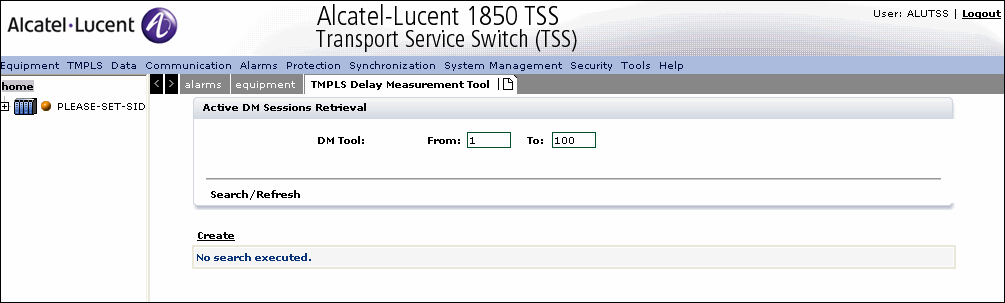 |
2 |
To Search for an existing DM Tool, enter the measurement range From and To and click Search/Refresh. |
3 |
Click Create to create a Delay Measurement as shown in Figure 3-29, Create Delay Measurement tool Figure 3-29: Create Delay Measurement tool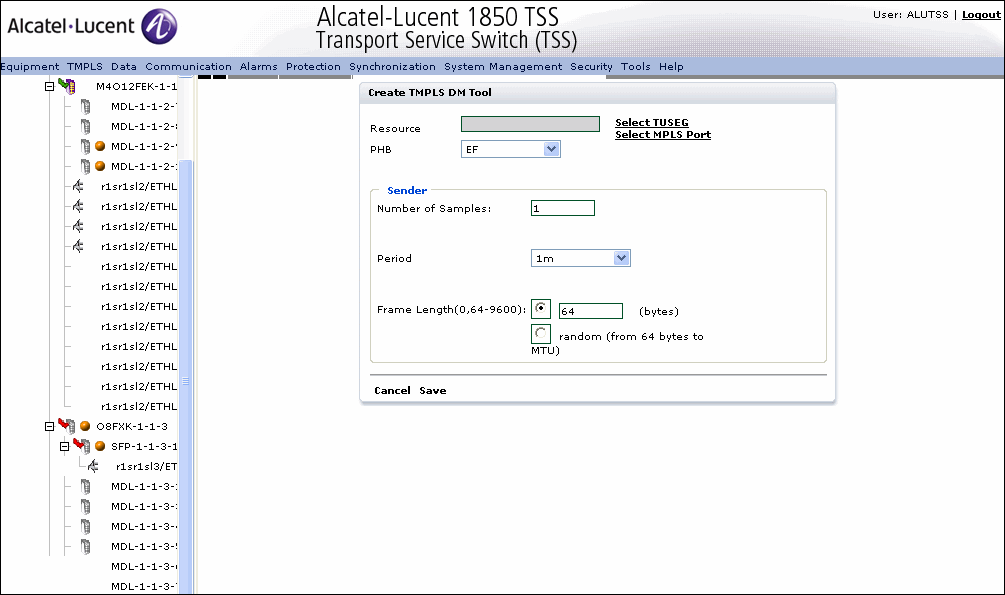 The supported Delay Measurement tool parameters are as described in Table 3-7, Delay Measurement Tool parameters: Table 3-7: Delay Measurement Tool parameters |
4 |
Click to select the Resource as either Tunnel Segment (TUSEG) or MPLS Port. |
5 |
If TUSEG is selected, a dialog is displayed where the Tunnel Segment can be located and selected. Click to select the TUSEG From and To range and click Search. |
6 |
If MPLS Port is selected, the MPLS dialog is displayed. Click to select the Board and click search for the port listing. |
7 |
Click to select the port as resource. |
8 |
Select the PHB profile as applicable from the drop-down. |
9 |
Select the number of samples for the Sender DM Tool. |
10 |
Select the Sender period. |
11 |
Select the Frame length in bytes or the random range from bytes to MTU. |
12 |
Click Save to save the configuration or click Cancel to return to the previous screen without saving. End of steps |
Modifying Delay Measurement
Use the following procedure to modify the Sender Delay Measurement tool parameters.
1 |
Navigate to the Delay Measurement Tool screen. Under the Active DM Sessions Retrieval, specify a DM Tool value between 1 and 100. |
2 |
Click Search/Refresh to locate the DM tool to modify and select. |
3 |
Modify the DM tool parameters as required. Refer Table 3-7, Delay Measurement Tool parameters for parameter descriptions. |
4 |
Click Save to save the modifications or click Cancel to return to the previous screen without saving. End of steps |
Deleting a Delay Measurement
1 |
Navigate to the Delay Measurement tool. |
2 |
Enter the From and To DM Tool values and click Search/Refresh. |
3 |
Click to select the DM tool to be removed and click Delete. End of steps |
Alcatel-Lucent – Proprietary
Use pursuant to applicable agreements