Procedure 3-70: Create an E-LAN Service
Use this procedure to create an E-LAN Service.
1 |
Select Data -> E-LAN Service Mgmt -> E-LAN Service from the menu bar as shown in Figure 3-150, ELAN service. Figure 3-150: ELAN service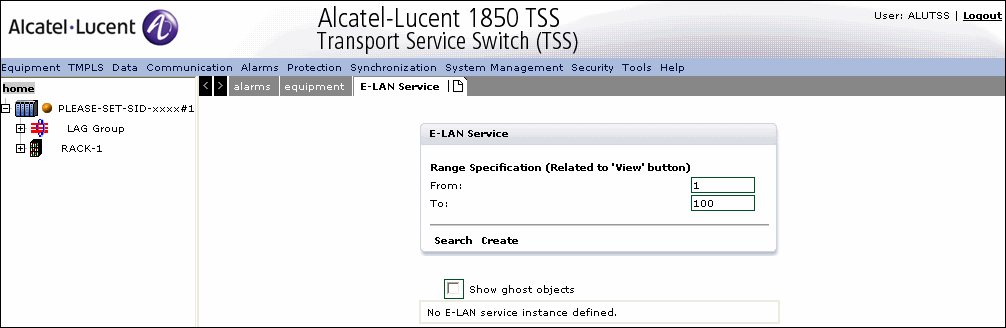 | ||||||||||||||
2 |
Click Search to view the E-LAN service list. | ||||||||||||||
3 |
Click Create to configure a new E-LAN service as shown in Figure 3-151, Create E-LAN service. Figure 3-151: Create E-LAN service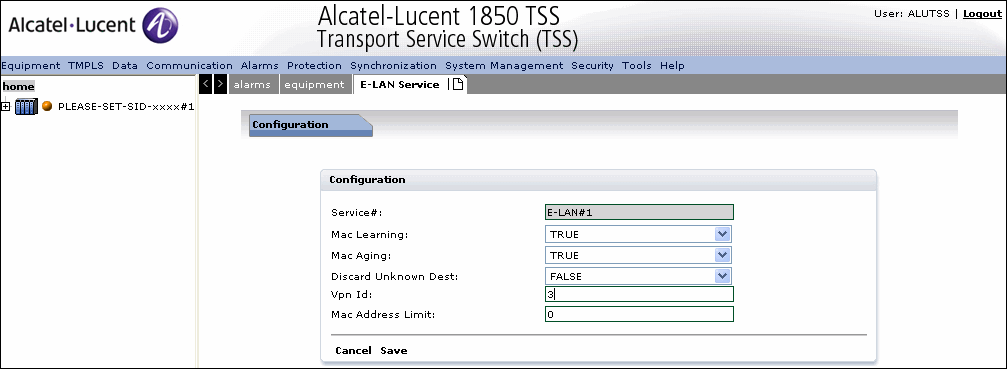 | ||||||||||||||
4 |
Specify the configuration parameters as described in Table 3-69, E-LAN service parameters . Table 3-69: E-LAN service parameters
| ||||||||||||||
5 |
Click Cancel to re-run to the previous window without saving the changes. | ||||||||||||||
6 |
Click Save to save the changes and return to the previous window. | ||||||||||||||
7 |
Click the UNI Port Binding tab to create the port binding as shown in Figure 3-152, UNI port Binding Figure 3-152: UNI port Binding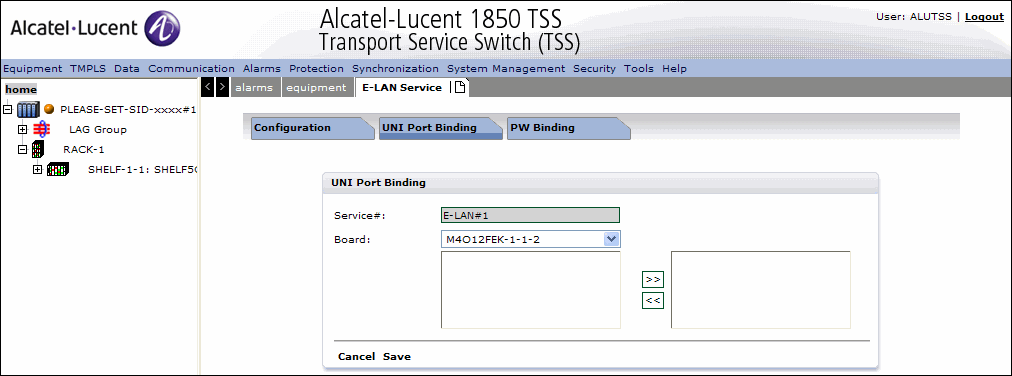 | ||||||||||||||
8 |
Select the Board from the drop-down, the list of associated ports are displayed. Bind the ports by selecting the port and clicking >>. To unbind a port from the binding, click to select the port from the right pane and click <<. | ||||||||||||||
9 |
Click Save to save the port binding or click Cancel to cancel the binding. | ||||||||||||||
10 |
Click the PW Binding tab as shown in Figure 3-153, PW binding Figure 3-153: PW binding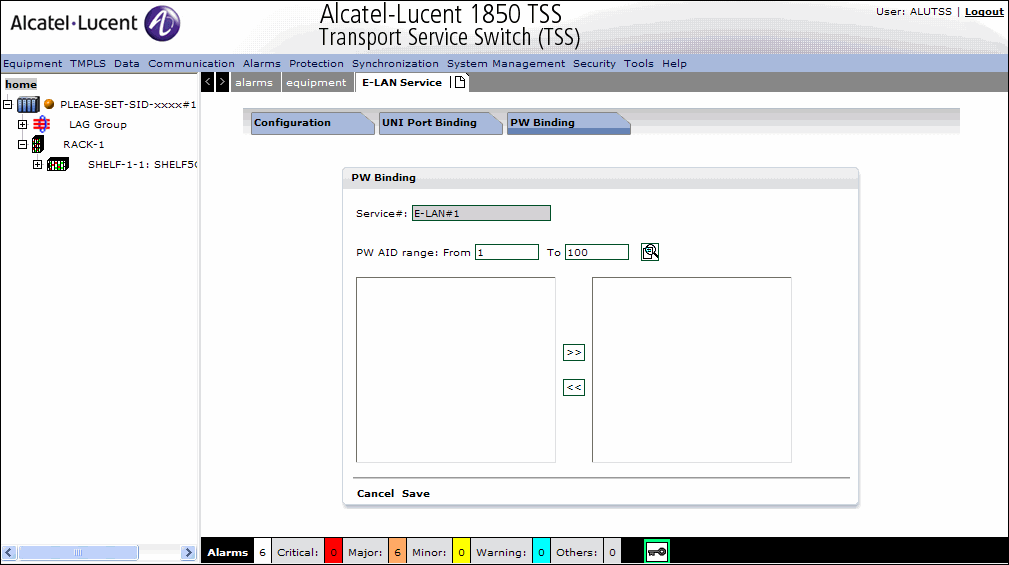 | ||||||||||||||
11 |
Click the Search icon provided for the PW AID range. The list of Pseudowire in the specified AID range are displayed. Bind the PW by selecting the PW and clicking >>. To unbind a PW from the binding, click to select the PW from the right pane and click <<. | ||||||||||||||
12 |
Click Save to save the PW binding or click Cancel to cancel the binding. End of steps |
Alcatel-Lucent – Proprietary
Use pursuant to applicable agreements