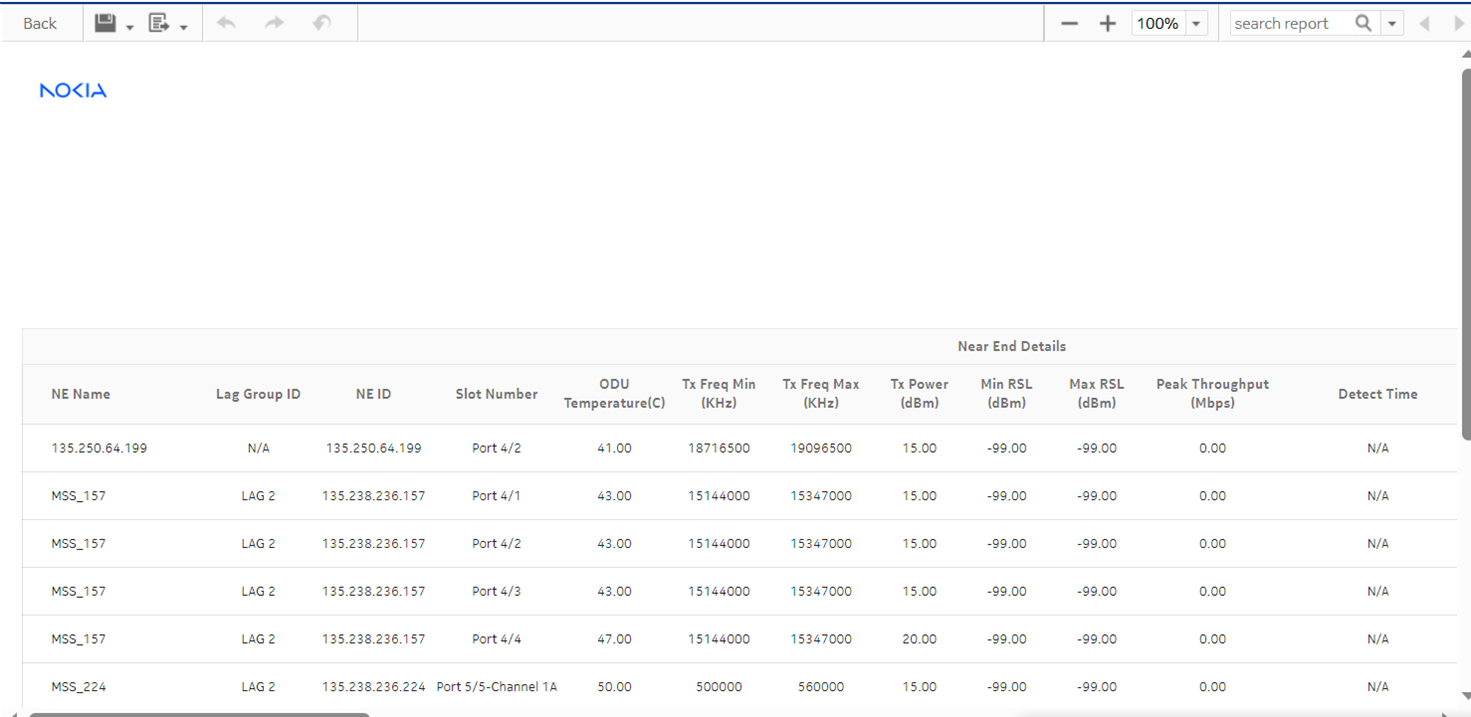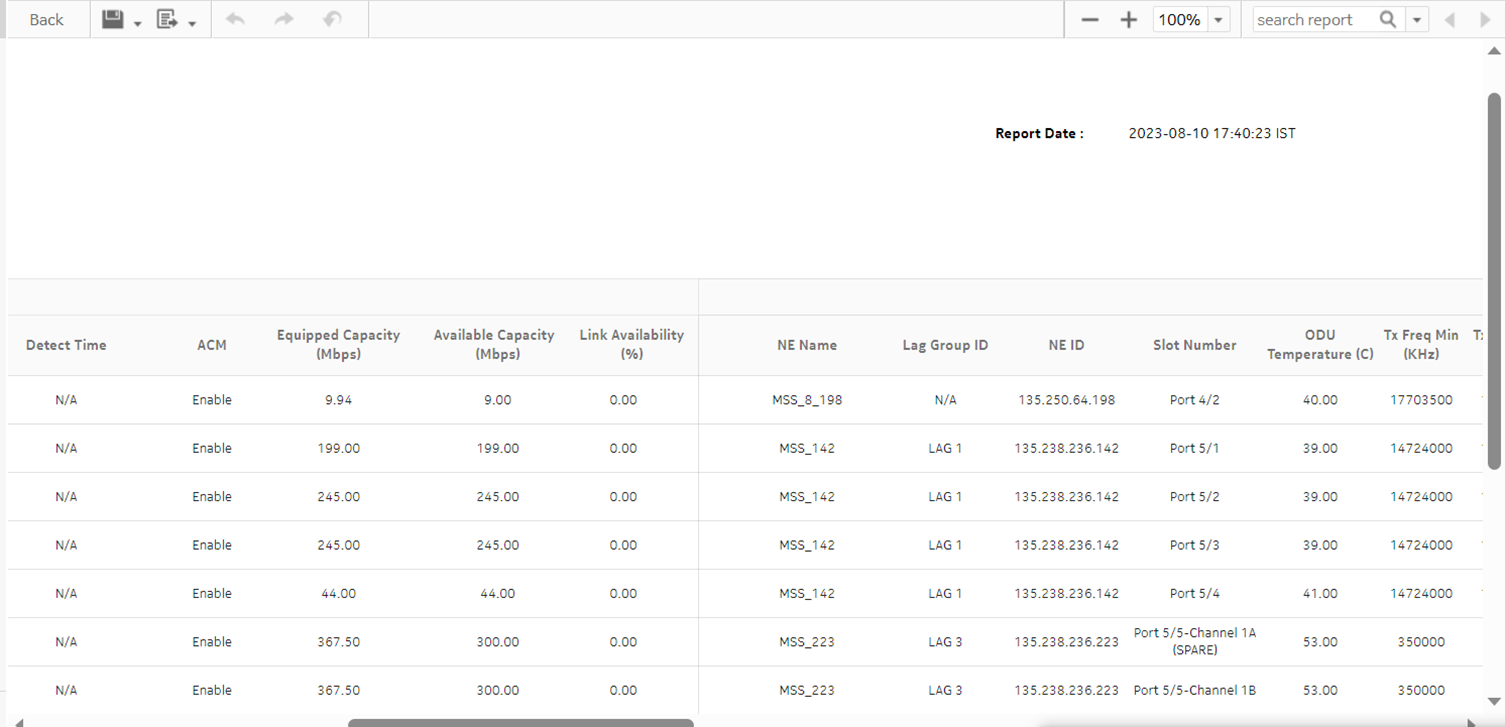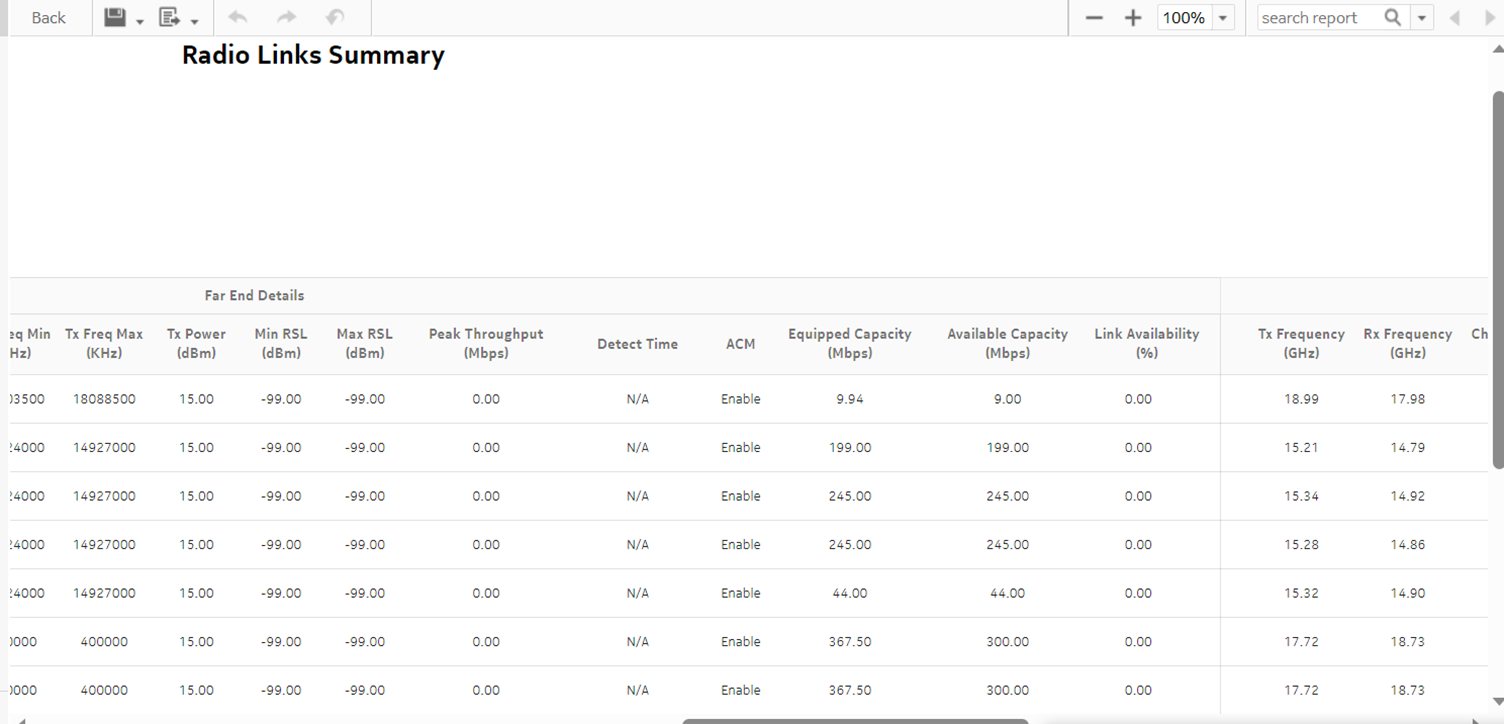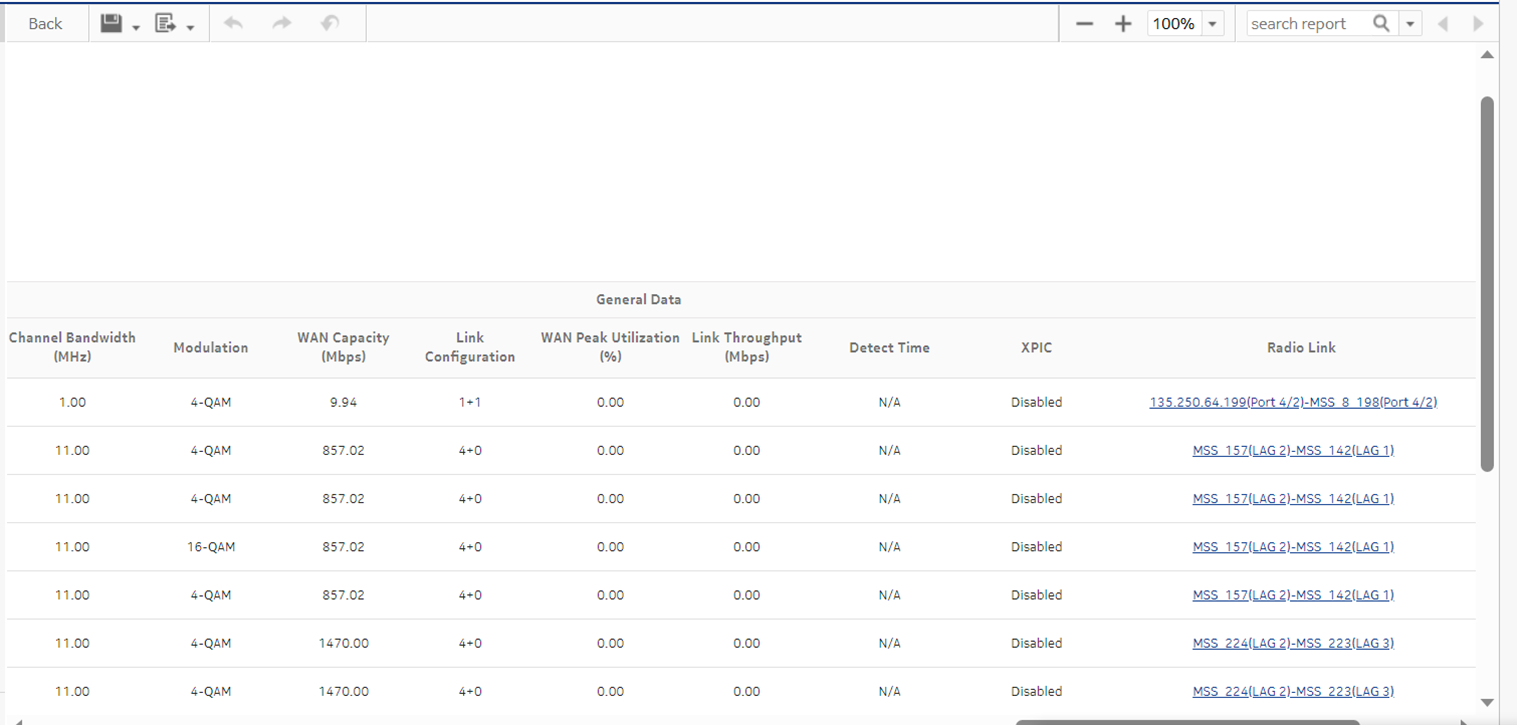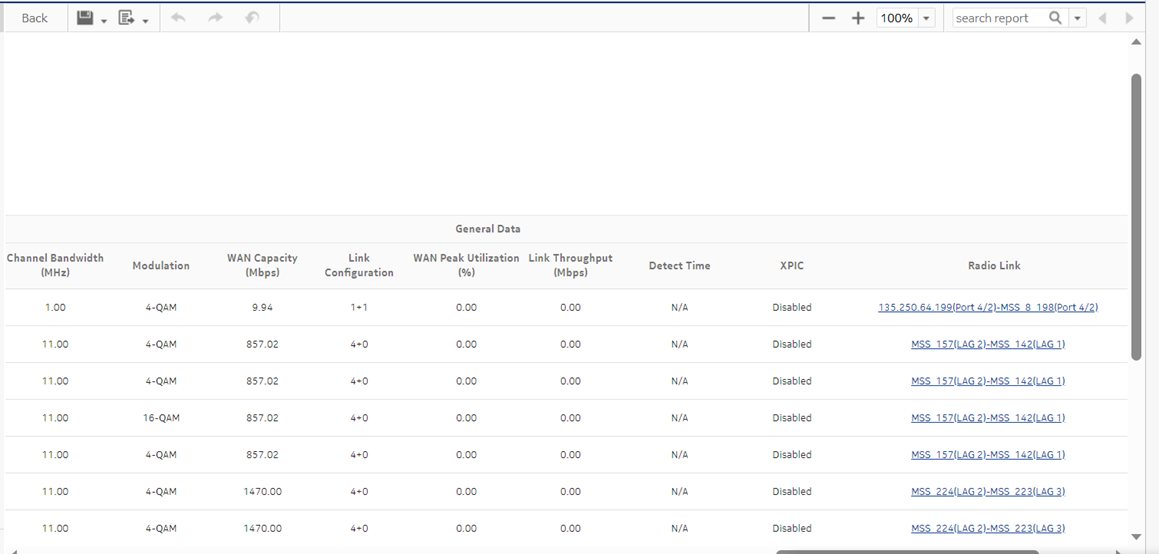Radio Links Summary report
Radio Links Summary report overview
The Radio Links Summary report displays a summary of the near end and far end details of radio links in the network, showing utilization, link availability, and peak throughput values of the links.
Note:
-
General data is based on the near end details for TX Frequency, Rx Frequency, Channel Bandwidth, Modulation, Wan Capacity, Link Configuration, and XPIC
-
WAN peak utilization is determined using the maximum values of the near end and far end utilization, and the corresponding link throughput and detect time.
Limitations
Report limitations include:
-
When the report is exported to the RTF, DOCX , or ODT formats, elements the report table may not be aligned correctly.
-
Minimum and maximum throughput aggregation cannot be compared with the minimum and maximum throughput values generated from raw granularity.
Prerequisites
Wavence nodes and radio links must be discovered using NSP Classic management in order to be displayed in the report.
Note: When statistics collection is not enabled in NSP Classic management, some report parameters are displayed at their default value. The following table describes the parameters, the default values that are displayed, and the related statistic.
|
Parameter |
Default displayed |
Statistic |
|---|---|---|
|
RSL (min/max) |
-99 |
RSL Hop History Data stats (15Min) |
|
ODU temp |
-99 |
UBT/MPT Equipment measurement |
|
Throughput |
0 |
Peak And Average Throughput and Link Utilization History Data Stats (15Min)/AggrTxEthernetStats |
|
Utilization |
0 |
Peak And Average Throughput and Link Utilization History Data Stats (15Min)/AggrTxEthernetStats |
|
Detect Time |
N/A |
Peak And Average Throughput and Link Utilization History Data Stats (15Min)/AggrTxEthernetStats |
|
Link Availability |
0 |
PdhFrameHopHistoryDataStats24HrLogRecord |
The following table lists the statistics that must be collected; see the NSP NFM-P Statistics Management Guide for information about configuring statistics collection.
Table 15-27: Radio Links Summary report prerequisites
|
Monitored object class |
Statistics class |
Statistics collection |
MIB |
NE types |
|---|---|---|---|---|
|
Port /LAG |
Ethernet |
Ethernet Aggregate Tx Stats |
ethAggrMaintTxEntry |
Wavence MSS-1, Wavence MSS-4, Wavence MSS-8, Wavence MSS-O, Wavence MSS-E, Wavence MSS-HE, Wavence MSS-XE, Wavence MSS-1c, Wavence SA, Wavence UBT-SA, Wavence UBT-I, Wavence UBT-T XP, 9500 MPR-A Chassis 1, 9500 MPR-A Chassis 4, 9500 MPR-A Chassis 8, 9500 MPR-E Chassis 1, 9500 MPR-E Chassis 4, 9500 MPR-E Chassis 8, 9500 MSS-1c, 9500 MSS-O ANSI, 9500 MSS-O ETSI, 9500 SA Note: The 7705 SAR-H is not supported. |
|
RSL |
RSL Hop History Data stats (15Min) |
opticsIMRSLHopHistoryDataEntry | ||
|
G.826 |
Hop History Data stats (24Hr) |
opticsIMPdhFrameHopHistoryDataEntry | ||
|
Peak Throughput, Average Throughput Peak Link Utilization, Average Link Utilization |
Peak And Average Throughput and Link Utilization History Data Stats (15Min) |
opticsIMPeakAndAverageHistoryDataEntry | ||
|
MPR |
UBT/MPT Equipment measurement |
opticsIMEquipmentExtenEntry |
Report characteristics
The following table lists the principal report characteristics.
Table 15-28: Radio Links Summary report characteristics
|
Characteristic |
Value | |||||
|---|---|---|---|---|---|---|
|
Data type |
NE configuration information | |||||
|
Source database |
NSP database | |||||
|
NE types supported |
Wavence MSS-1, Wavence MSS-4, Wavence MSS-8, Wavence MSS-O, Wavence MSS-E, Wavence MSS-HE, Wavence MSS-XE, Wavence MSS-1c, Wavence SA, 9500 MPR-A Chassis 1, 9500 MPR-A Chassis 4, 9500 MPR-A Chassis 8, 9500 MPR-E Chassis 1, 9500 MPR-E Chassis 4, 9500 MPR-E Chassis 8, 9500 MSS-1c, 9500 MSS-O ANSI, 9500 MSS-O ETSI, 9500 SA | |||||
|
Support is limited to NEs found in the network. | ||||||
|
Report inputs |
Prompt |
Notes | ||||
|
Logo Resource ID |
The logo to add to the report. Enter the Resource ID of the logo image in the Images folder. The default is the Nokia logo. To create the report without a logo, leave the Logo Resource ID field blank. | |||||
|
Logo Position |
Choose Left, Middle, or Right. The logo appears on the left on the first page of the report if you choose Left or Middle. | |||||
|
Show report output on one page |
Select the check box to enable pagination. Note: Using the Show report output on one page option when creating reports as drill-downs may impact report rendering time. Nokia recommends disabling the Show report output on one page option when creating reports. | |||||
|
Drill Down |
Yes. Click on the link in the Radio Link column to display the Radio Link Inventory report. See Radio Link Inventory report | |||||