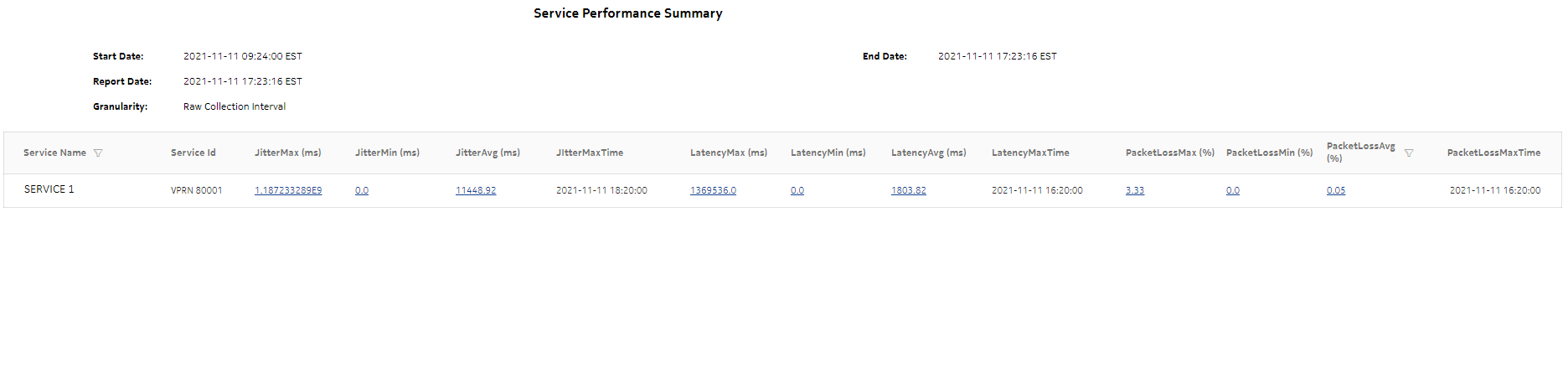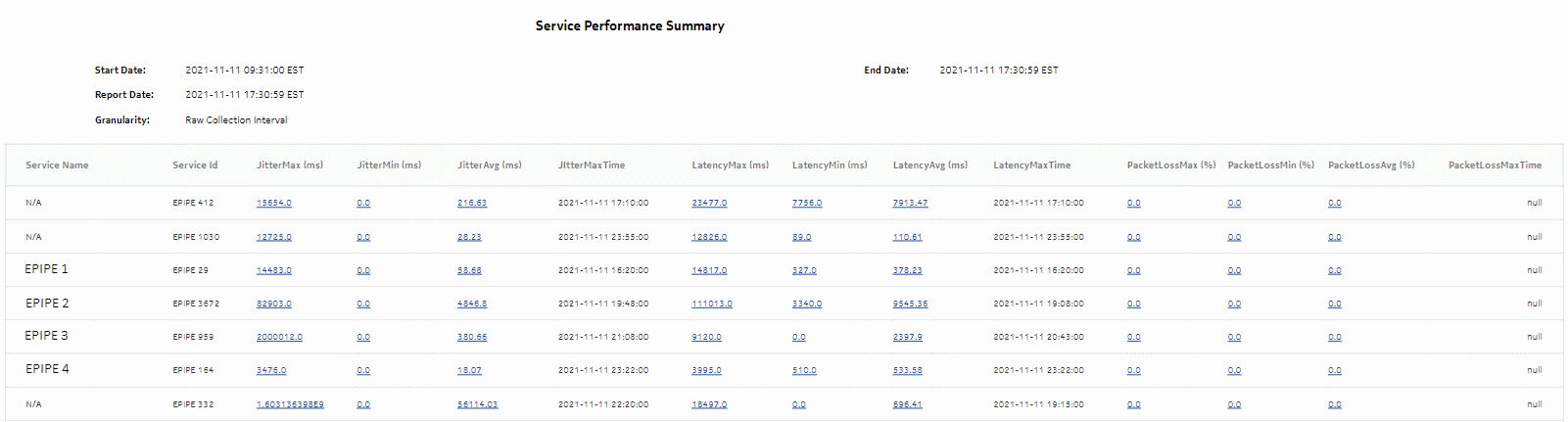Service Performance Summary report
Service Performance Summary report overview
The Service Performance Summary report shows a summary of jitter, latency, and packet loss for services. The report provides a table showing, for example, average , maximum, and minimum for each .
Limitations
Report limitations include:
-
when the report is exported to the DOCX file type, the PacketLossMaxTime column may not be properly aligned.
-
when the report is exported to the RTF file type, half of the page displays.
Prerequisites
The following tests need to be configured and running using NSP Classic management for the report to be created:
Test sessions must be running for at least one aggregation period, for example, at least one day for a daily report.
The following statistics need to be collected using NSP Classic management for the report to be created:
Note: Complete PM is not supported for SAR NEs.
Use cases
QoS analysis - identify potential service impacting issues based on thresholds for latency, jitter and packet loss on services.
Report characteristics
The following table lists the principal report characteristics.
Table 11-33: Service Performance Summary report characteristics
|
Characteristic |
Value | ||||
|---|---|---|---|---|---|
|
Data type |
OAM testing | ||||
|
Source database |
Auxiliary database | ||||
|
Service types supported |
VPLS, VPRN, MVPLS, Epipe, or Cpipe | ||||
|
Report inputs |
Prompt |
Notes | |||
|
End date |
Calendar date or relative date (for example, two days ago) and time | ||||
|
Report range |
Length of time to be reported, in minutes (minutes, min), hours (hours, h), days (days, d), weeks (w), or months (months, m) | ||||
|
Granularity |
Aggregation types: | ||||
|
Region |
Select a region | ||||
|
Subregion |
Only subregions below the top-level region are displayed in the prompt. Objects in the lower subregions are automatically selected when their subregion is selected. | ||||
|
Logo Resource ID |
The logo to add to the report. Enter the Resource ID of the logo image in the Images folder. The default is the Nokia logo. To create the report without a logo, leave the Logo Resource ID field blank. | ||||
|
Logo Position |
Choose Left, Middle, or Right. The logo appears on the left on the first page of the report if you choose Left or Middle. | ||||
|
Show report output on one page |
Select the check box to enable pagination. Note: Using the Show report output on one page option when creating reports as drill-downs may impact report rendering time. Nokia recommends disabling the Show report output on one page option when creating reports. | ||||
|
Drill-down support |
Yes—Click on a KPI in a table cell to launch the Service Performance Details report report | ||||
Notes:
Note: The 7705 SAR-H is not supported.