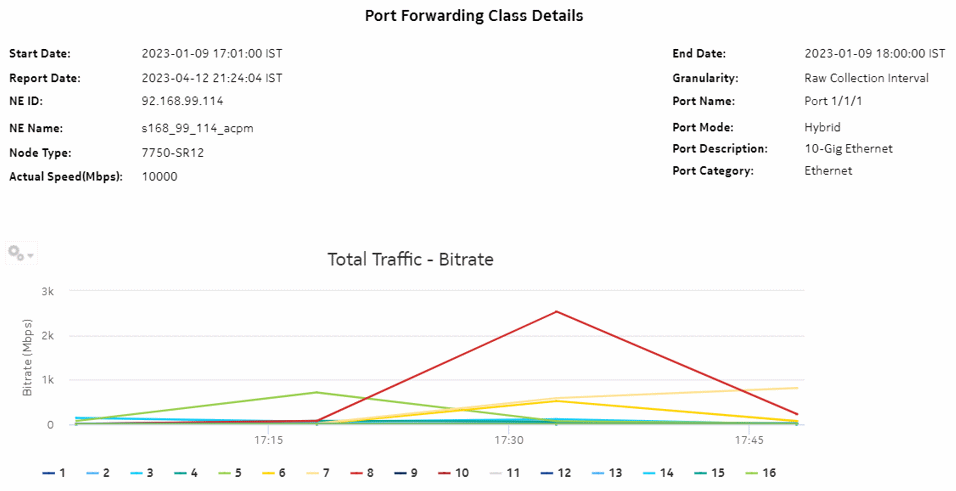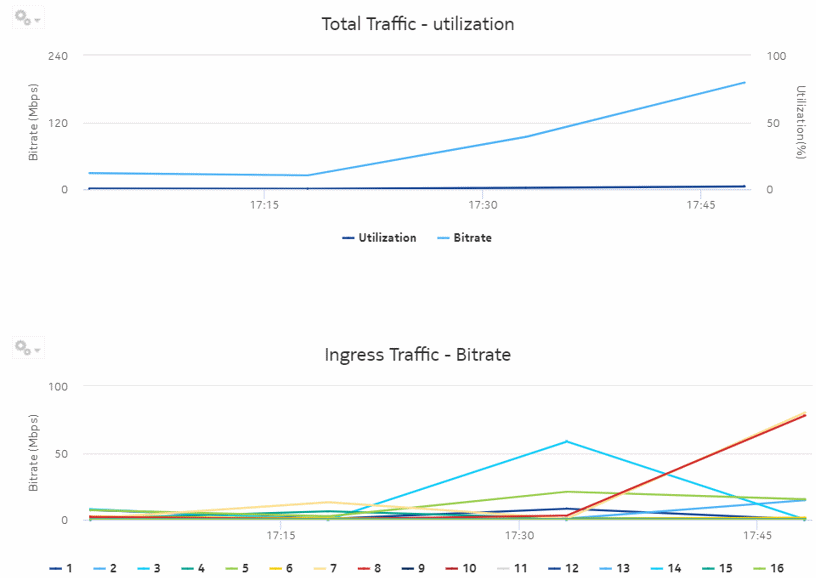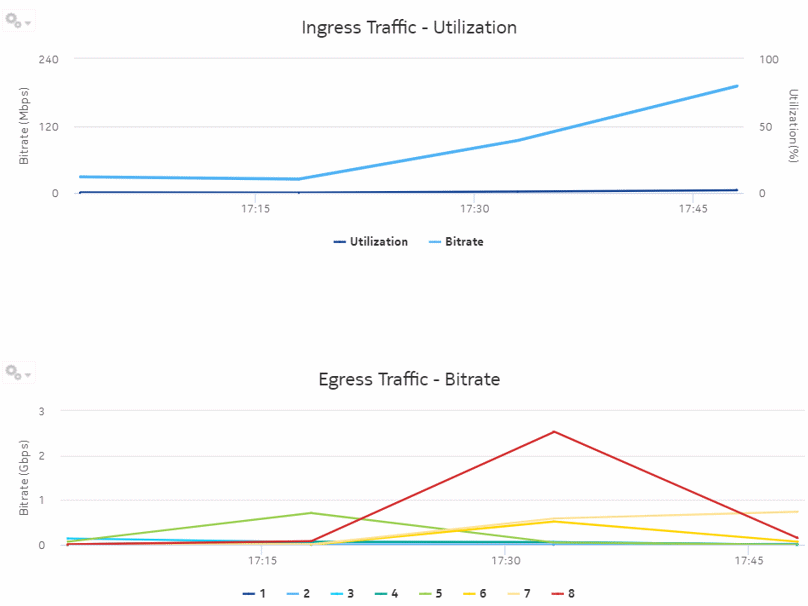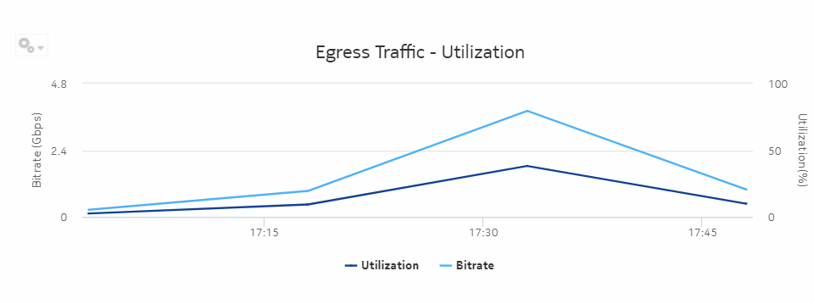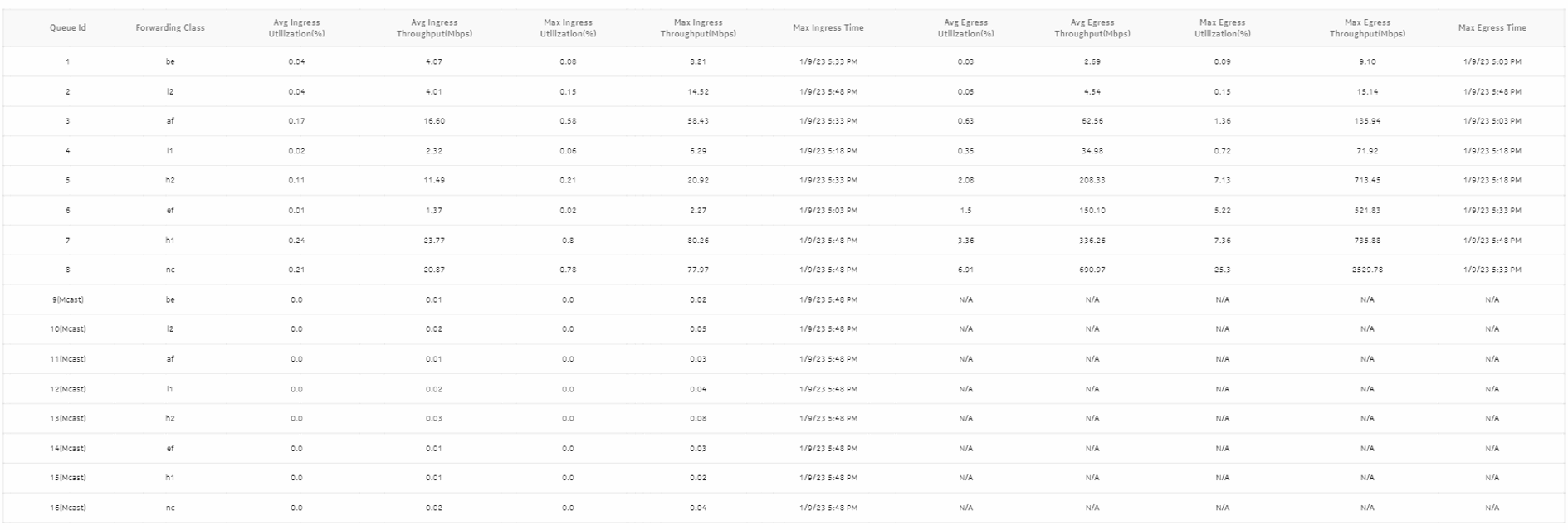Port Forwarding Class Details report
Port Forwarding Class Details report overview
The Port Forwarding Class Details report shows throughput and utilization information for each forwarding class of a selected port or LAG. The report can be run on its own or as a drill-down from a Port Throughput Summary report.
The default display is a summary table and a set of multi-axis graphs, showing total bitrate and utilization of the port or LAG, the bitrate of each forwarding class, and any configured thresholds.
It is not mandatory to configure QoS for this report since the default QoS settings apply.
Use cases
Capacity planning—Use the report to examine traffic usage and patterns on a port or LAG basis, to plan for capacity requirements.
Limitations
Report limitations include:
-
When the report is exported to the DOCX file type, table details do not display.
-
When the report is exported to the RTF file type, the report does not display completely.
-
Minimum and maximum throughput aggregation cannot be compared with the minimum and maximum throughput values generated from raw granularity.
Prerequisites
The following tasks need to be performed using NSP Classic management for Port Forwarding Class Details reports to be created:
-
A Network Queue policy must be configured and distributed on the NE.
-
The following table describes the aggregation rules that must be enabled and the accounting policies that must be configured for the NEs on which statistics are to be collected; see the NSP NFM-P Statistics Management Guide for information about configuring an accounting policy. The accounting policies must be assigned to the ports or LAGs for which the Forwarding Class Details reports will be created. To view the report for granularities other than raw data, the aggregation rules must be enabled; see How do I configure analytics aggregation?.
Table 14-23: Port Forwarding Class Details report prerequisites
|
Aggregator name |
Monitored object class |
Statistics class |
Statistics collection |
Details |
NE types |
|---|---|---|---|---|---|
|
Complete Network Ingress Packet Octets |
equipment.Port ethernetequipment.EthernetPortSpecifics lag.Interface |
CompleteNetworkIngressPacketOctets |
Accounting, file, and log policies |
completeNetIngrEg policy |
7250 IXR 7450 ESS 7705 SAR 7705 SAR-H 7705 SAR Hm 7750 SR 7950 XRS Note: SR variants use the network queue policy to retrieve statistics at the FC level |
|
Complete Network Egress Packet Octets |
equipment.Port ethernetequipment.EthernetPortSpecifics lag.Interface |
CompleteNetworkEgressPacketOctets |
Accounting, file, and log policies |
completeNetIngrEgr policy |
7250 IXR 7450 ESS 7705 SAR 7705 SAR-H 7705 SAR Hm 7750 SR 7950 XRS Note: SR variants use the network queue policy to retrieve statistics at the FC level |
|
Network Ingress Octets |
equipment.Port |
NetworkIngressOctets |
Accounting, file, and log policies |
netIngressOctet policy |
7210 SAS-D 7210 SAS Dxp 7210 SAS-E 7210 SAS-K 7210 SAS-M 7210 SAS-Mxp 7210 SAS-R 7210 SAS-S/Sx 7210 SAS-T 7210 SAS-X 7250 IXR 7450 ESS 7705 SAR 7705 SAR-H 7705 SAR Hm 7750 SR 7850 VSA-8 7850 VSG 7950 XRS VSC Note: SAS NEs use the network policy to retrieve statistics at the FC level; supports meters only |
|
Network Egress Octets |
equipment.Port |
NetworkEgressOctets |
Accounting, file, and log policies |
netEgressOctet policy Note: Network policy is not supported for network egress octets to retrieve statistics at the FC level |
7210 SAS-D 7210 SAS Dxp 7210 SAS-K 7210 SAS-M 7210 SAS-Mxp 7210 SAS-R 7210 SAS-S/Sx 7210 SAS-T 7210 SAS-X 7250 IXR 7450 ESS 7705 SAR 7705 SAR-H 7705 SAR Hm 7750 SR 7850 VSG 7850 VSA-8 7950 XRS VSC |
Report characteristics
The following table lists the principal report characteristics.