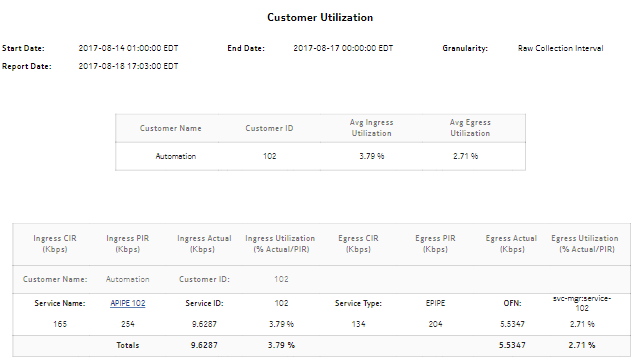Customer Utilization Summary report
Customer Utilization Summary report overview
The Customer Utilization Summary report shows utilization percentage information for a customer.
The default display is two tables: the first table shows average ingress and egress utilization. The second shows the actual, ingress, and egress utilization for each service on a customer. By default the tables are sorted by average utilization in decreasing value order (worst first), regardless of ingress or egress direction.
For SR variants, 7705 SAR-Hm, and 7705 SAR-Hmc, the report supports QoS policies, virtual schedulers, queue/policer overrides, and the egress aggregate rate limit.
For the 7210 SAS, the report supports QoS policies, queue/meter overrides, and the egress aggregate rate limit.
For the 7705 SAR, the report supports QoS policies and the egress aggregate rate limit.
If a percentile value from 1 to 99 is entered in the Percentile input, the selected percentile value of the traffic data is shown in the second table. The percentile calculation is applied to the sum of the traffic, for each service and for the total. For example, if 95 is entered and two services are present, each row in the table shows the 95 percentile value for the sum of traffic on the service. The total value shows the 95 percentile of the sum of traffic for both services. This may not be the same as the sum of the two 95th percentile values. The same total value is shown in the first table for each respective customer.
All queue types are supported in the report.
Utilization results are colored when percentage utilization exceeds user-defined thresholds:
-
Yellow coloring indicates that the utilization is equal to or above the warning threshold. The default threshold value is 70%.
-
Red coloring indicates that the utilization is equal to or above the critical threshold. The default threshold value is 90%.
The report supports Rate (kbps) rate type, Percent Port, and Percent Local rate types. The report also supports the port limit and local limit, which are the CIR/PIR values configured as percentages.
It is not mandatory to configure QoS for this report since the default QoS settings apply.
Use cases
Capacity planning—Use the report to examine utilization patterns for planning future capacity requirements.
Limitations
Minimum and maximum throughput aggregation cannot be compared with the minimum and maximum throughput values generated from raw granularity.
Prerequisites
The following table describes the aggregation rules that must be enabled and the accounting policies that must be configured for the NEs on which statistics are to be collected; see the NSP NFM-P Statistics Management Guide for information about configuring an accounting policy. To view the report for granularities other than raw data, the aggregation rules must be enabled; see How do I configure analytics aggregation?.
Table 14-13: Customer Utilization Summary report prerequisites
|
Aggregator name |
Monitored object class |
Statistics class |
Statistics collection |
Details |
NE types |
|---|---|---|---|---|---|
|
SAP Interface Stats Aggregator Egress |
service.AccessInterface |
service.CompleteServiceEgressPacketOctets |
Accounting, file, and log policies |
completeSvcInEg policy |
7705 SAR 7705 SAR-H 7705 SAR Hm 7750 SR |
|
SAP Interface Stats Aggregator Ingress |
service.AccessInterface |
service.CompleteServiceIngressPacketOctets |
Accounting, file, and log policies |
completeSvcInEg policy |
7705 SAR 7705 SAR-H 7705 SAR Hm all 7705 SAR variants 7750 SR |
|
Service Egress Octets Aggregator |
service.AccessInterface |
service.ServiceEgressOctets |
Accounting, file, and log policies |
svcEgress Octet policy |
7210 SAS-D 7210 SAS Dxp 7210 SAS-K 7210 SAS-M 7210 SAS-Mxp 7210 SAS-R 7210 SAS-T 7210 SAS-X 7705 SAR-H Note: 7210 SAS-E and 7210 SAS-S/Sx are not supported due to NE limitations. |
|
Service Ingress Octets Aggregator |
service.AccessInterface |
service.ServiceIngressOctets |
Accounting, file, and log policies |
svcIngress Octet policy |
7210 SAS-D 7210 SAS Dxp 7210 SAS-K 7210 SAS-M 7210 SAS-Mxp 7210 SAS-R 7210 SAS-S/Sx 7210 SAS-T 7210 SAS-X 7705 SAR-H |
Report characteristics
The following table lists the principal report characteristics.
Table 14-14: Customer Utilization Summary report characteristics
|
Characteristic |
Value | ||||
|---|---|---|---|---|---|
|
Data type |
|||||
|
Source database |
Auxiliary database | ||||
|
Service types supported |
VPRN, VPLS, Epipe, Ipipe, Cpipe | ||||
|
Report inputs |
Prompt |
Notes | |||
|
End date |
Calendar date or relative date (for example, two days ago) and time | ||||
|
Granularity |
Aggregation types: | ||||
|
Report range |
Length of time to be reported, in minutes (minutes, min), hours (hours, h), days (days, d), or months (months, m) | ||||
|
Customer Name (or Name Pattern) |
Search using partial names or wildcard (%). | ||||
|
Customer Name |
Search using partial names or wildcard (%). Select individual items or click Select All. | ||||
|
Utilization Threshold Yellow % |
— | ||||
|
Utilization Threshold Red % | |||||
|
Percentile |
Identify a percentile of interest between 1 and 99. | ||||
|
Logo Resource ID |
The logo to add to the report. Enter the Resource ID of the logo image in the Images folder. The default is the Nokia logo. To create the report without a logo, leave the Logo Resource ID field blank. | ||||
|
Logo Position |
Choose Left, Middle, or Right. The logo appears on the left on the first page of the report if you choose Left or Middle. | ||||
|
Show report output on one page |
Select the check box to enable pagination. Note: Using the Show report output on one page option when creating reports as drill-downs may impact report rendering time. Nokia recommends disabling the Show report output on one page option when creating reports. | ||||
|
Drill-down support |
Yes—Open the Service Utilization report for the selected service. | ||||