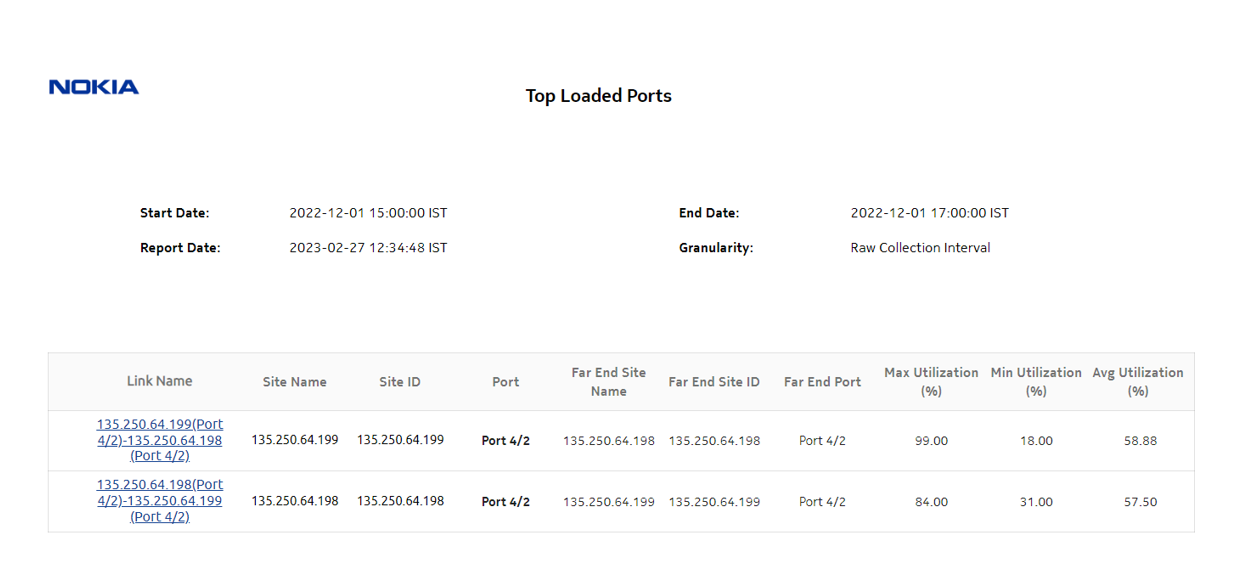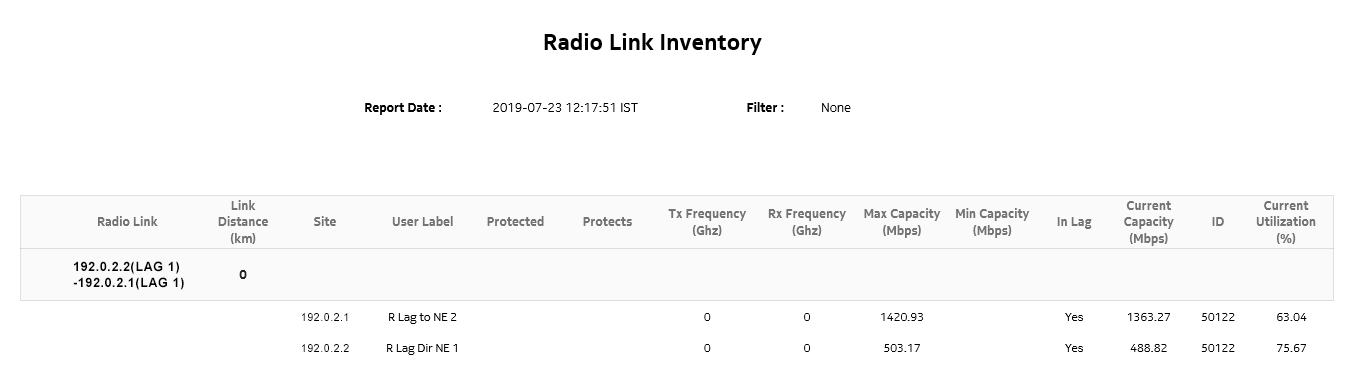Top Loaded Ports report
Top Loaded Ports report overview
The Top Loaded Ports report shows the top loaded ports sorted by utilization percentage. The operator can select the value of ‘N’ which corresponds to the top N loaded ports. By default, N is set to 5. The Top Loaded Ports report can be generated based on Radio or Ethernet port utilization percentage.
Use cases
Capacity planning—Use the report to examine the top loaded ports based on the radio and/or Ethernet traffic in a given network and to plan for capacity requirements.
Limitations
Minimum and maximum throughput aggregation cannot be compared with the minimum and maximum throughput values generated from raw granularity.
Prerequisites
The following table describes the aggregation rules that must be enabled and the accounting policies that must be configured for the NEs on which statistics are to be collected; see the NSP NFM-P Statistics Management Guide for information about configuring an accounting policy. To view the report for granularities other than raw data, the aggregation rules must be enabled; see How do I configure analytics aggregation?.
Note: Busy hour support is only available for raw data granularity.
Table 15-35: Top Loaded Ports report prerequisites
|
Aggregator name |
Monitored object class |
Statistics class |
Statistics collection |
MIB |
NE types |
|---|---|---|---|---|---|
|
Wavence Egress Stats Bandwidth Aggregatorr |
Port LAG |
Ethernet |
Ethernet Aggregate Tx Stats (15Min) |
ethAggrMaintTxEntry |
Wavence MSS-1, Wavence MSS-4, Wavence MSS-8, Wavence MSS-O, Wavence MSS-E, Wavence MSS-HE, Wavence MSS-XE, Wavence MSS-1c, Wavence SA, Wavence UBT-SA, Wavence UBT-I, Wavence UBT-T XP, 9500 MPR-A Chassis 1, 9500 MPR-A Chassis 4, 9500 MPR-A Chassis 8, 9500 MPR-E Chassis 1, 9500 MPR-E Chassis 4, 9500 MPR-E Chassis 8, 9500 MSS-1c, 9500 MSS-O ANSI, 9500 MSS-O ETSI, 9500 SA Note: The 7705 SAR-H is not supported. |
Report characteristics
The following table lists the principal report characteristics.