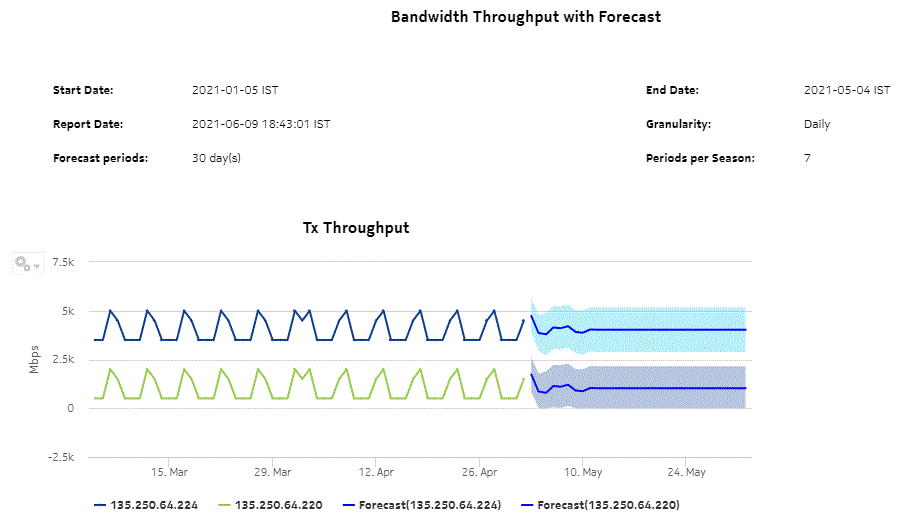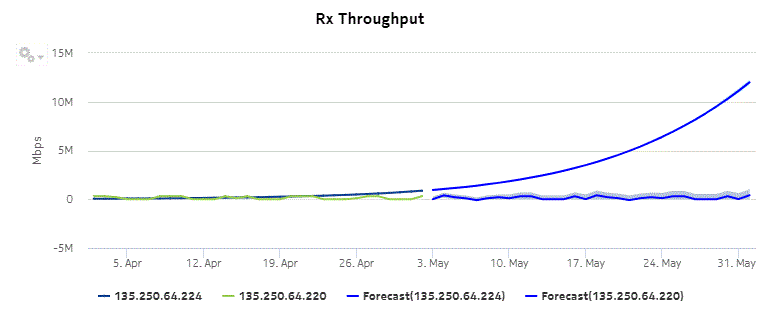Bandwidth Throughput with Forecast report
Bandwidth Throughput with Forecast report overview
The Bandwidth Throughput with Forecast report shows bandwidth utilization by specified radio or Ethernet ports configured as a part of the link across the Wavence NEs with forecasting data. The default display is a set of time series graphs for Rx and Tx Throughput.
Note: The report generation takes approximately 49 to 50 s to complete.
Use cases
Capacity planning—Use the report to examine traffic usage and patterns based on the radio or Ethernet traffic in a network and to plan for capacity requirements.
Limitations
Minimum and maximum throughput aggregation cannot be compared with the minimum and maximum throughput values generated from raw granularity.
Prerequisites
The session time zone must match the aggregation time zone. When these two settings are different, the report does not run correctly and the system returns an error. See section How do I configure the Analytics session time zone? for more information about configuring the session time zone.
The following table describes the aggregation rules that must be enabled and the accounting policies that must be configured for the NEs on which statistics are to be collected; see the NSP NFM-P Statistics Management Guide for information about configuring an accounting policy. To view the report for granularities other than raw data, the aggregation rules must be enabled; see How do I configure analytics aggregation?.
Table 15-14: Bandwidth Throughput with Forecast report prerequisites
|
Aggregator name |
Monitored object class |
Statistics class |
Statistics collection |
MIB |
NE types |
|---|---|---|---|---|---|
|
Wavence Ingress Stats Bandwidth Aggregator Wavence Egress Stats Bandwidth Aggregator |
Port LAG |
Ethernet |
Ethernet Aggregate Rx Stats (15Min) Ethernet Aggregate Tx Stats (15Min) |
ethAggrMaintRxEntry ethAggrMaintTxEntry |
Wavence MSS-1, Wavence MSS-4, Wavence MSS-8, Wavence MSS-O, Wavence MSS-E, Wavence MSS-HE, Wavence MSS-XE, Wavence MSS-1c, Wavence SA, Wavence UBT-SA, Wavence UBT-I, Wavence UBT-T XP, 9500 MPR-A Chassis 4, 9500 MPR-A Chassis 8, 9500 MPR-E Chassis 1, 9500 MPR-E Chassis 4, 9500 MPR-E Chassis 8, 9500 MSS-1c, 9500 MSS-O ANSI, 9500 MSS-O ETSI, 9500 SA Note: The 7705 SAR-H is not supported. |
Report characteristics
The following table lists the principal report characteristics.