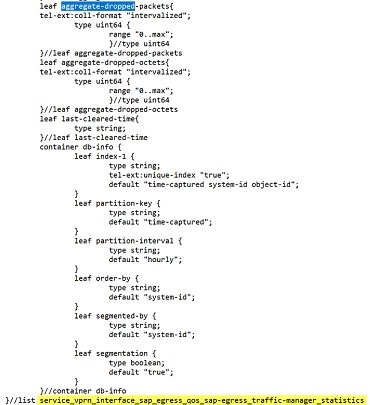Installing and locating specific telemetry types
Purpose
This use case shows how to use NSP to set up and locate the telemetry types needed for a sample use case.
In this scenario, we want to start monitoring the aggregate dropped packet count for egress traffic on VPRN SAPs on SR OS devices. We need to install the required files and confirm the telemetry types we’ll need to create subscriptions for.
Steps
1 |
Obtain the required vendor agnostic (va) CR bundles from the Nokia NSP software download site:
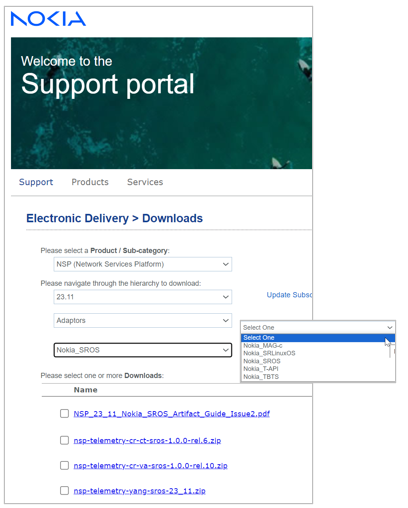
|
2 |
Install the artifact bundle from the Artifacts, Artifact Bundles view; see “How do I install an artifact bundle?” in the NSP Network Automation Guide. The telemetry types in the va bundle are now available in the Telemetry Statistic Search Tool. |
3 |
Check the Telemetry Statistic Search Tool:
For our example, the telemetry type we need is not installed yet. Next, we’ll check the telemetry yang files. After the telemetry yang files have been installed, we can also install cut-through telemetry files. |
4 |
Perform the sequence in Step 1 to obtain the telemetry yang files for the NE family. For this example, we’ll download nsp-telemetry-yang-sros-23_11.zip. |
5 |
Extract the files from the zip and look for the telemetry types:
|
6 |
Now that the yang file we need has been installed, we can install cut-through CRs. Obtain the SR OS cut-through (ct) CR bundles from the Nokia Nokia NSP software download site and install them from the Artifacts, Artifact Bundles view; see “How do I install an artifact bundle?” in the NSP Network Automation Guide. Note: Cut-through telemetry types are for gNMI-capable devices only. |
7 |
Check the Telemetry Statistic Search Tool :
End of steps |
We’re done
The counters we need are available in the NSP, and we have the information we need to configure a subscription.