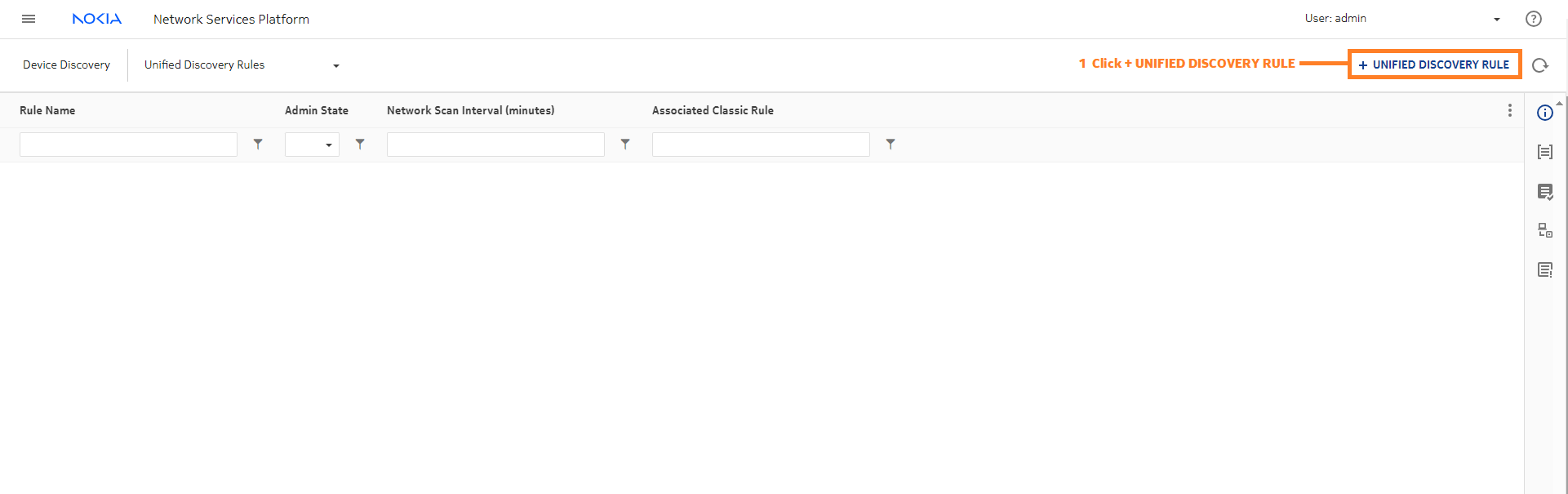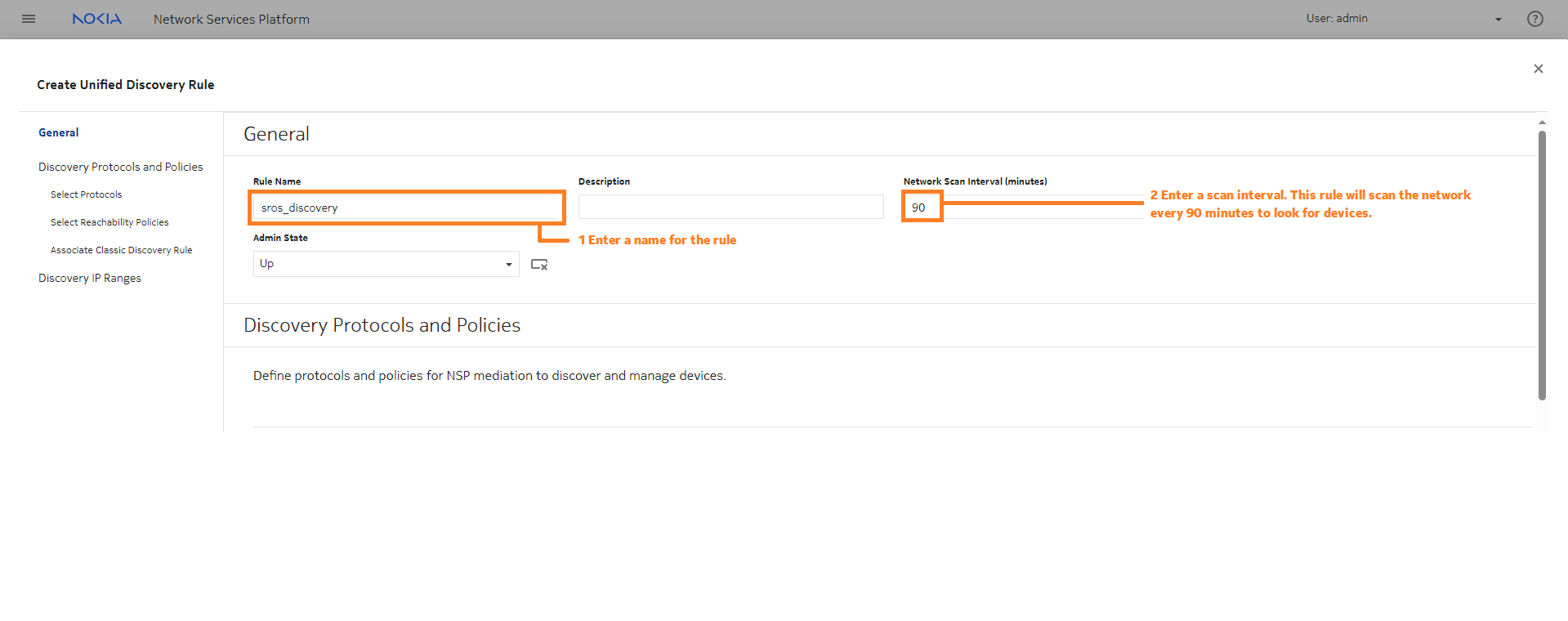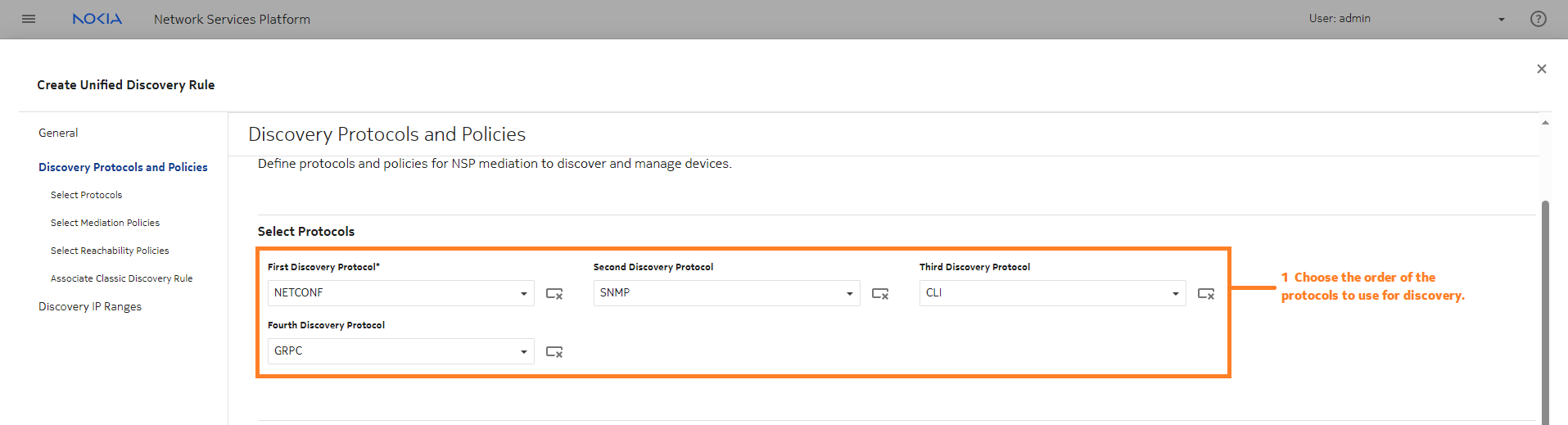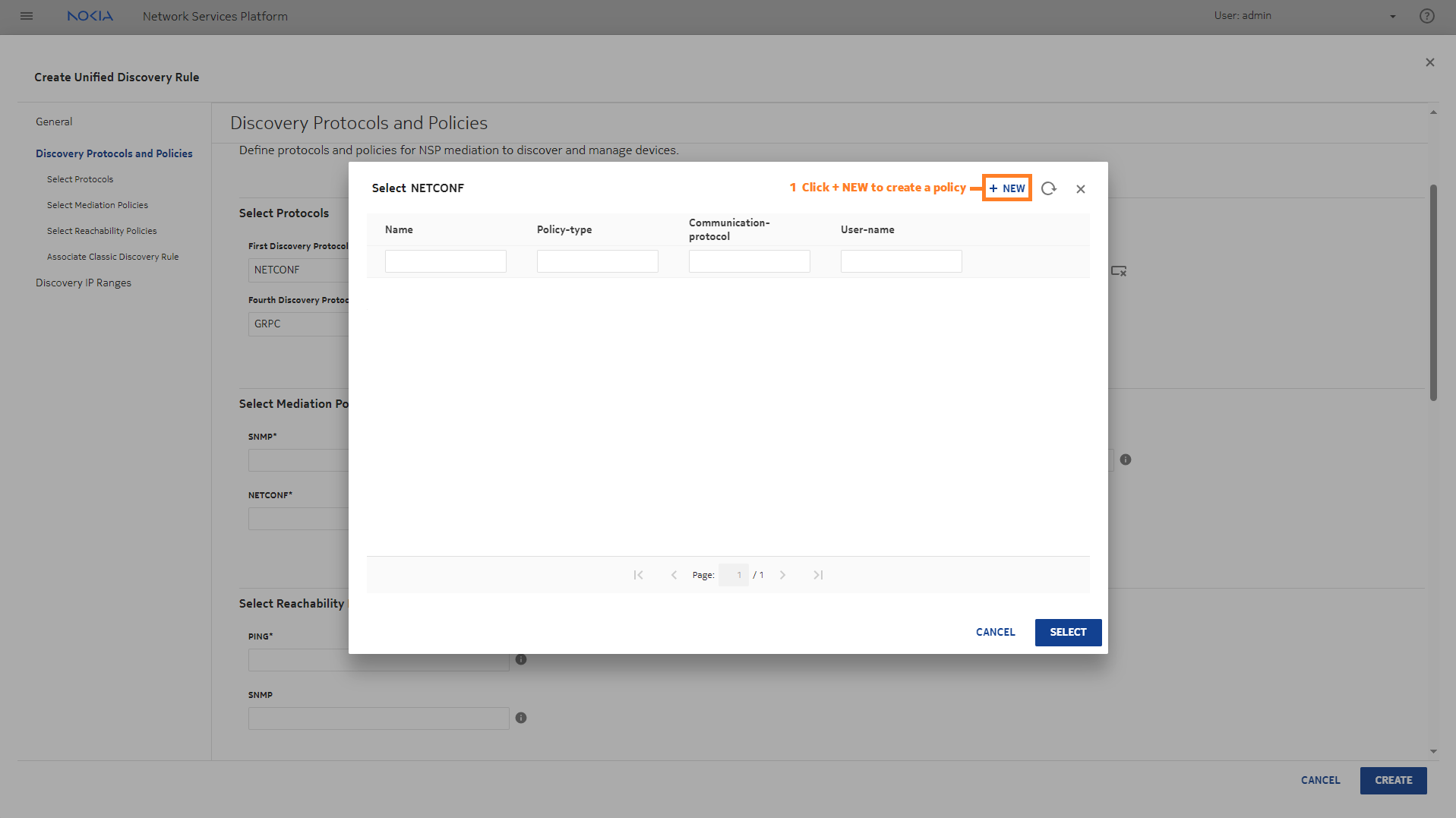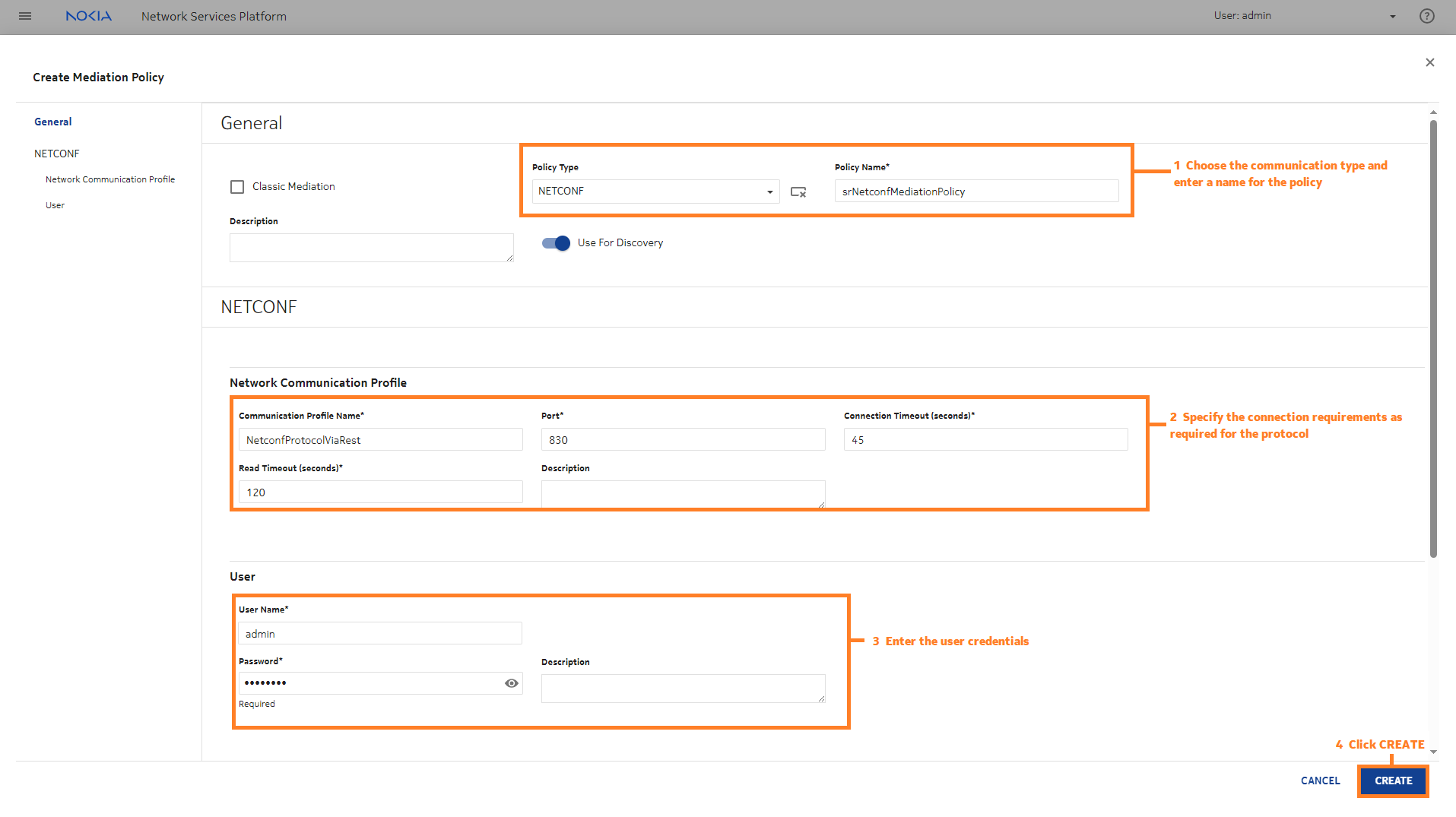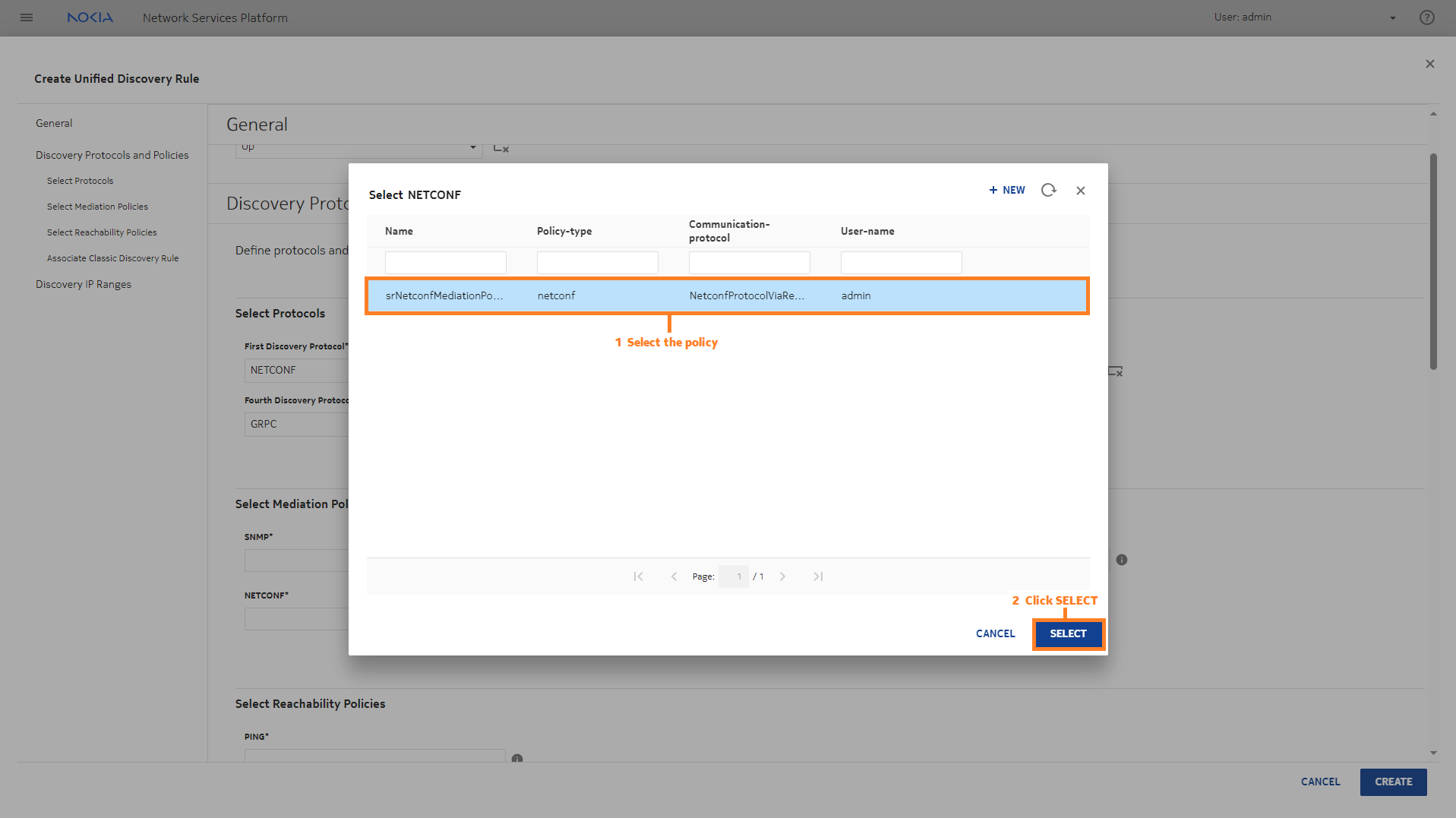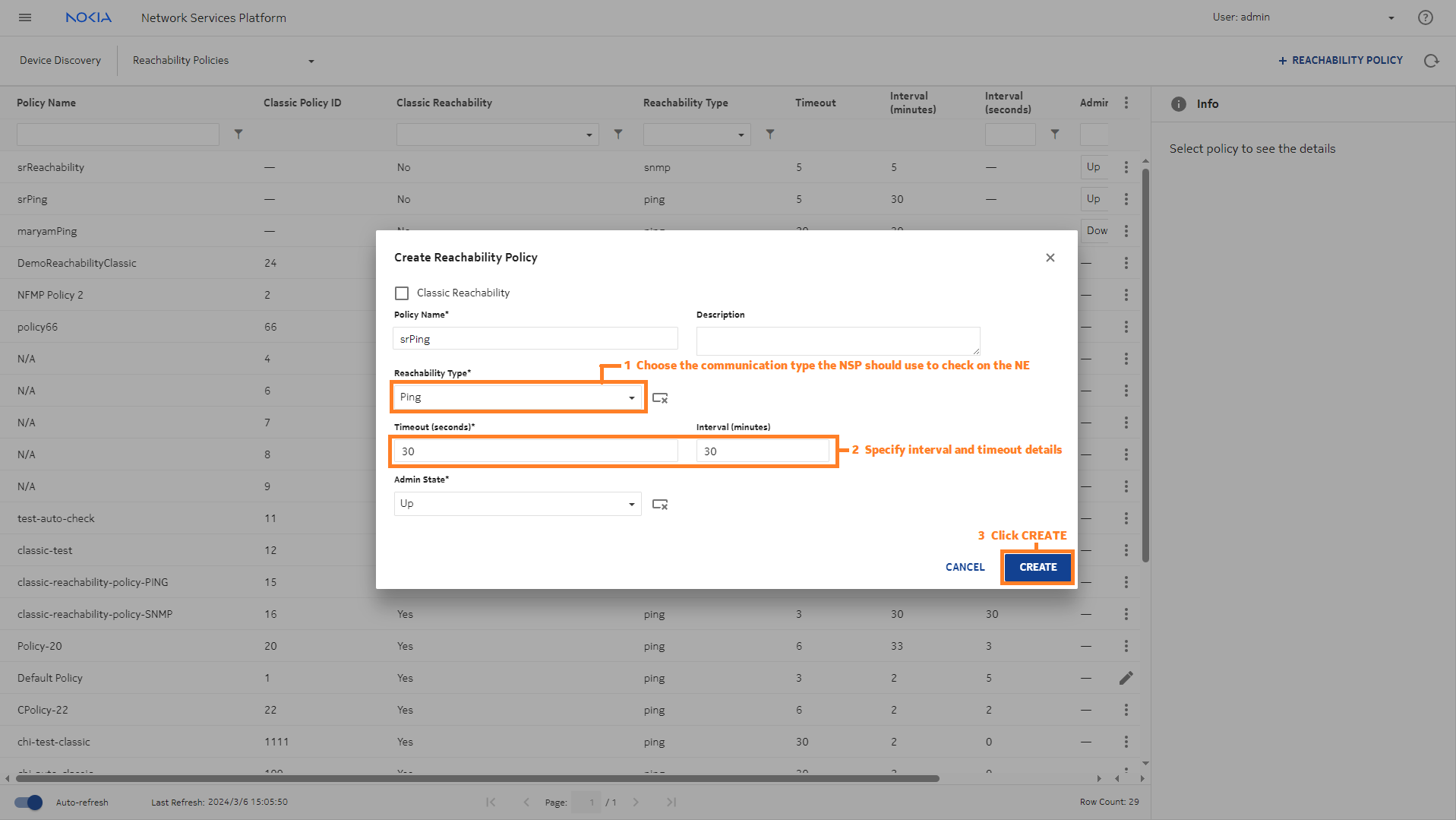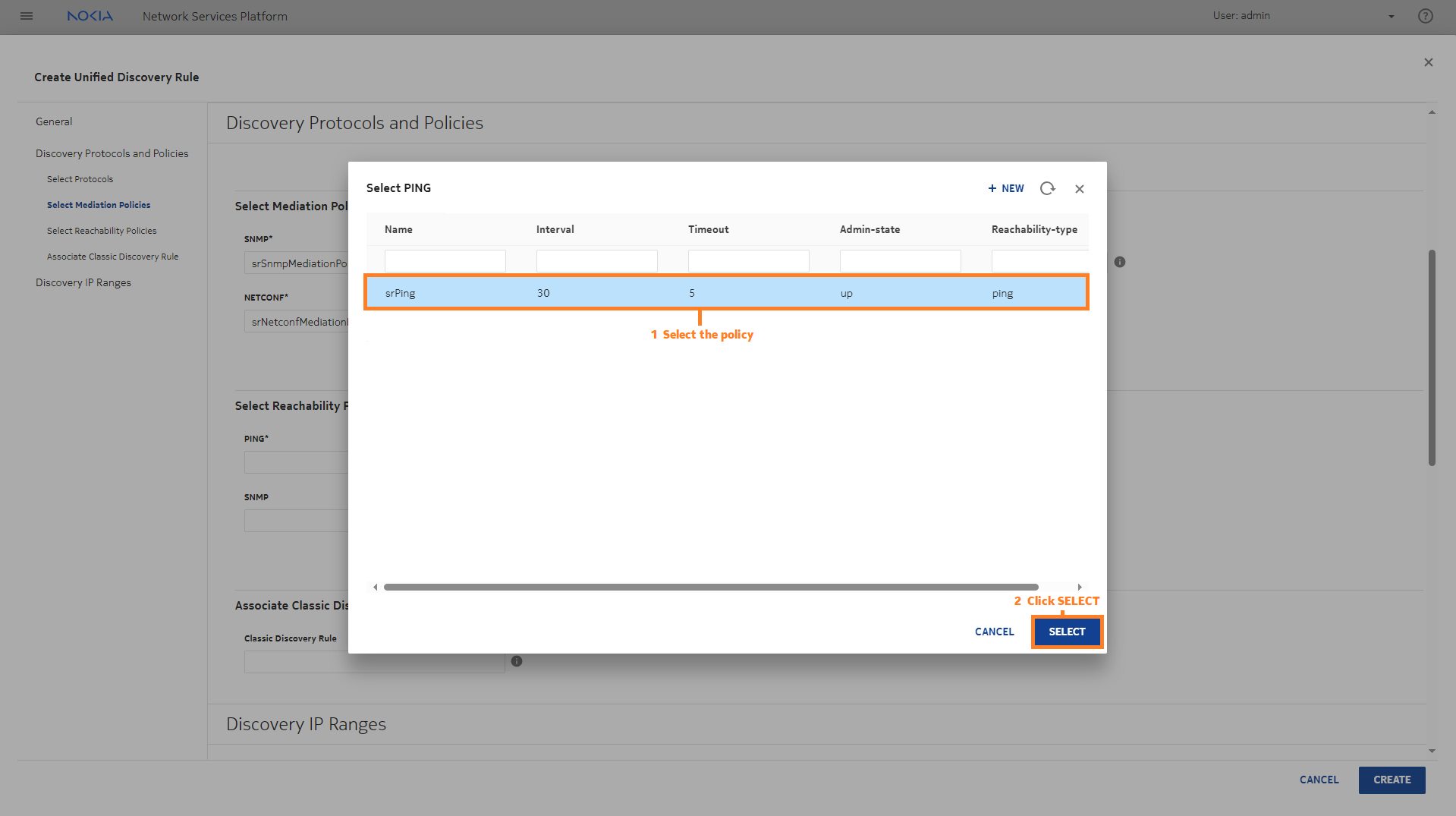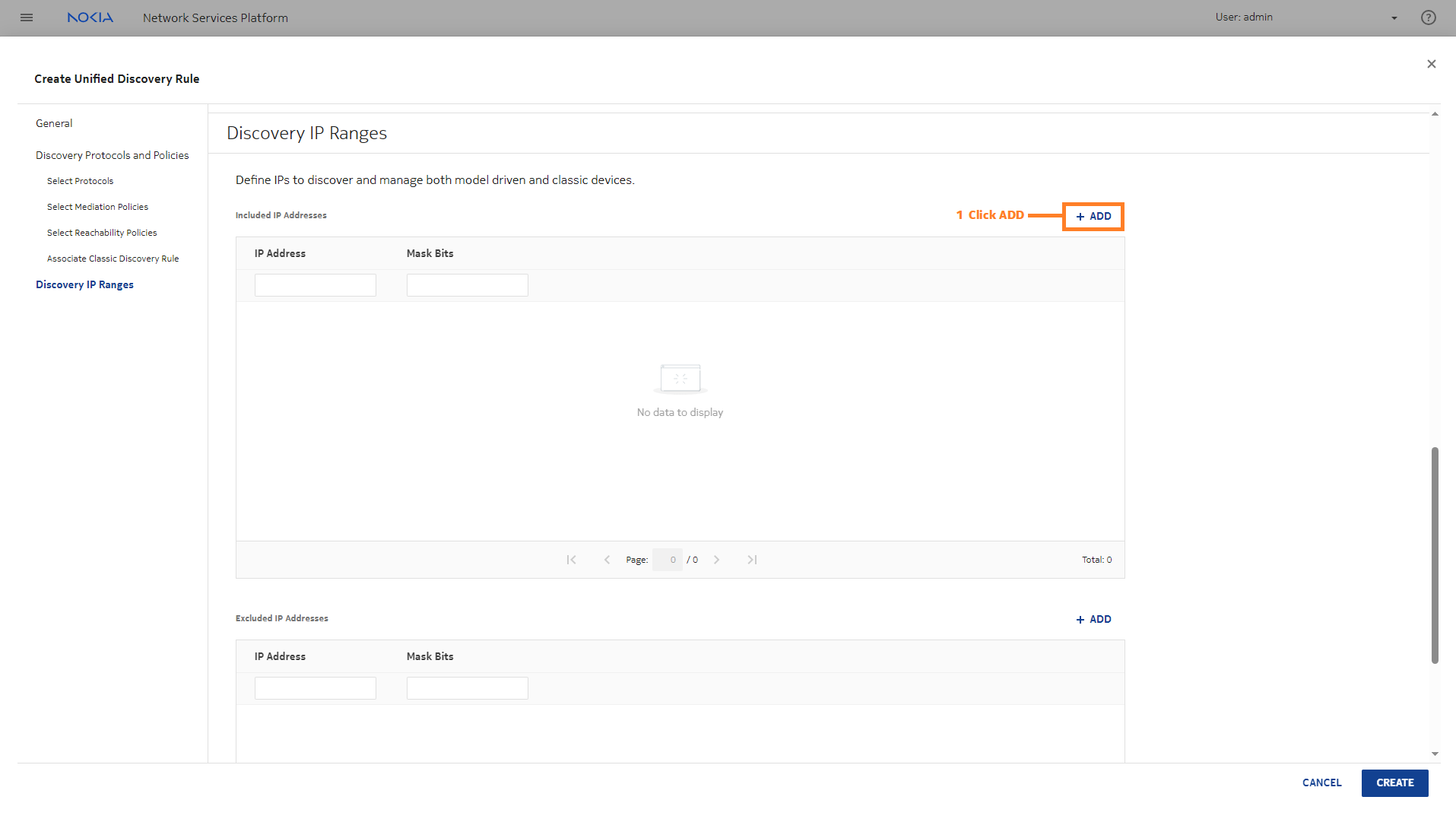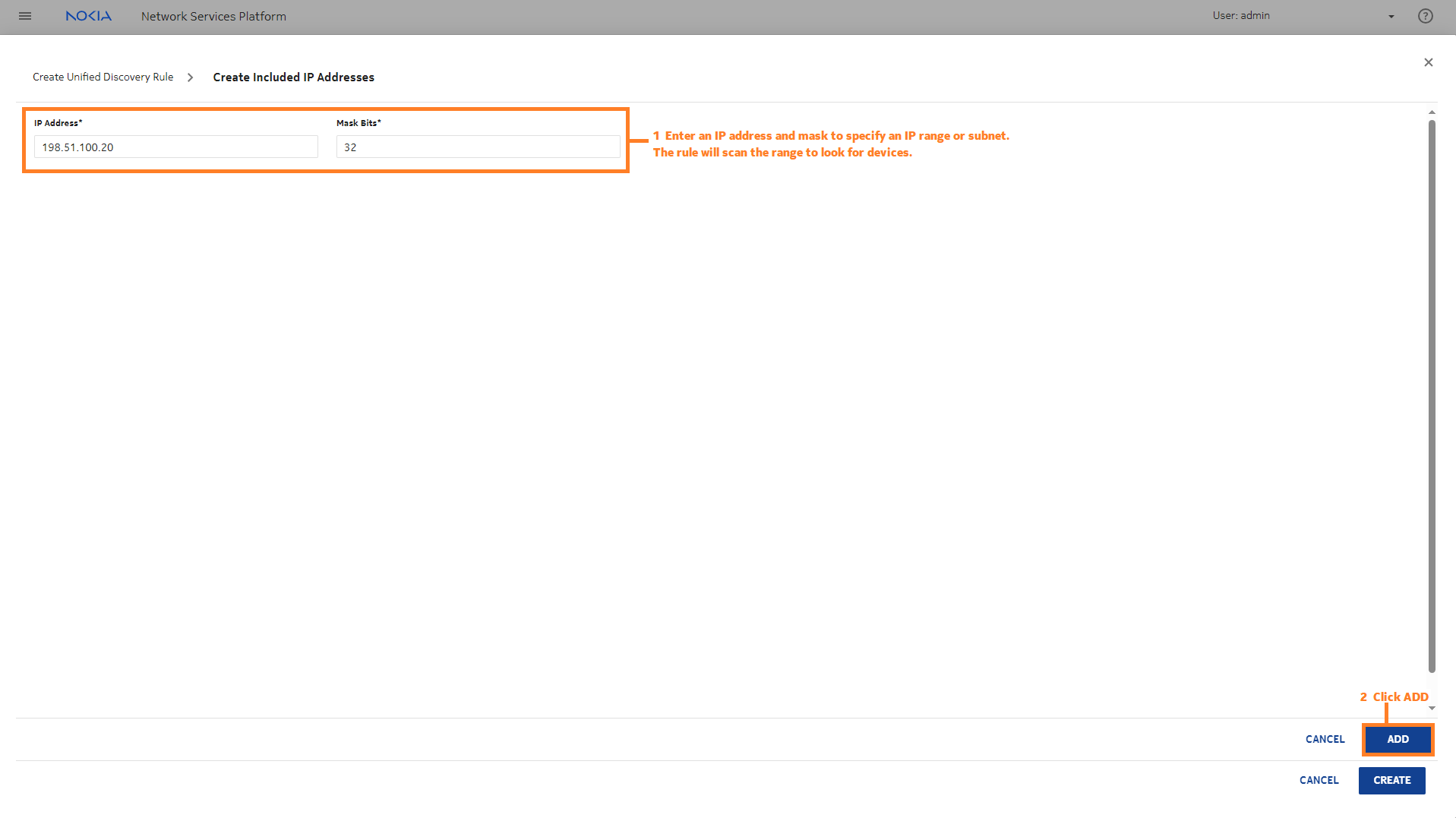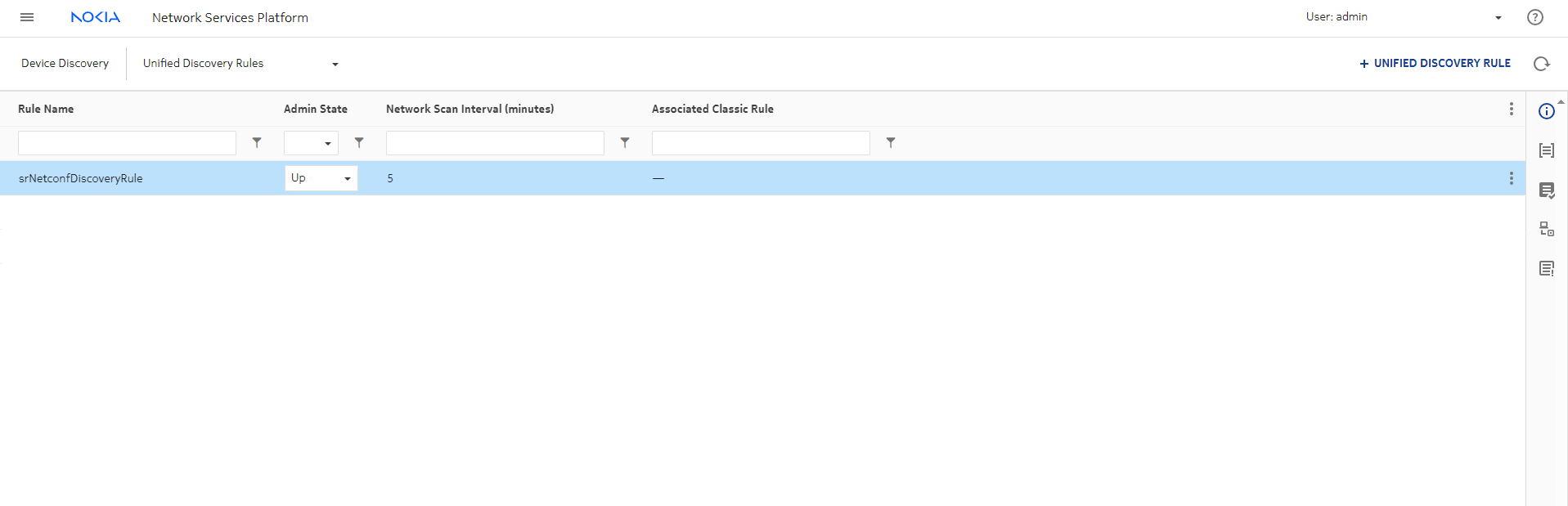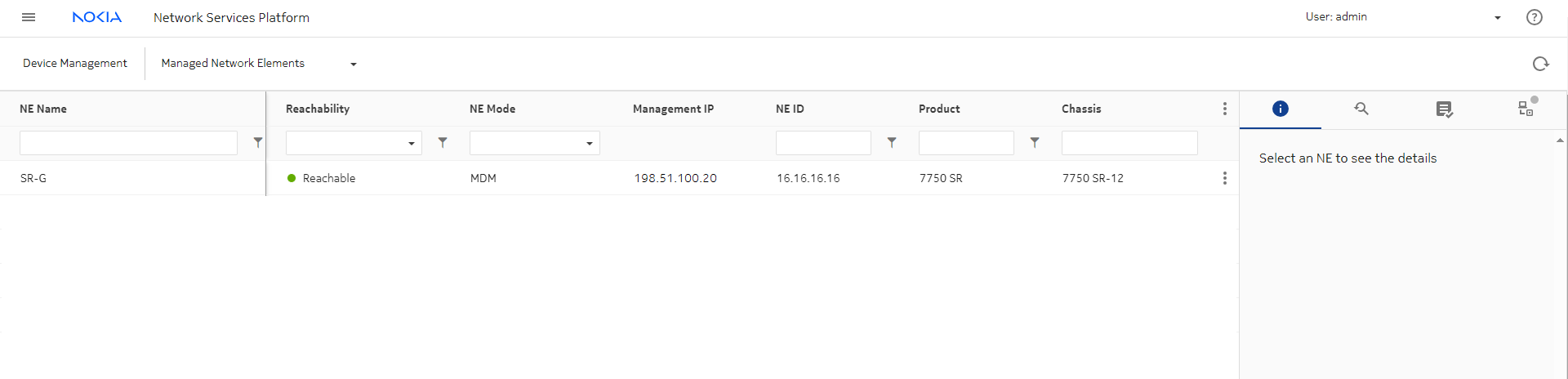| |
|
1 |
The first step is creating a unified discovery rule.
-
Open Device Discovery, Unified Discovery Rules.
-
Click  UNIFIED DISCOVERY RULE. UNIFIED DISCOVERY RULE.
First, we’ll configure the general settings for the discovery rule. Enter a name for the rule and a scan interval. This rule will scan the network every 90 minutes to look for devices and device updates.
|
2 |
To configure Discovery Protocols and Policies, we’ll choose the order of the protocols to use for discovery, and create and associate the required mediation and reachability policies. In this example, we don’t need the gRPC protocol for discovery, but we’ll include it for telemetry communication after the NE is managed.
|
3 |
Now we will create mediation policies for the protocols we’ll need to use to discover and manage the NE, and associate them with the discovery rule.
These steps need to be done for each mediation protocol we selected. We’ll use NETCONF as an example.
-
Click in the NETCONF field in the Select Mediation Policies panel to open the Select NETCONF policy form.
-
Click NEW to open the Create Mediation Policy form in a new browser tab. NEW to open the Create Mediation Policy form in a new browser tab.
-
When the policy is created, return to the previous browser tab and click refresh ( ) in the select form. Click the policy you created and click SELECT. ) in the select form. Click the policy you created and click SELECT.
Repeat this step with the other mediation policies.
|
4 |
The last part of the protocol and policy setting is creating the reachability policies.
We’ll follow a similar process: creating the policies we need and associating each with the discovery rule. This time we’ll use Ping as an example.
-
Click in the PING field in the Select Reachability Policies panel to open the Select PING policy form.
-
Click  NEW in the Select PING policy form to open the Create Reachability Policy form in a new browser tab. NEW in the Select PING policy form to open the Create Reachability Policy form in a new browser tab.
-
When the policy is created, return to the previous browser tab and click refresh ( ) in the select form. Click the policy you created and click SELECT. ) in the select form. Click the policy you created and click SELECT.
Repeat this step with other reachability policies.
|
5 |
To use this unified discovery rule to discover classic devices, we need to associate a classic discovery rule. This discovery rule will be for model-driven devices only, so we can skip this field.
|
6 |
Next, we’ll add an IP range or subnet for discovery. The device we want to discover must be in this range.
When the discovery rule performs a network scan in the future, it will search the IP range.
Click  ADD in the Included IP Addresses area. ADD in the Included IP Addresses area.
In the form that opens, enter the IP address and mask bits, and click ADD.
|
7 |
After you click CREATE, the discovery rule appears in the list. Choose Discover from the Table row actions menu to run the discovery rule manually.
End of steps |