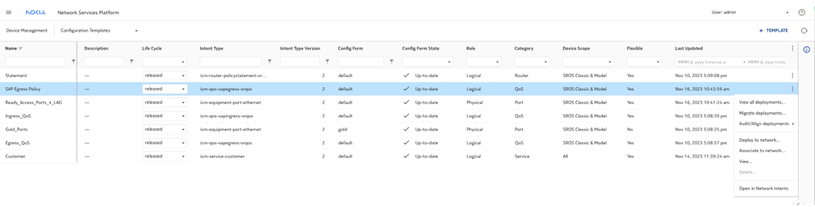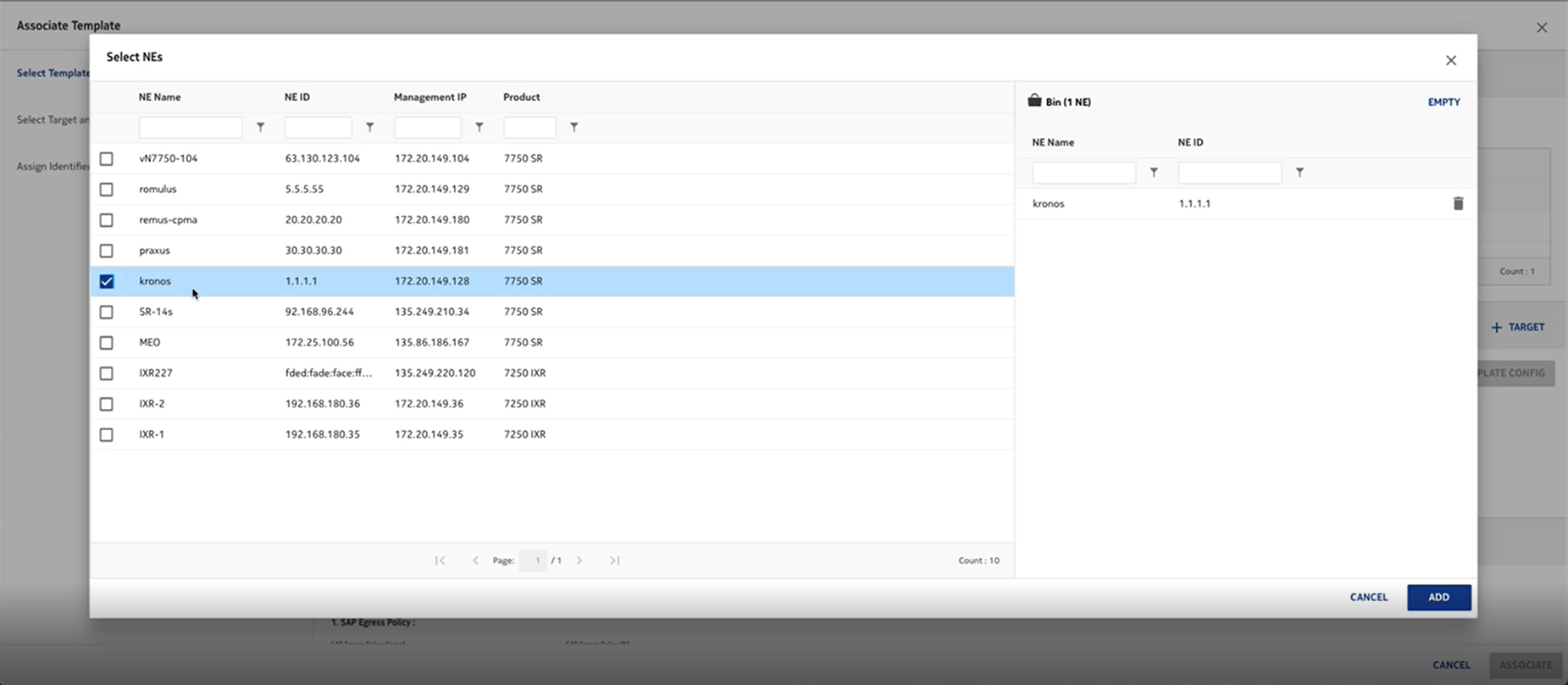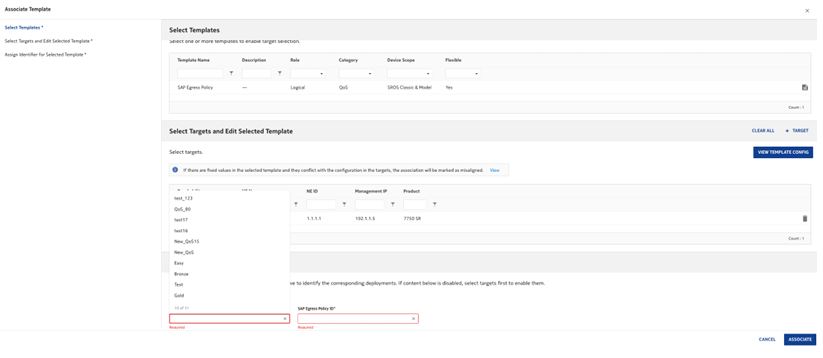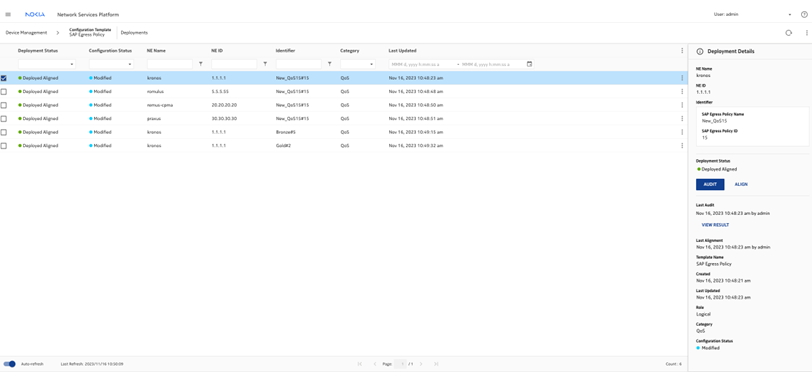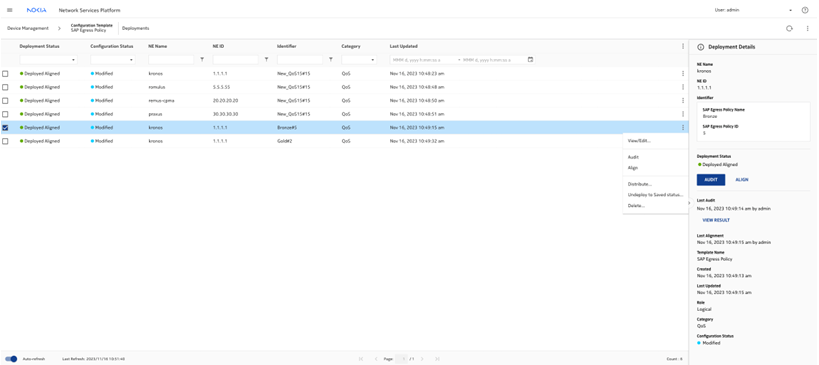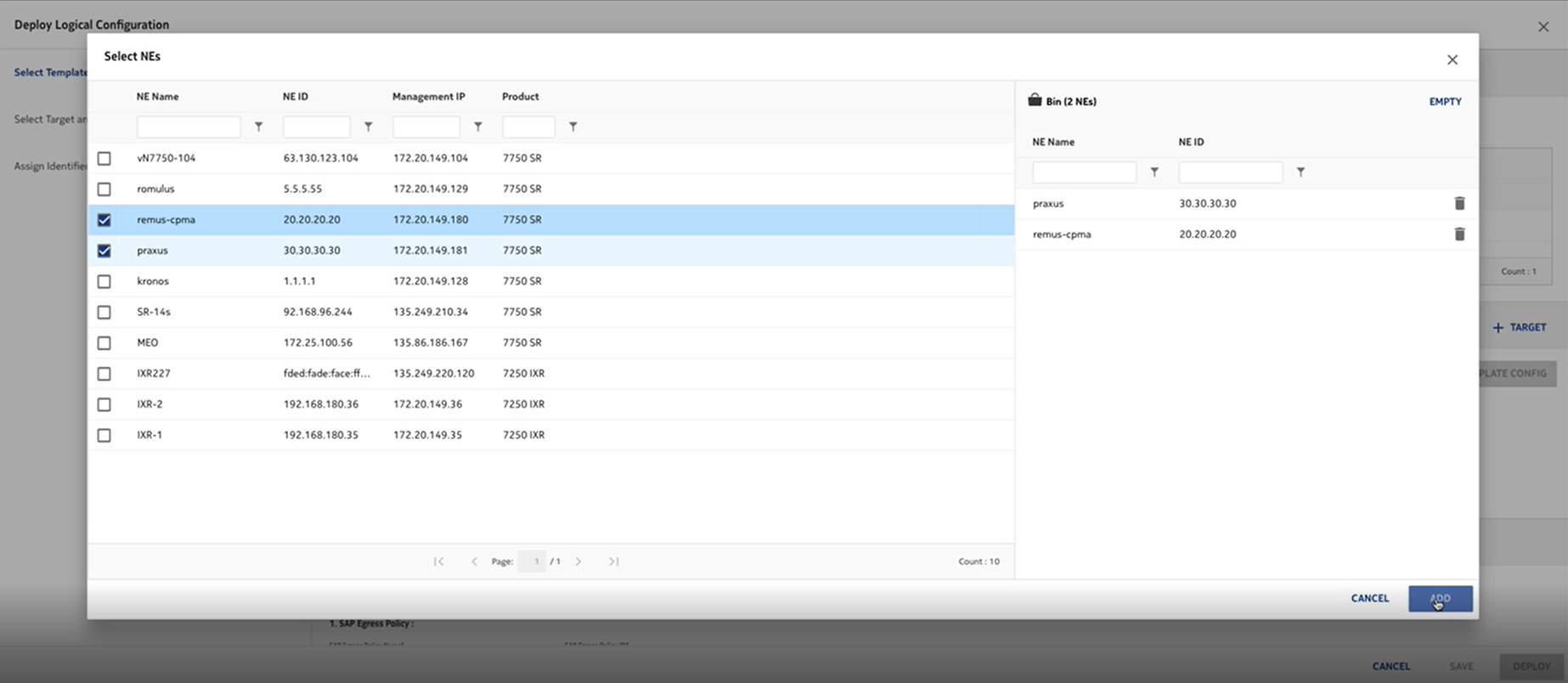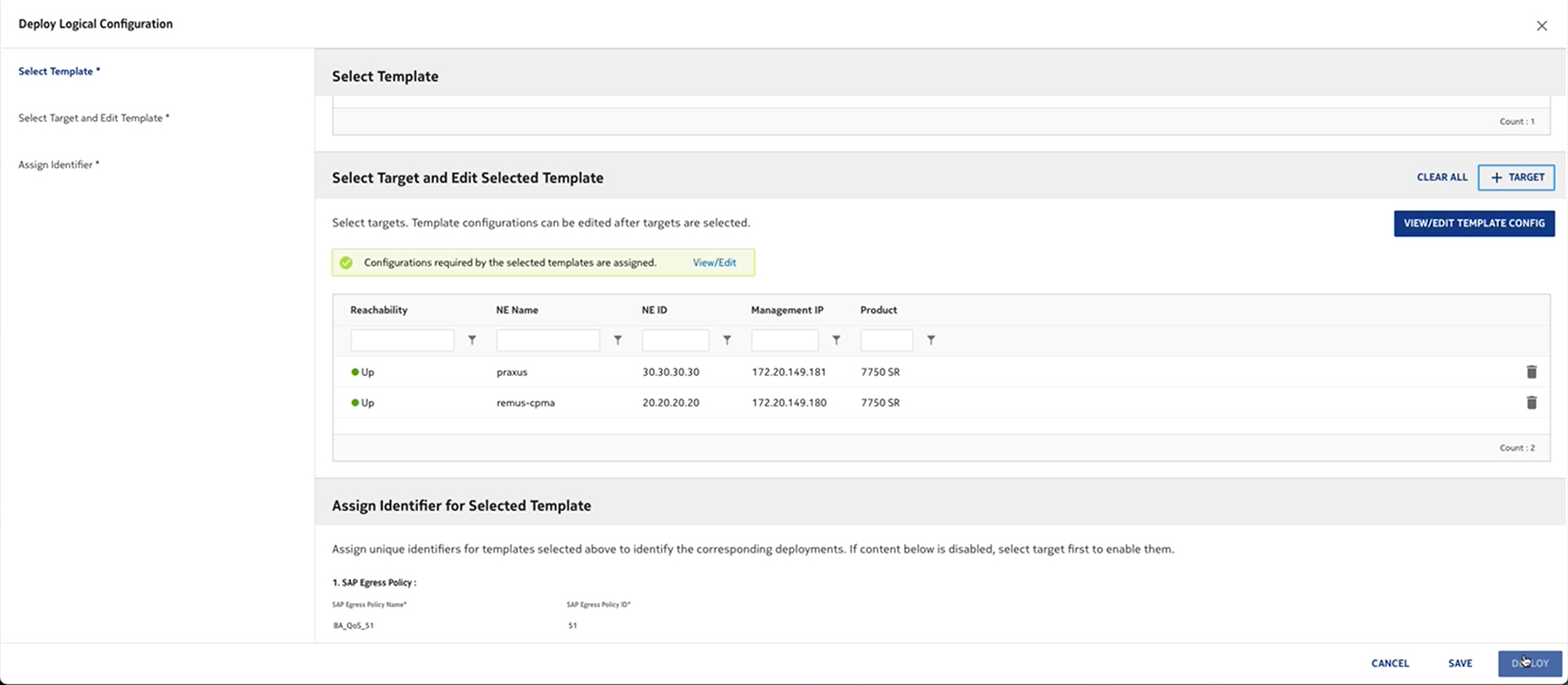NFM-P and NSP comparison: QoS
Before you begin
This use case shows how to use Infrastructure Configuration Management in NSP to discover an existing QoS policy from a device and synchronize it to other NEs in the network..
Click on a figure to enlarge it.
NFM-P method
For comparison, here are the steps we would have performed in the NFM-P to distribute the policy to multiple NEs.
-
Choose Policies→QoS→SROS QoS→Access Egress→SAP Access Egress from the NFM-P main menu.
-
Double-click on the policy to open the Edit form.
The new policy is a local policy, in Draft configuration mode.
-
Choose the NE to which the policy is to be synchronized from the Available Local Policies list and click on the right-arrow. The chosen NE moves to the Selected Source Local Policy panel of the form.
-
Click Synchronize. The new local policy definition is synchronized with the global policy.
-
From the Edit form, click Switch Mode to release the policy and distribute it to other NEs.
-
Select the NEs for distribution in the Available Object panel and click on the right-arrow button.
The policy is now available on the selected NEs.
Infrastructure Configuration Management method
You can discover, release and distribute the new policy to classic or model driven NEs by deploying a configuration template.
In this example, the QoS policy has been created on the node using CLI.
The configuration template SAP Egress Policy has been created using the predefined icm-qos-sapegress-srqos intent type; see How do I import a configuration intent type? and How do I create a configuration template?.
To use this template to discover and distribute the new policy:
For this scenario, we will associate the template to the network. Associating the template ensures that no existing QoS policy values on the NE will be overwritten with template values.