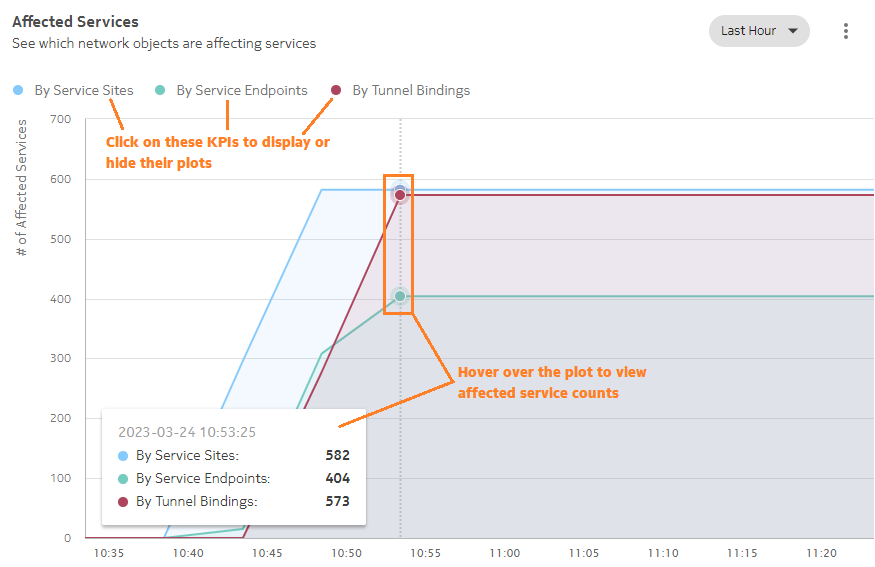How do I track affected service levels?
Affected Services plot
The Affected Services dashlet tells you which network objects are affecting the function of your services. Service sites, service endpoints, and tunnel bindings are plotted separately against the number of services they are affecting over the specified time range.
You can display or hide plots by clicking on the By Service Sites, By Service Endpoints, or By Tunnel Bindings options to display or hide their plots on the graph.
To access the Affected Services dashlet
1 |
Open Network Map and Health, Network Health View. The Affected Services dashlet appears at the bottom of the Network Health view. End of steps |
Network monitoring workflow
Use the following dashlet features to expand on your network health investigation:
-
Scan affected service counts: Hover over the plot to view the affected service count by network object at a given time point. The affected service counts update as you move the cursor to the left or right along the plot.
Because of the scale of the affected service plots, small fluctuations in affected service counts may not be visible in the plots.
-
List service-affecting objects: view network objects that are affecting your services; see How do I list service-affecting network objects?