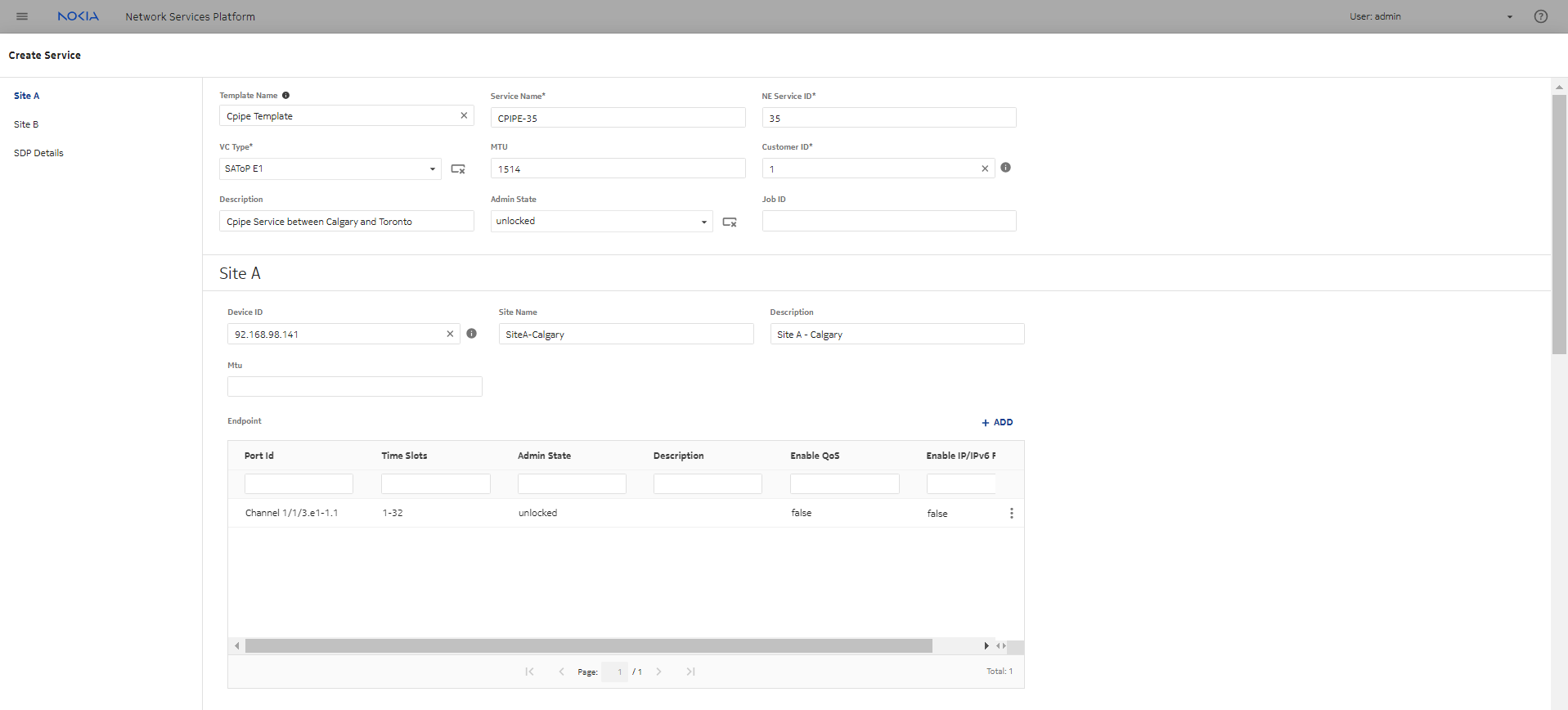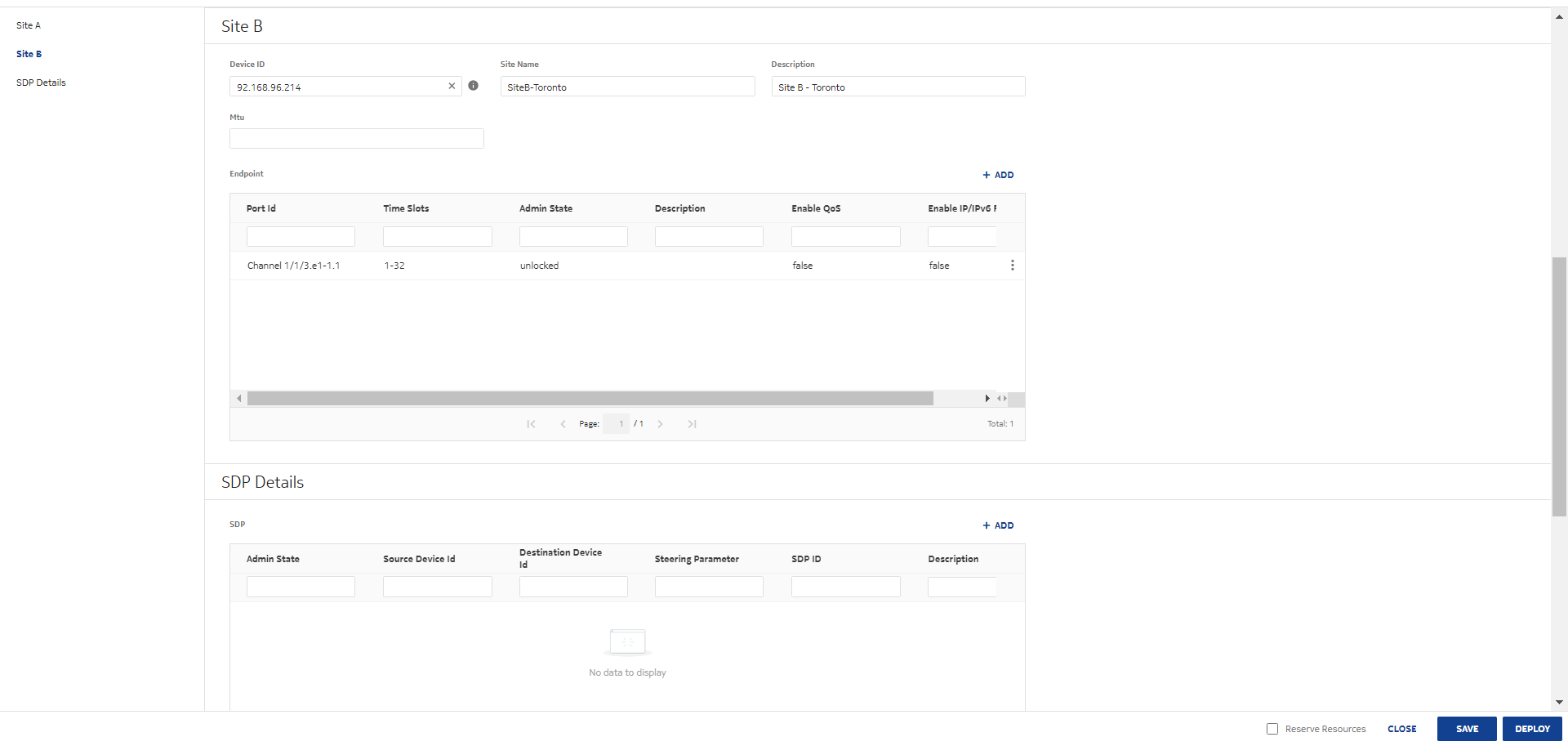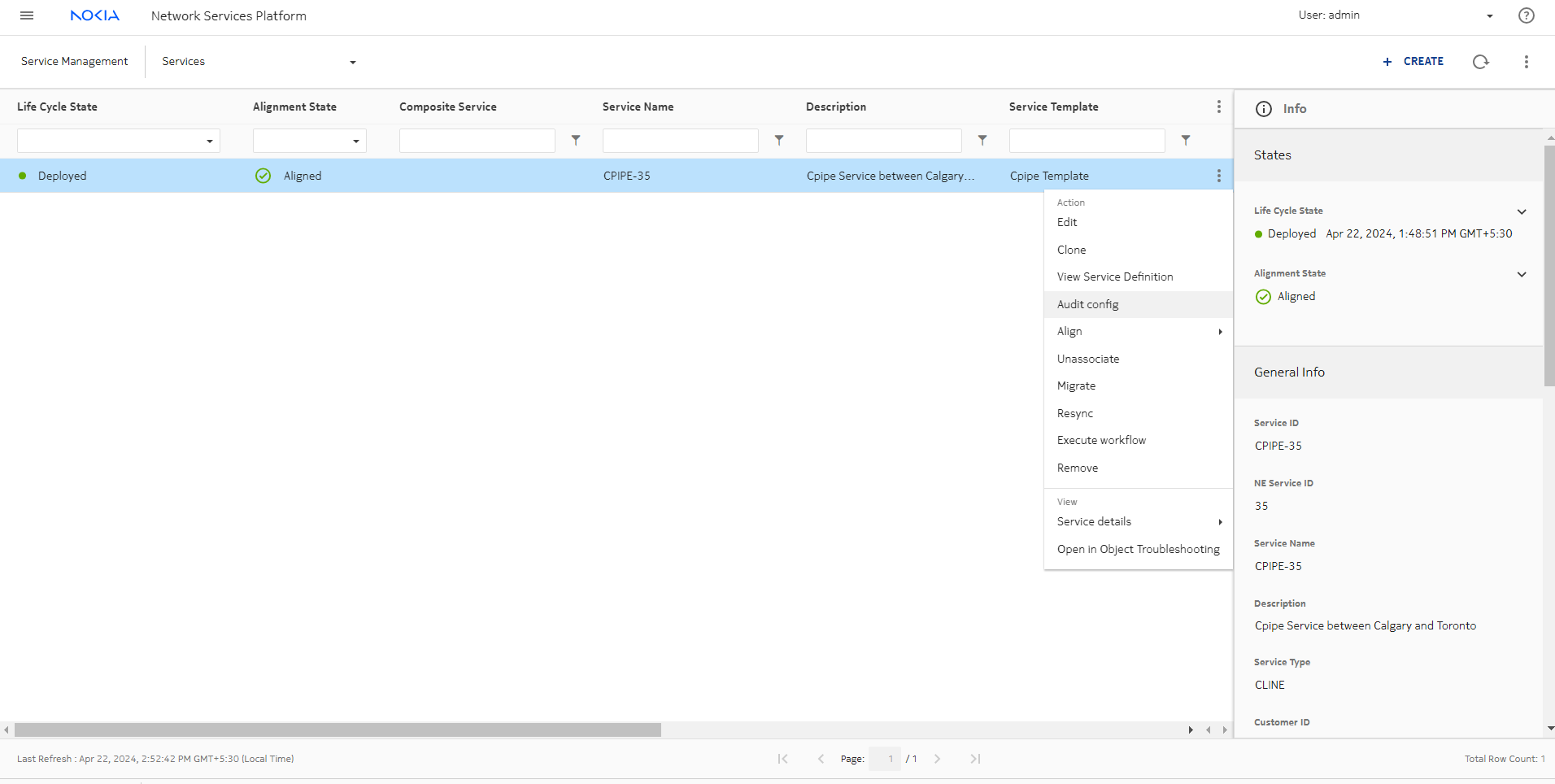| |
|
1 |
Log in to the NSP as the Service Management user.
|
2 |
From the Service Management, Services view, click  CREATE. CREATE.
The Select a service template to start form opens displaying a list of service templates.
|
3 |
Click on a C-Line service template from the list.
The Create Service form opens with the Template Name parameter populated.
|
4 |
Configure the parameters, as required:
|
Parameter |
Description |
|
Service Name |
Specifies the name of the service. Must be unique from other services created using NSP. |
|
NE Service ID |
Specifies the NE service ID |
|
VC Type |
Specifies the virtual circuit type |
|
MTU |
Specifies the service MTU |
|
Customer ID |
Specifies the customer ID |
|
Description |
Describes the service |
|
Admin State |
Specifies the initial administrative state of the service upon deployment |
|
Job ID |
Specifies the work-order number |
Continue to the Site A panel.
|
5 |
Configure the required parameters:
|
Parameter |
Description |
|
Device ID |
Specifies the device identifier |
|
Site Name |
Specifies the site name |
|
Description |
Describes the site |
Note: If site names and descriptions are added, these will take precedence over any service name and description specified in
Step 4, with the Site A name and description taking precedence over Site B. As such, these attributes will be displayed in various locations, such as NSP's Model Driven Configurator function and NFM-P.
|
6 |
Click  ADD. ADD.
The Add Endpoint form opens.
|
7 |
Configure the parameters, as required:
|
Parameter |
Description |
|
Port ID |
Specifies the port identifier |
|
Time Slots |
Specifies the time slot pattern to be used |
|
Admin State |
Specifies the administrative state of the service |
|
Description |
Describes the SAP |
|
8 |
In the CEM panel, configure the parameters as required:
|
Parameter |
Description |
|
RTP Header |
Specifies whether or not an RTP header is used when packets are transmitted to the Packet Service Network |
|
Payload Size |
Specifies the payload size (in bytes) of packets transmitted to the Packet Service Network |
|
Jitter Buffer |
Specifies the jitter buffer size (in milliseconds) |
|
Asymmetric Delay Control |
|
Enable |
Specifies whether or not asymmetric delay control is enabled |
|
Samples |
Specifies the number of packets that will be sampled during the sampling period |
|
Repeat Period |
Specifies the sampling period (in minutes) |
|
9 |
Configure the parameters, as required:
|
Parameter |
Description |
|
Enable QoS |
Specifies whether or not QoS is enabled |
|
Enable IP/IPv6 Filter |
Specifies whether or not an IP/IPv6 filter is enabled |
|
10 |
If QoS was enabled in
Step 9, configure the parameters as required in both the ingress and egress panels:
|
Parameter |
Description |
|
QoS |
|
Match QinQ Dot1p (ingress only) |
Specifies the match QinQ Dot1p |
|
QinQ Mark Top Only (egress only) |
Specifies whether top Q-tags are marked |
|
SAP Ingress |
|
Policy Name |
Specifies the name of the ingress SAP policy |
|
Queuing Type |
Specifies the ingress queuing type |
|
SAP Egress |
|
Policy Name |
Specifies the name of the egress SAP policy |
|
Queue (click + ADD) |
|
Queue ID |
Specifies the unique identifier for the queue |
|
CBS |
Specifies the CBS of the queue |
|
MBS |
Specifies the MBS of the queue |
|
PIR |
Specifies the PIR rate of the queue |
|
CIR |
Specifies the CIR rate of the queue |
|
Policer (click + ADD) |
|
Policer ID |
Specifies the unique identifier for the policer |
|
CBS |
Specifies the CBS of the policer |
|
MBS |
Specifies the MBS of the policer |
|
Policer Control Policy |
|
Policy Name |
Specifies the name of the policer control policy |
|
Scheduler Policy |
|
Policy Name |
Specifies the name of the scheduler policy |
|
Scheduler (click + ADD) |
|
Scheduler Name |
Specifies the name of the scheduler |
|
PIR |
Specifies the PIR rate of the scheduler |
|
CIR |
Specifies the CIR rate of the scheduler |
|
11 |
If an IP/IPv6 filter was enabled in
Step 9, configure the parameters as required in both the ingress and egress panels:
|
Parameter |
Description |
|
IP |
Specifies the IP filter identifier |
|
IPv6 |
Specifies the IPv6 filter identifier |
Click ADD to add the endpoint. The Add Endpoint form closes.
|
12 |
Configure the PW Switching parameters, as required:
|
Parameter |
Description |
|
Primary Hub ID |
Specifies the identifier of the primary hub |
|
Secondary Hub ID |
Specifies the identifier of the secondary hub |
|
13 |
In the Site B panel, specify the Device ID, then click  ADD. ADD.
The Add Endpoint form opens.
|
14 |
Repeat
Step 5 to
Step 12 for Site B.
|
15 |
In the SDP Details panel, click  ADD. ADD.
The Add SDP form opens.
|
16 |
Configure the parameters, as required:
|
Parameter |
Description |
|
Admin State |
Specifies the desired state of the service SDP binding |
|
Source Device ID |
Specifies the SDP source device identifier |
|
Destination Device ID |
Specifies the SDP destination device identifier |
|
Steering Parameter |
Specifies the steering parameter used by NSP |
|
SDP ID |
Specifies the SDP identifier |
|
Description |
Describes the SDP binding |
|
Override VC-ID |
Specifies whether or not the VC-ID will serve as the NE service ID for the SDP |
|
VC ID |
Specifies the SDP virtual circuit identifier |
Click ADD to add the SDP binding. The Add SDP form closes.
|
17 |
Click DEPLOY to create the service in a Deployed state.
|
18 |
Perform an audit to verify that the service is deployed correctly:
-
From the Service Management, Services view, click  (Table row actions), Audit config in-line with any service. (Table row actions), Audit config in-line with any service.
The service is audited.
-
If an Audit Result form appears, one or more attributes and/or objects are misaligned. Review the results and click OK.
The Audit Result form closes.
|
19 |
Click  (Table row actions), Align, and then either Push to network or Pull from network in-line with the previously audited service. (Table row actions), Align, and then either Push to network or Pull from network in-line with the previously audited service.
The service is synchronized with the network.
End of steps |