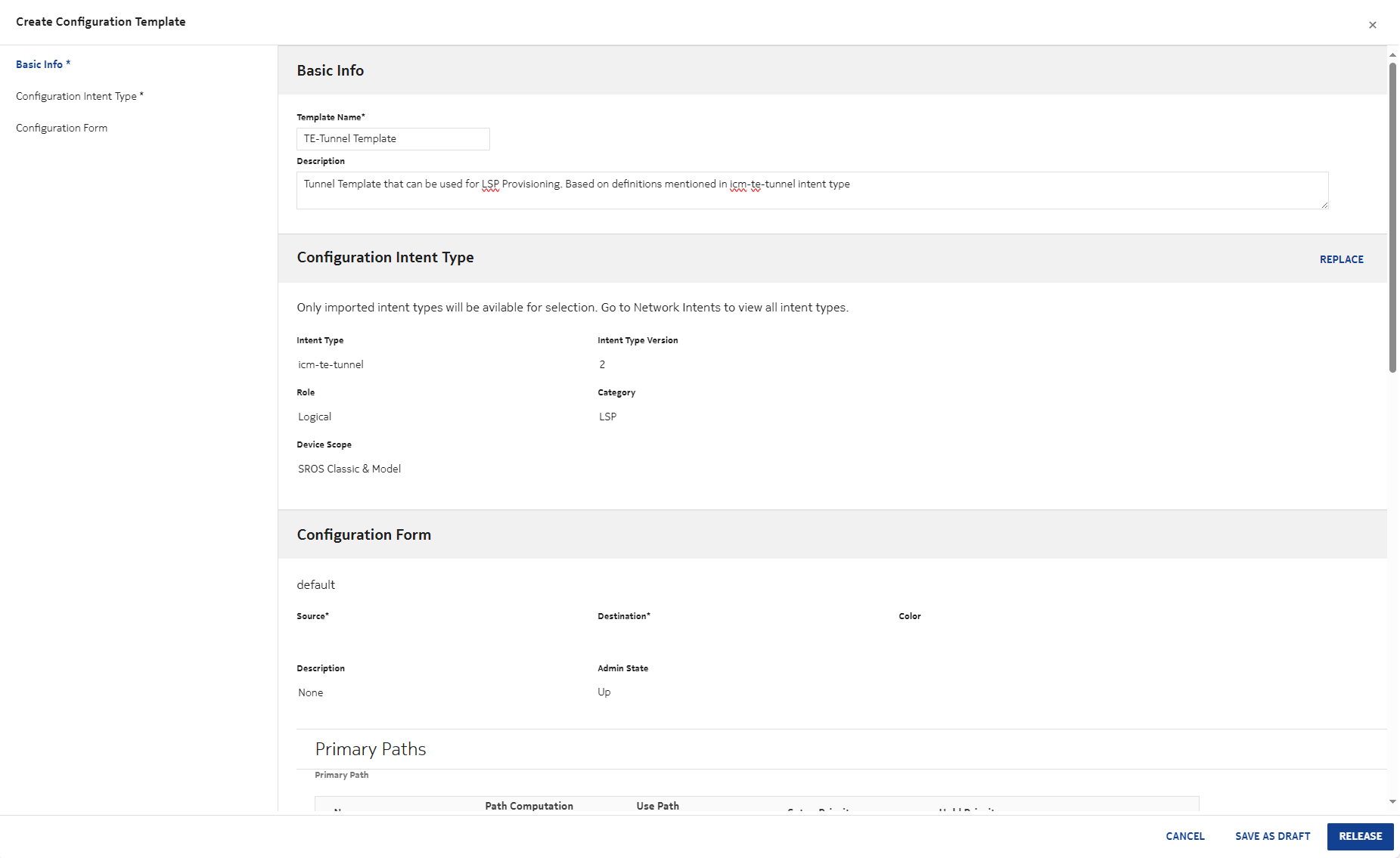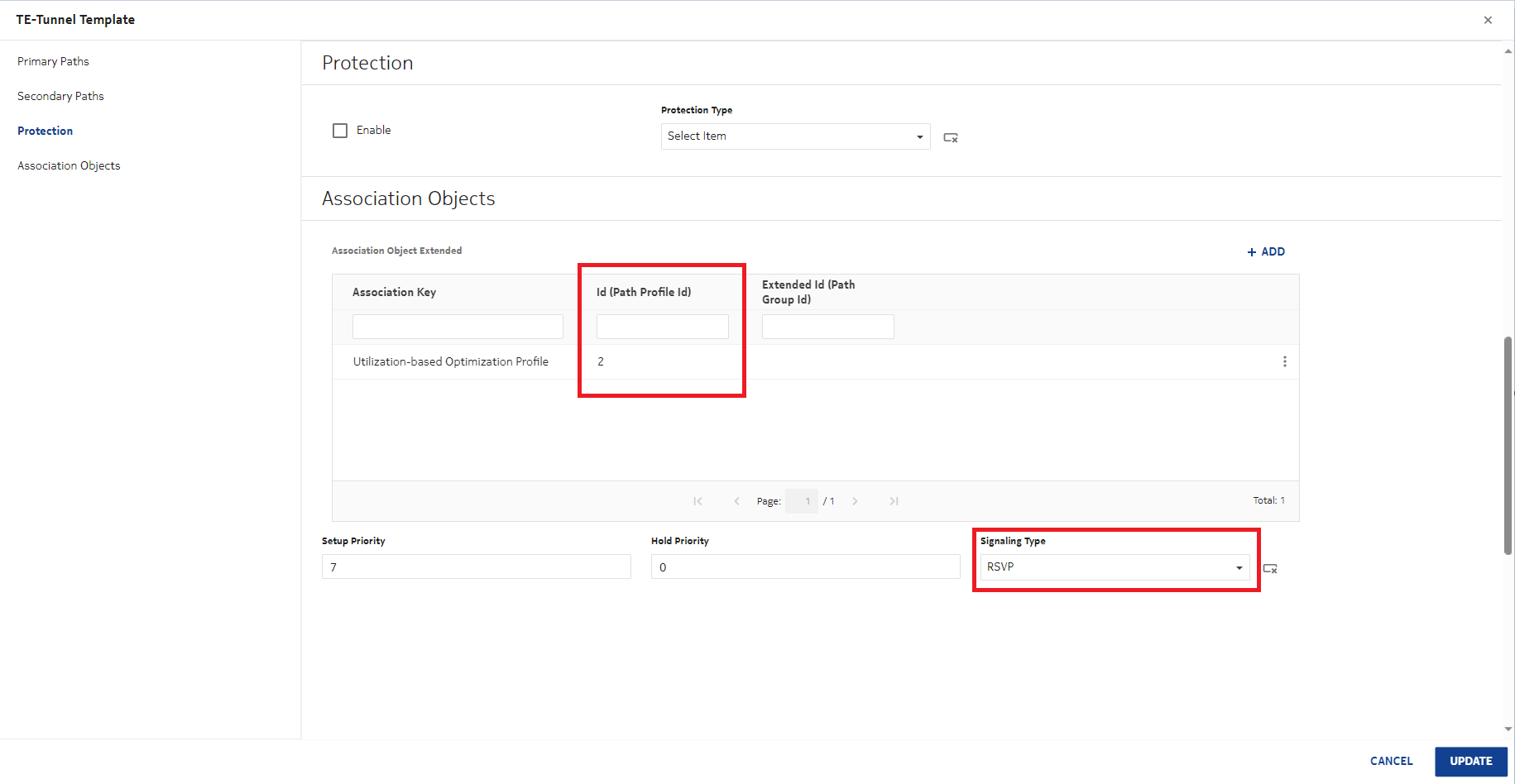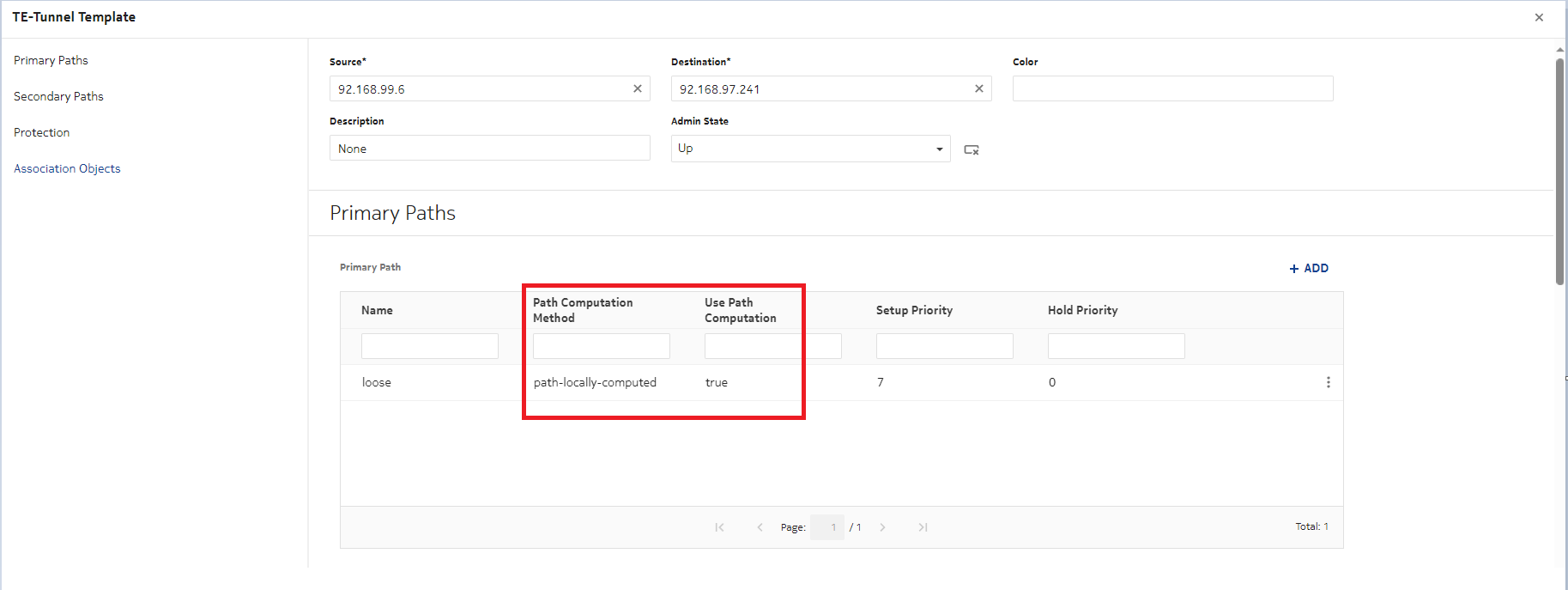Provision MPLS LSPs using Device Configuration
Purpose
Use this procedure to configure MPLS LSPs using the Device Management views. This procedure is based on the overall device configuration procedure in the NSP Device Management Guide.
For example, the reference procedure in NSP Release 24.4 is ICM Process
The intent type required is icm-te-tunnel.
Prerequisites
Intent types must be installed and imported to NSP; see Install the required artifact bundles.
For this use case, the following parameters must be configured:
Steps
Import the intent type | |
1 |
Log in the NSP. |
2 |
Open Device Management, Configuration Intent Types. |
3 |
|
4 |
Choose the icm-te-tunnel intent type from the list and click IMPORT. |
Create a configuration template | |
5 |
Open Device Management, Configuration Templates. |
6 |
|
7 |
In the form that opens, enter a name for the template. Note: Template names cannot start or end with a space, or contain special characters other than spaces, underscores, or hyphens. |
8 |
Click |
9 |
Choose a configuration form from the drop-down list. |
10 |
Click RELEASE to create the template in released state. The configuration template is added to the list. |
Deploy the configuration | |
11 |
|
12 |
Choose the target NE: |
13 |
In this example, no secondary path is provisioned. |
14 |
Identifier fields appear in the form for each selected template. Enter information in each field. Attention: Your input can’t contain the hash symbol (#). |
15 |
Click DEPLOY to apply the configuration to the targets. |
Audit the configuration | |
16 |
Perform an audit to verify that the configuration has deployed correctly: |
Repeat to deploy other LSPs | |
17 |
Repeat this procedure to deploy all other LSPs. Ensure that the correct path profile is assigned to each LSP. End of steps |