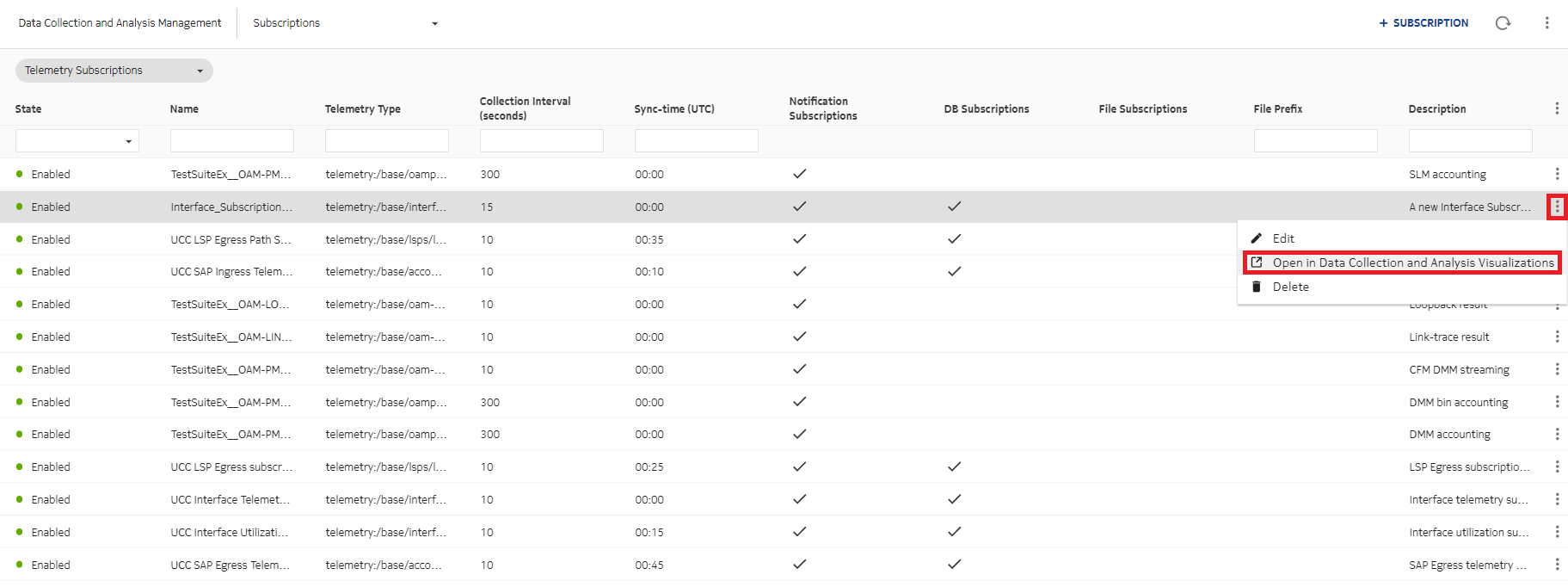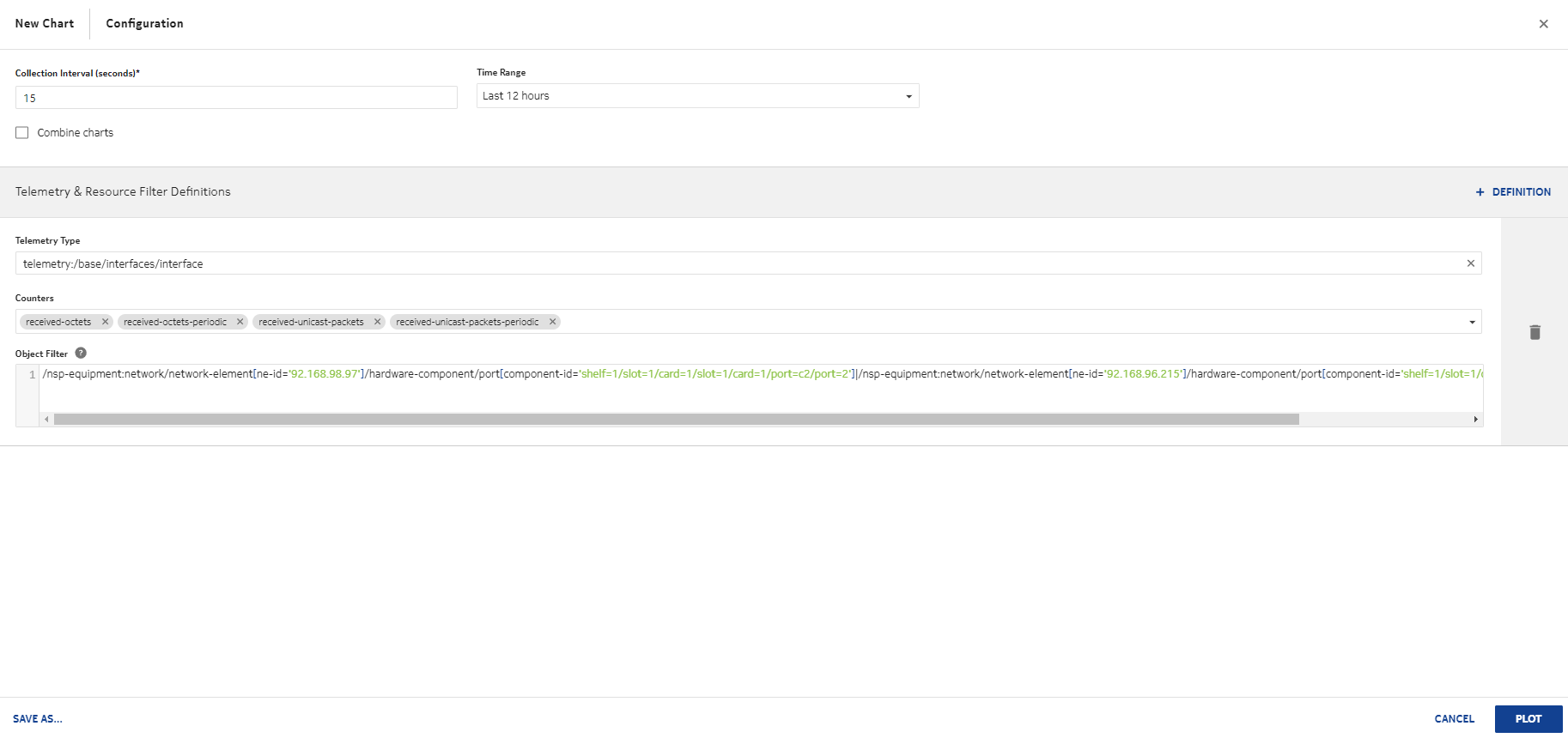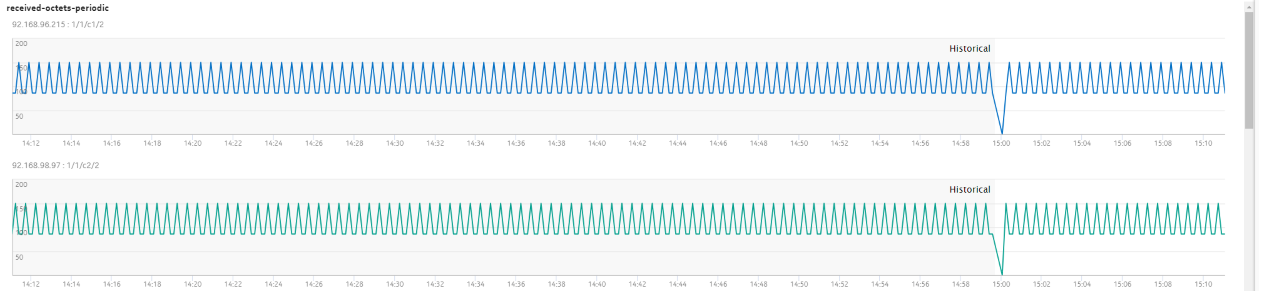Plot telemetry statistics
Purpose
Use this optional procedure to plot a chart of telemetry statistics. The steps for charting any type of telemetry statistic are the same: the example shows port throughput statistics.
This procedure is based on the procedure to plot a telemetry chart in the NSP Data Collection and Analysis Guide.
For example, the reference procedure in NSP 23.11 is How do I plot a telemetry chart?.
Before you begin
When you create a telemetry chart, you configure a telemetry filter. For historical data to be displayed, the data must be available in the database; see Create a telemetry subscription.
Charts are created by streaming to the plotter: historical data is queried and streamed to the plotter, then real time telemetry subscriptions are created and the data from these subscriptions is streamed to the plotter.
Data Collection and Analysis Visualizations times out if telemetry data is not received. The time-out limit is either double the collection interval or two minutes, whichever is greater.
Chart limit
Up to 10 objects can be charted at a time. The number of objects is the number of resources returned by the object filter, multiplied by the number of counters.
If your object filter returns one resource, for example, one NE, you can chart up to 10 counters for the resource.
Steps
|
CAUTION Service Disruption |
The name of an object, including subscriptions, baselines, indicators, templates, and chart profiles, cannot contain a semicolon (;) or backslash (\).
The use of these characters in an object identifier will result in corrupted data that must be deleted by Nokia support.