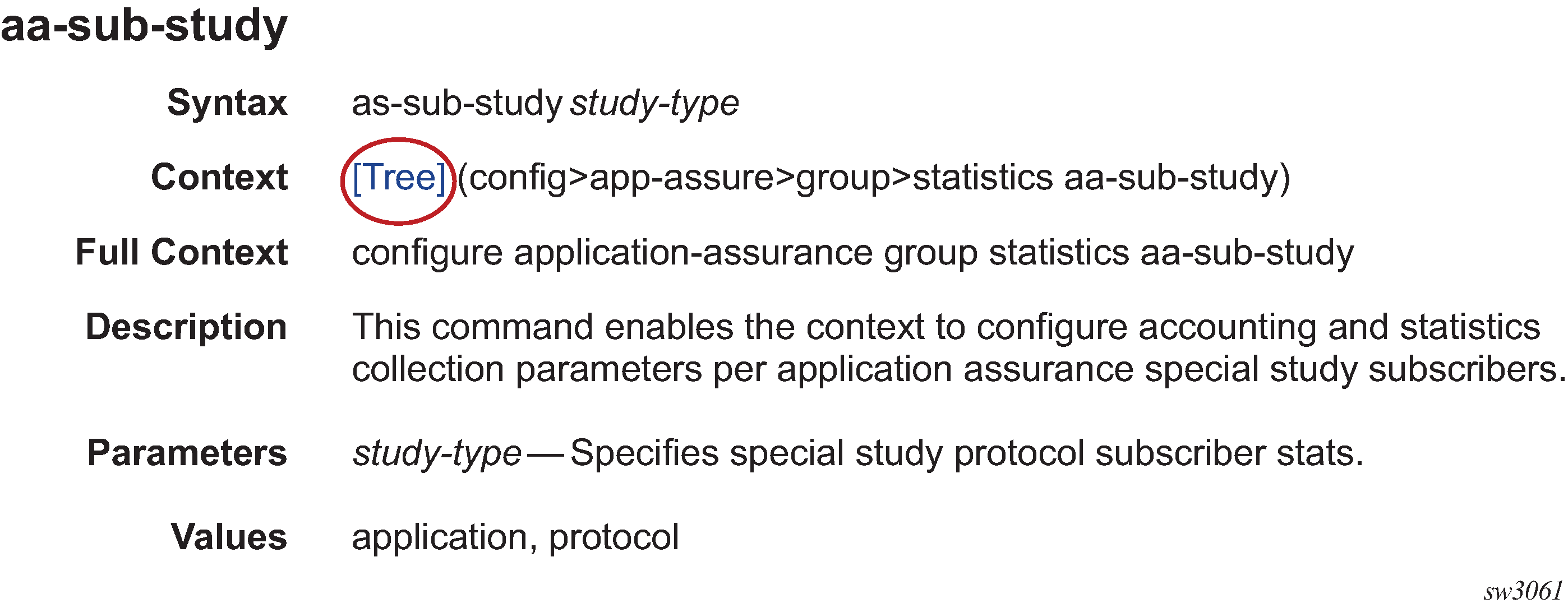Getting started
This guide contains command descriptions for the classic SR OS CLI commands that are used to manage the SR OS.
See the 7250 IXR, 7450 ESS, 7705 SAR Gen 2, 7750 SR, 7950 XRS, and VSR Acronyms Reference Guide for expansions of acronyms used in this guide.
In this guide, the term CLI refers to the classic CLI unless otherwise specified.
This guide does not include clear, monitor, show, or tools commands. These commands are documented in the 7705 SAR Gen 2 Clear, Monitor, Show, Tools CLI Command Reference Guide.
The full set of CLI commands supported by the SR OS is documented in three related guides that are listed in the following table.
| Guide title | Classic CLI commands | MD-CLI commands |
|---|---|---|
| 7705 SAR Gen 2 Clear, Monitor, Show, Tools CLI Command Reference Guide |
All clear, monitor, show, and tools commands |
All clear, monitor, show, and tools commands |
| 7705 SAR Gen 2 Classic CLI Command Reference Guide | All other commands |
— |
| 7705 SAR Gen 2 MD-CLI Command Reference Guide | — |
All other commands |
Platforms and terminology
Unless explicitly noted otherwise, this guide uses the terminology defined in the following table to collectively designate the specified platforms.
| Platform | Collective platform designation |
|---|---|
| 7705 SAR-1 | 7705 SAR Gen 2 |
Command tree
The SR OS CLI command tree is a hierarchical inverted tree. The highest level is the root level. Below this level are other tree levels with the major command groups; for example, configuration commands and admin commands are levels below root.
In the tree, you can click a command to link directly to the command description.
Command descriptions
Command descriptions are listed in alphabetical order by command name.
The following figure shows an example of a command description.
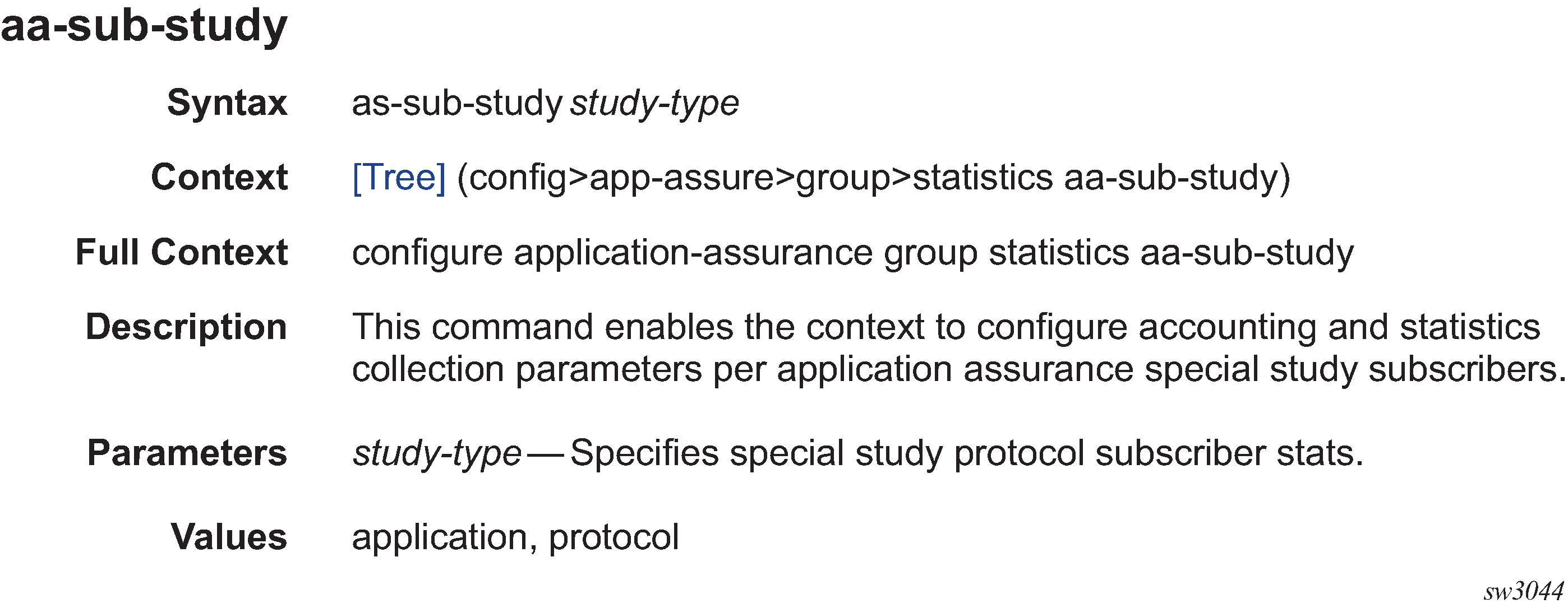
The following table describes the fields that may be shown for a command. Not all fields are applicable for all commands.
| Field | Description |
|---|---|
Command Name |
Name of the command |
Syntax |
Command syntax required to execute the command. See Command syntax symbols for information about syntax symbols. |
Context |
Path to the command as it is displayed in the CLI prompt. Clicking on [Tree] links to the command in the CLI tree. |
Full Context |
Complete contextual path to perform the command |
Description |
Description of the command functionality and any restrictions |
Default |
Command default value |
Parameters |
Descriptions of command parameters |
Values |
Values allowed for the parameter |
Default |
Parameter default value |
Platforms |
Hardware platforms on which the command is available. See Platforms and terminology for more information about the platforms. Note: Some SR OS features are platform-specific and therefore may not be available or visible on all platforms. See the SR OS R25.x.Rx Software Release Notes, part number 3HE 21562 000x TQZZA, for information about platform support. |
Navigational aids
The following aids help you navigate the guide and find specific commands.
Context path
In the CLI tree section, the complete contextual path to the first command on the page is displayed at the top of the page, as shown in the following figure.
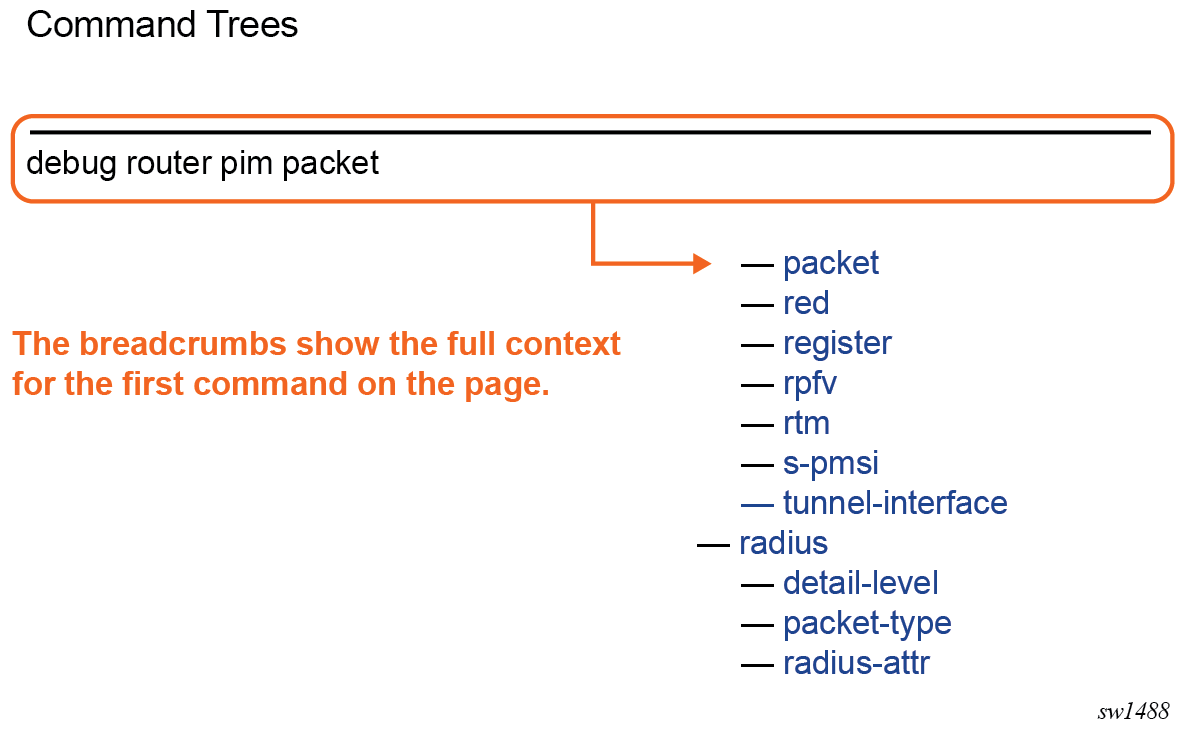
Search tips
Use the following search tips to easily find information about a specific command using a search function:
- Enter the command name in the search input field.
- To optimize your search, specify one or more levels of the contextual path before the command
name.Note: The Full Context section in each command description shows the full path to the command, as described in Command descriptions.
- Do not include variables in the search phrase.
For example, to search for the configure router mpls lsp igp-shortcut command, entering "lsp igp-shortcut" is more efficient than "igp-shortcut" and limits the number of search results. Using "lsp <lsp-name> igp-shortcut" does not return any results.
Linking to the tree
Clicking on [Tree] in a command description context links directly to the command in the CLI tree. The following figure shows the [Tree] element.